[Fixed] Discord Not Ringing for Incoming Calls
This write-up aims to fix the “Discord not ringing for the incoming calls” problem.
How to Fix “Discord Not Ringing for Incoming Calls” Error?
The mentioned problem can be resolved by adopting the given solutions:
- Solution 1: Enable Discord Incoming Call Sound
- Solution 2: Turn on “Allows App to Make Calls” Windows Toggle
- Solution 3: Change the Output Device Sound
- Solution 4: Restart the Discord Application
- Solution 5: Update the Discord Application
Solution 1: Enable Discord Incoming Call Sound
The first and basic method to fix the stated problem is to enable the Discord incoming call sound.
Step 1: Launch the Discord Application
First, open Discord as an administrator via the Windows Start menu:

Step 2: Move to User Settings
Click on the “gear” icon to open User Settings:
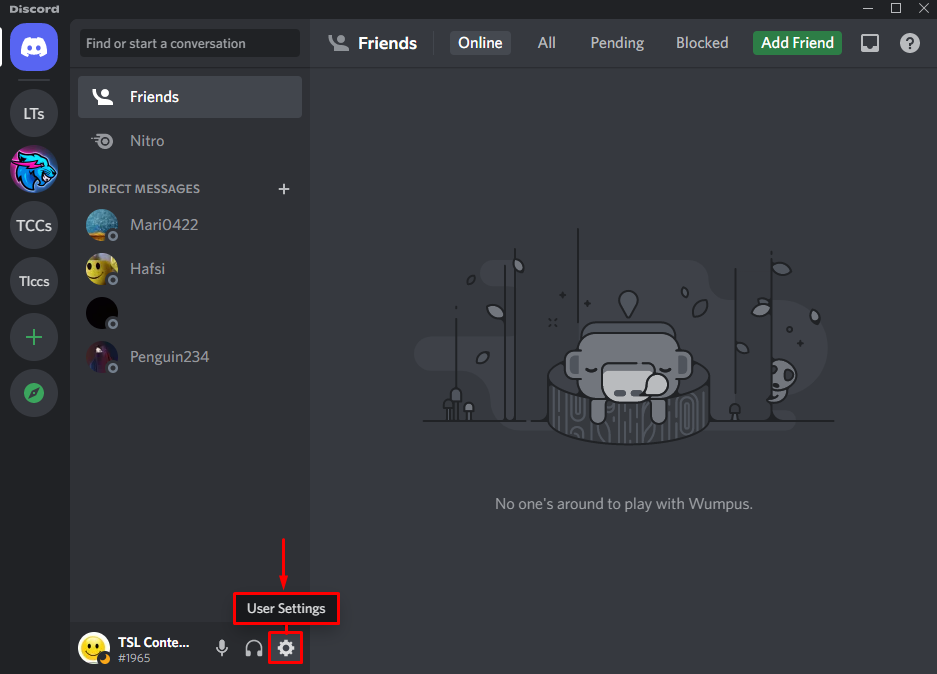
Step 3: Select Notifications Category
Navigate to the “Notifications” category:
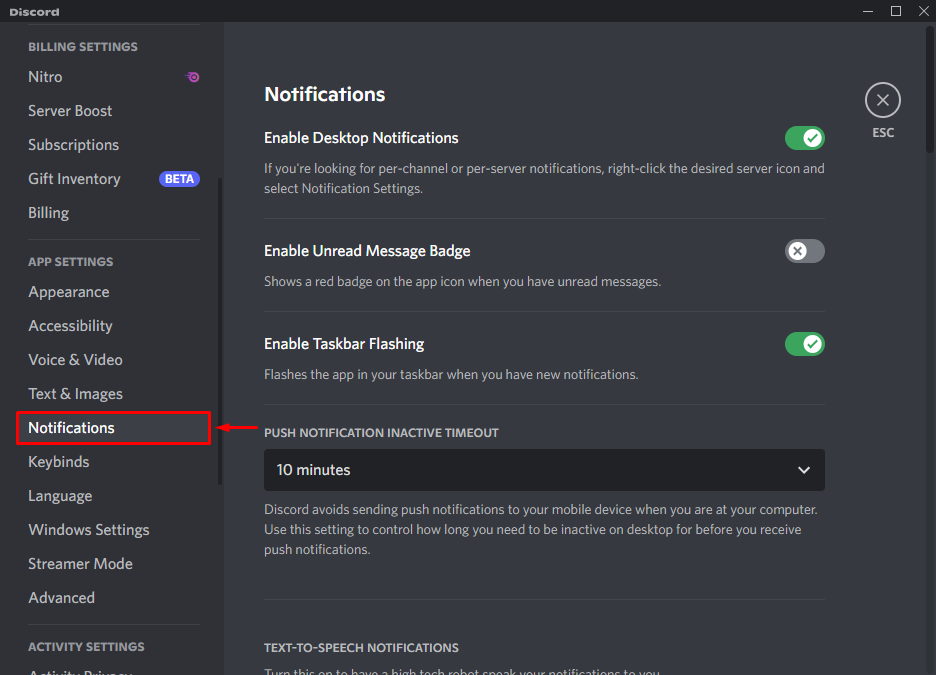
Step 4: Search Incoming Ringing Slider
Locate the “Incoming Ring” slider and turn it on:
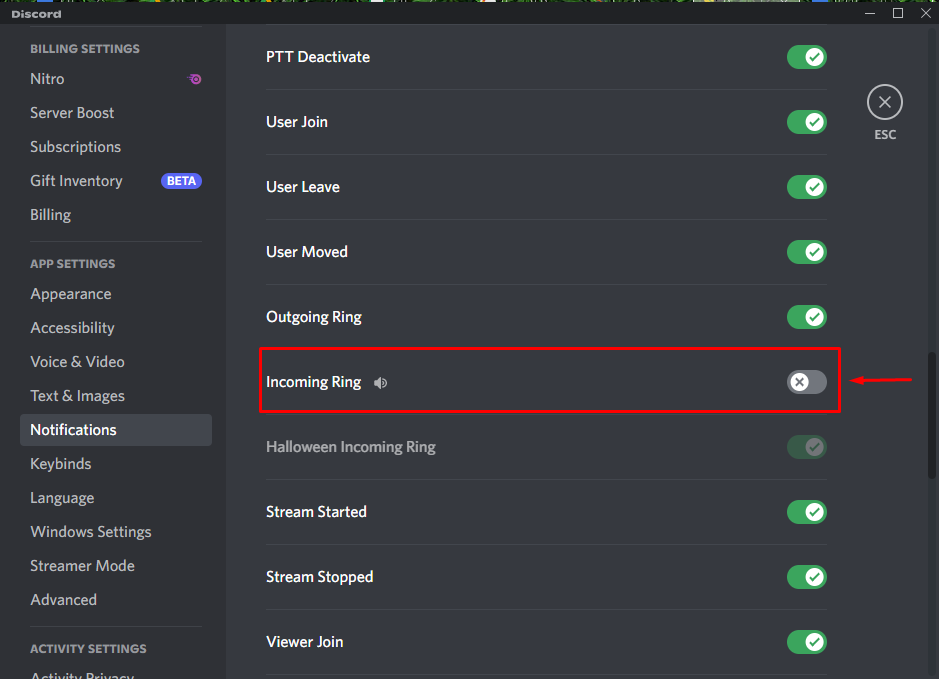
As you can see, the incoming calls ring has been enabled successfully. Now, click on the “Esc” icon to close the window:
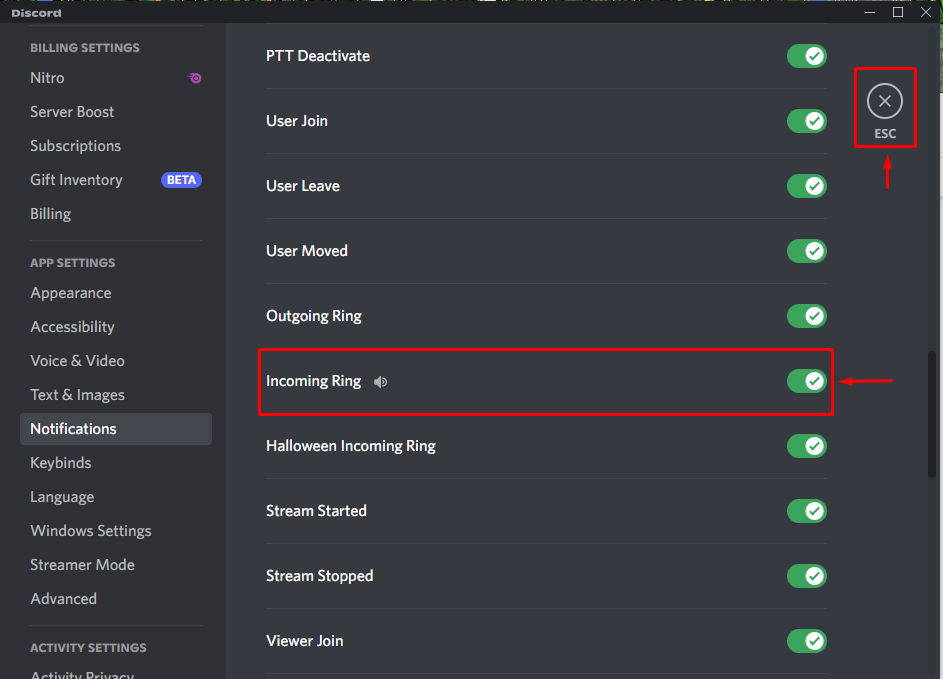
Solution 2: Allows Apps to Make Calls
The second fix is to make sure that Windows has granted permission to make calls.
Step 1: Open Windows Settings
First, open “Settings” via the Start menu:
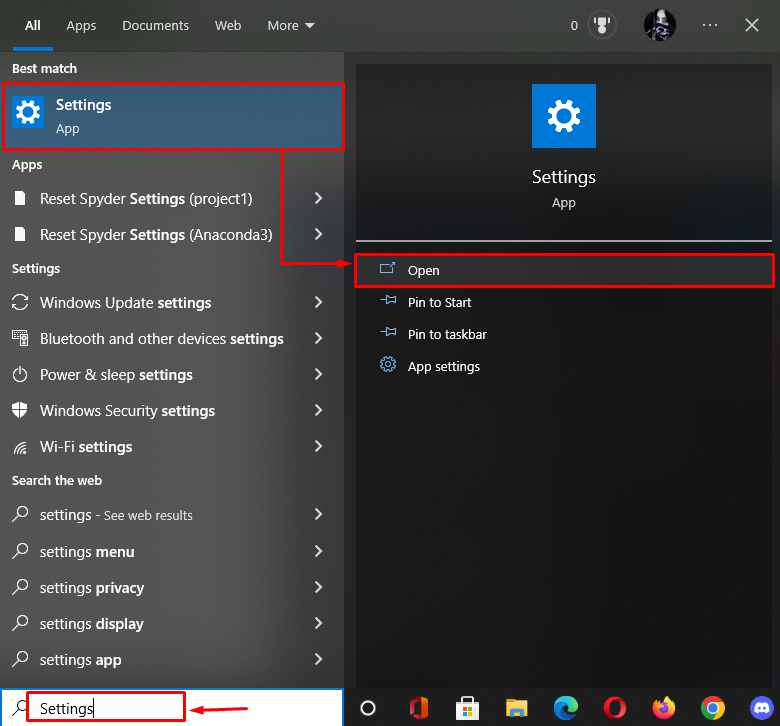
Step 2: Open Privacy Settings
Click on the “Privacy” section to launch it:
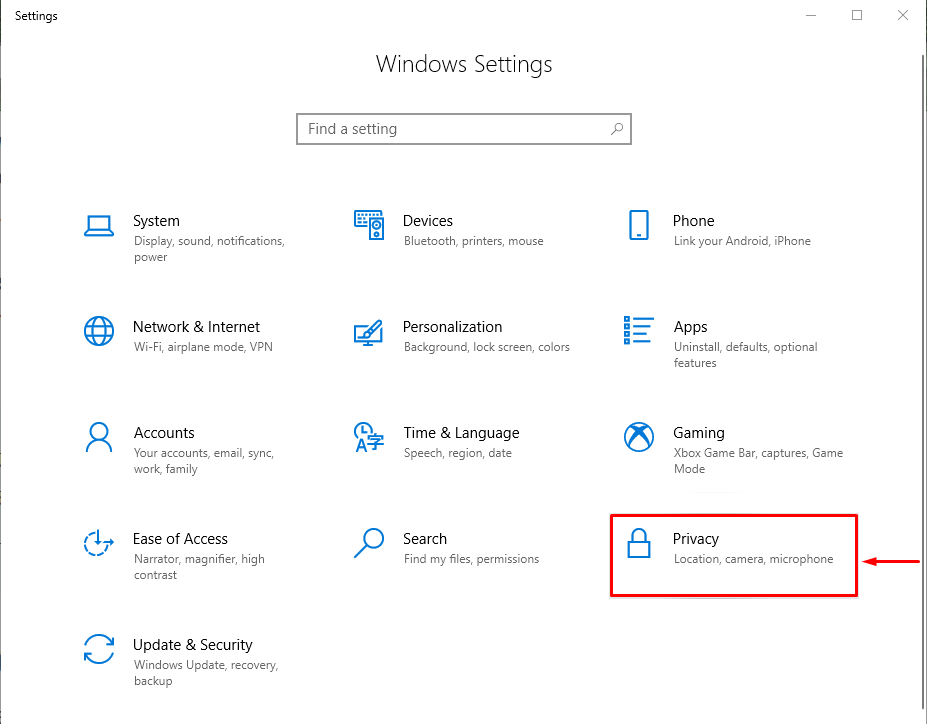
Step 3: Search Phone Call App Permissions
Select the “Phone calls” category from the left-side menu:
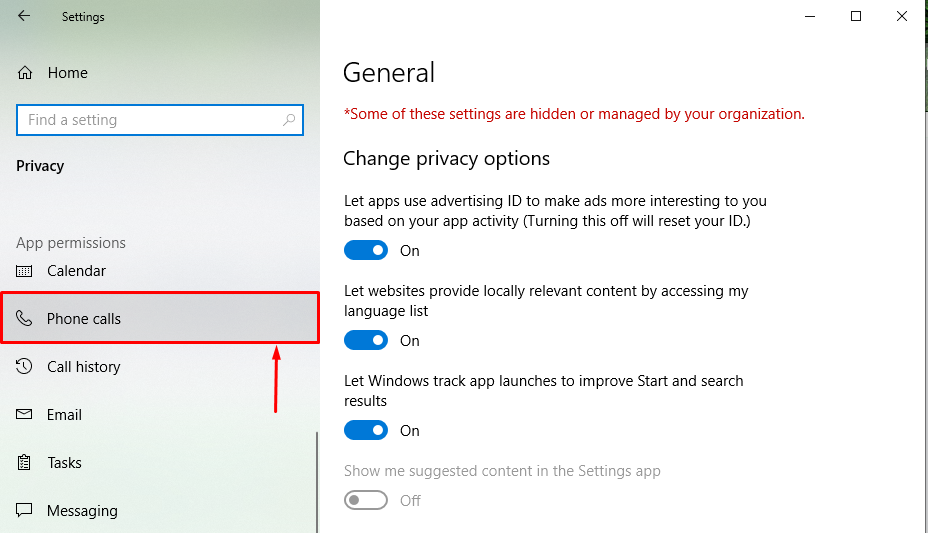
Step 4: Grant the Discord App to Make Phone Calls
Click on the “Allow apps to make phone calls” toggle to grant all the apps on Windows to make phone calls:
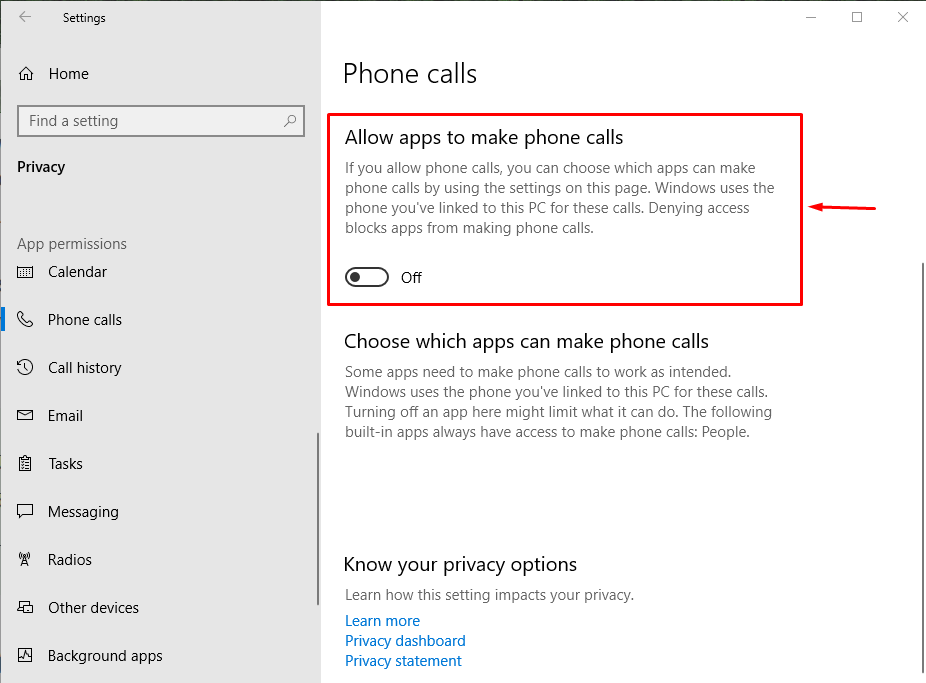
As you can see, Windows has now allowed all the apps to make phone calls, including Discord:
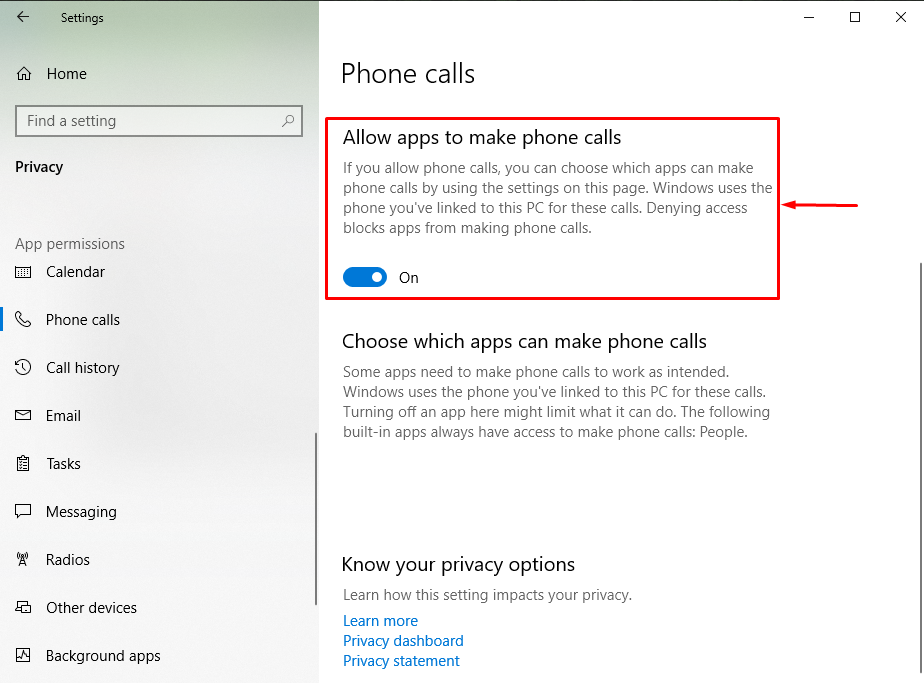
Solution 3: Change the Output Sound Device
The problem can be in the sound device instead of the Discord app, which is why the stated error occurred. Test it out by following the given instructions.
Step 1: Open Sound Settings
First of all, click on the “Sound icon” visible in the taskbar and select “Open Sound settings”:
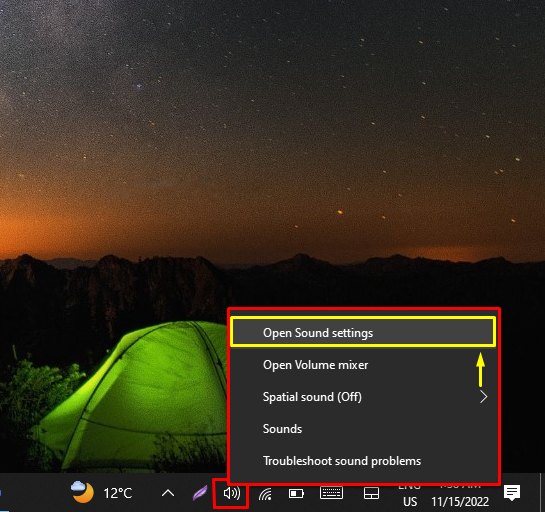
Step 2: Select Output Sound Device
Click on the “Output” drop-down and select the other output source:
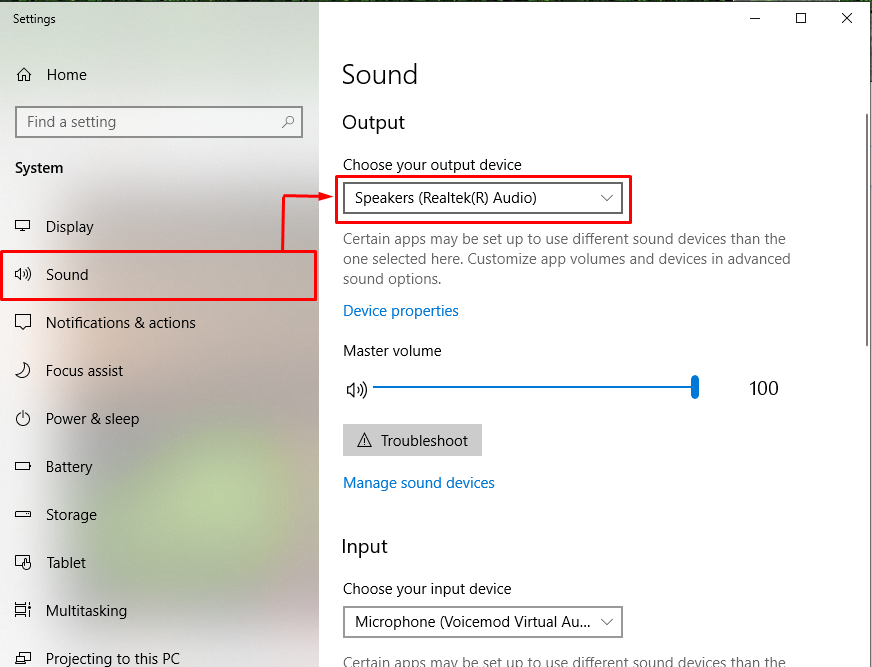
After doing so, examine if the problem got fixed or not.
Solution 4: Restart the Discord Application
Another fix is to restart the Discord app and check if the app is ringing for incoming calls.
Step 1: Open Task Manager
First, launch “Task Manager” via the Windows Start menu:
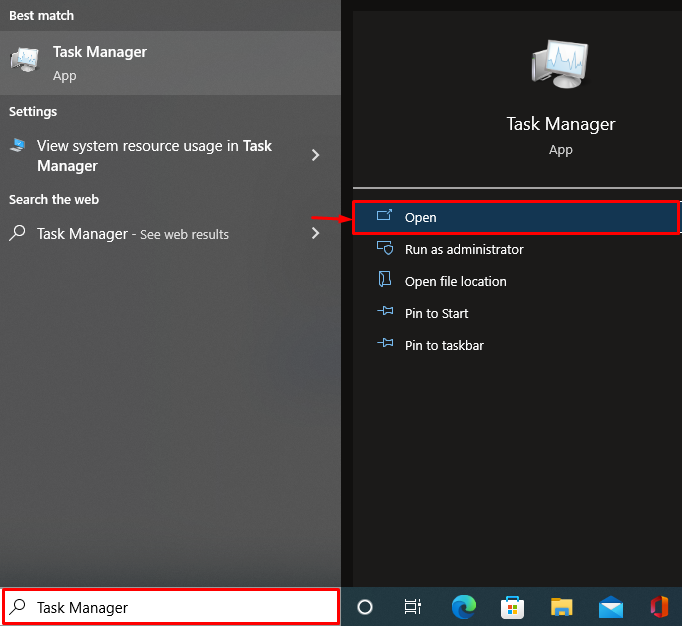
Step 2: End Task
Move into the “Processes” tab. Locate and select “Discord” and hit the “End task” button:
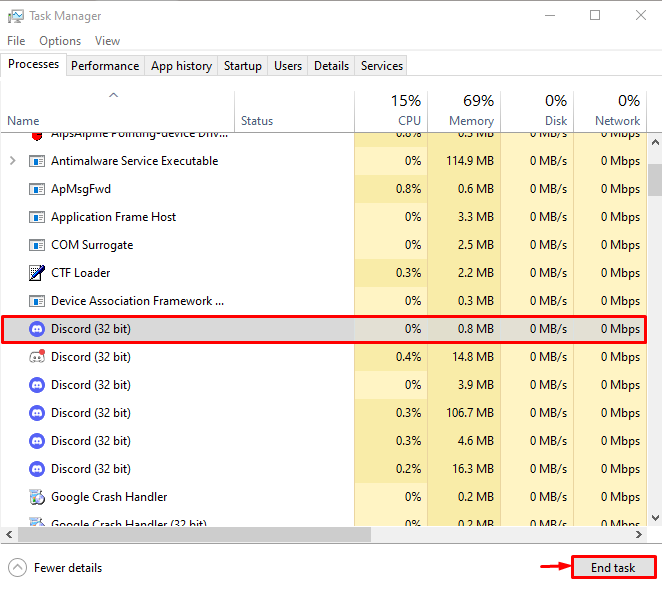
Step 3: Launch Discord
After stopping Discord or terminating it, launch this app again via the Start menu:
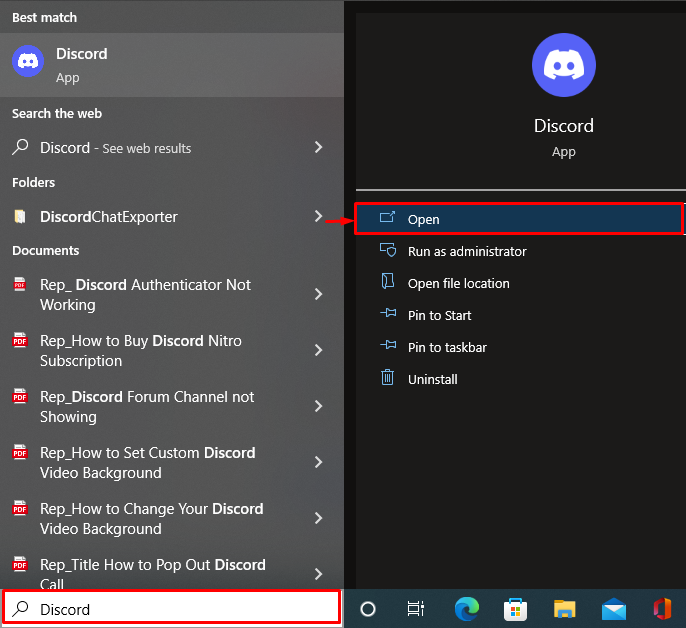
Solution 5: Update the Discord Application
The last fix is to update the Discord app by following the given instructions.
Step 1: Open the Local Directory in AppData
- First, launch “Run” from the Start menu. Type “%localappdata%” in the box and hit the “OK” button:
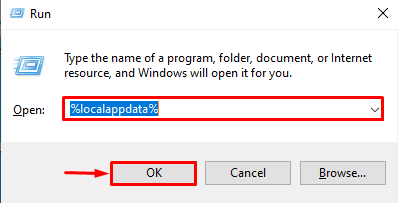
Step 2: Update Discord
Locate the “Update” application and launch it. As a result, the Discord app will get updated:
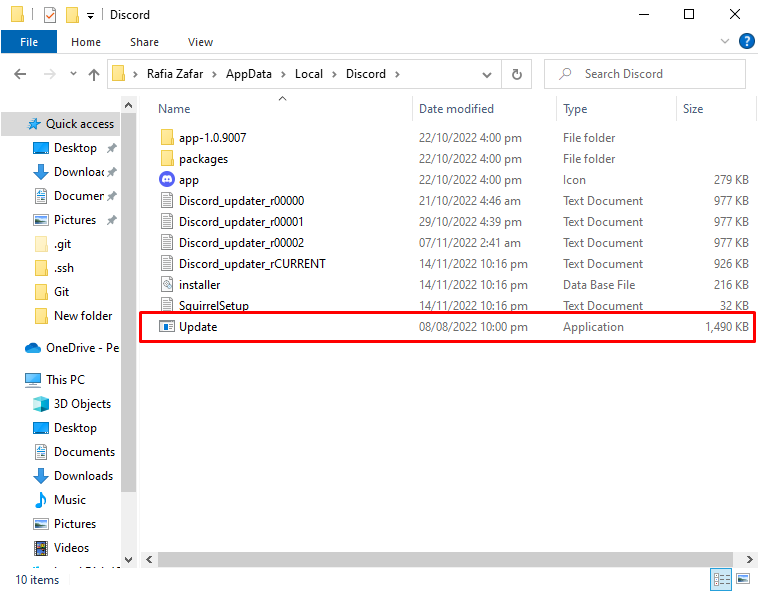
After updating Discord, check if the mentioned problem got fixed or not.
Conclusion
The “Discord not ringing for incoming calls” problem can be fixed using a number of methods. These methods include enabling the incoming calls in Discord, allowing apps to make calls from Windows, changing the output sound device, and restarting or updating the Discord application. This write-up has provided various methods to fix the mentioned problem.
Source: linuxhint.com
