Fix- Windows Update Cannot Currently Check For Updates
In this write-up, we will walk through multiple ways to fix the “Windows Update Cannot Check for Updates” Issue.
How to Fix the “Cannot Check For Updates” Issue?
To fix the “Windows Cannot Check For updates” Issue, try the following fixes:
Method 1: Reset Windows Update Service
Stop the “Windows Update” service, Navigate to the Windows folder, delete the “SoftwareDistribution” folder and start the service again. We can do this by following the provided instructions.
Step 1: Open Services
Launch “Services” through the Startup menu:
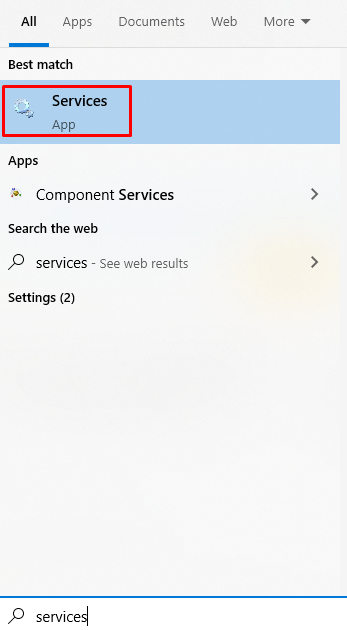
Step 2: Stop the Service
Scroll down to find the ”Windows Update” service, right-click it and hit “stop”:
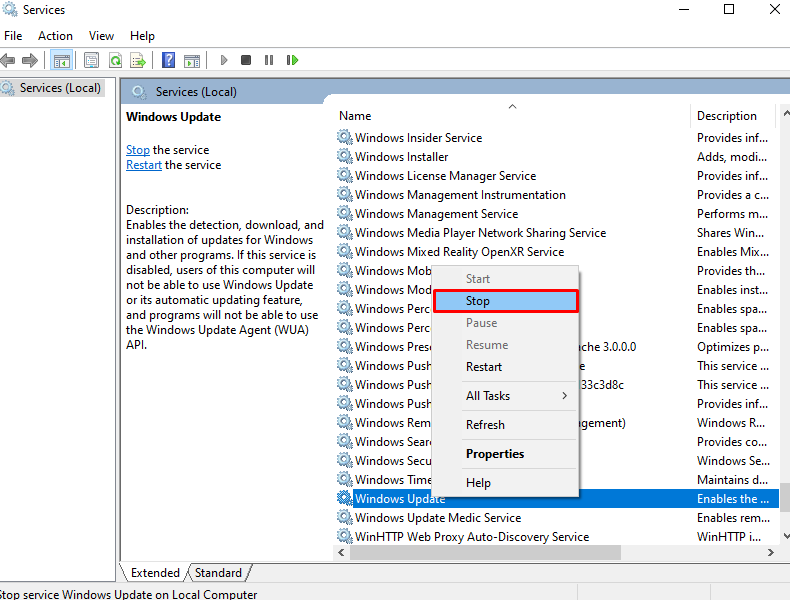
Step 3: Navigate to “Windows” Folder
Make your way to the “Windows” folder:
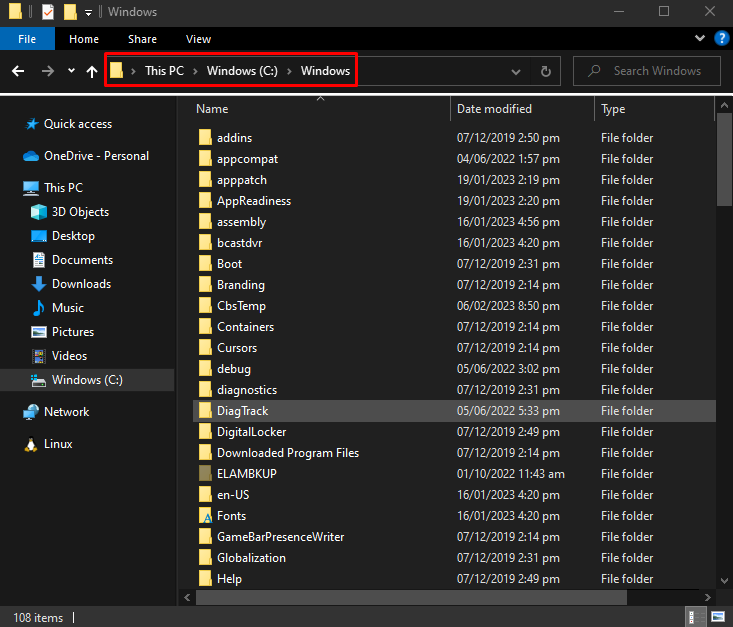
Step 4: Delete “SoftwareDistribution” Folder
Locate the “SoftwareDistribution” folder and delete it when found:
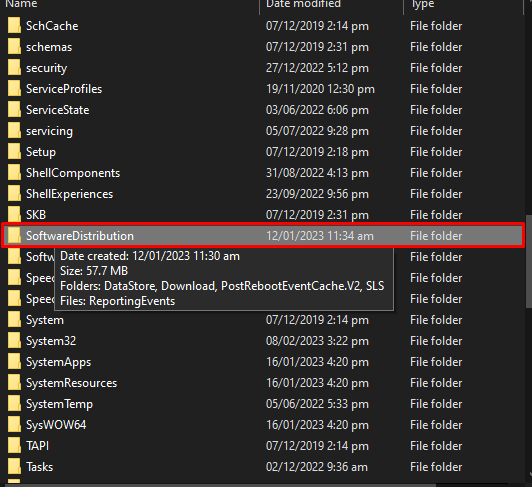
Step 5: Start the Service
Now, start the “Windows Update” service:
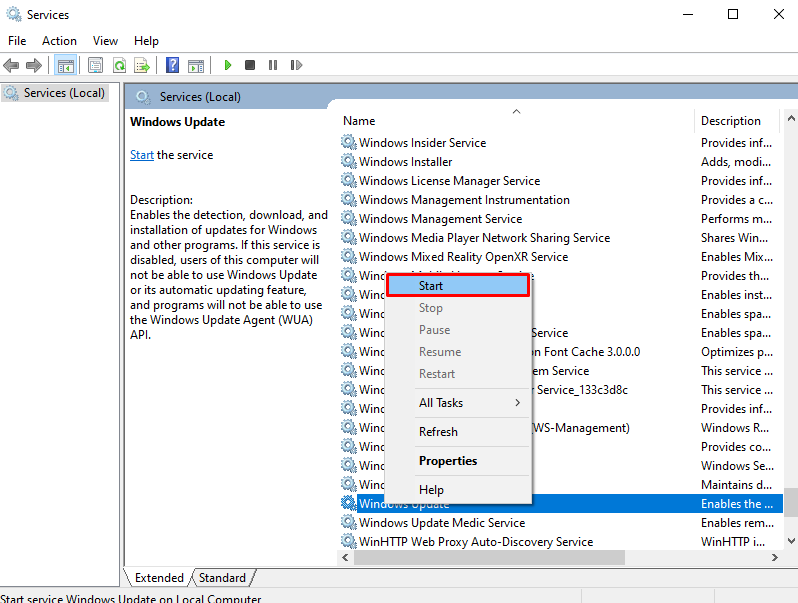
Method 2: Repair Windows Update Database
We can repair the Windows Update database by copying a file from a computer that can update Windows to the current one. Repair the “Windows Update Database” by following the given guide.
Step 1: Run Command Prompt as Administrator
Launch “cmd” as admin from the Startup menu as shown below:
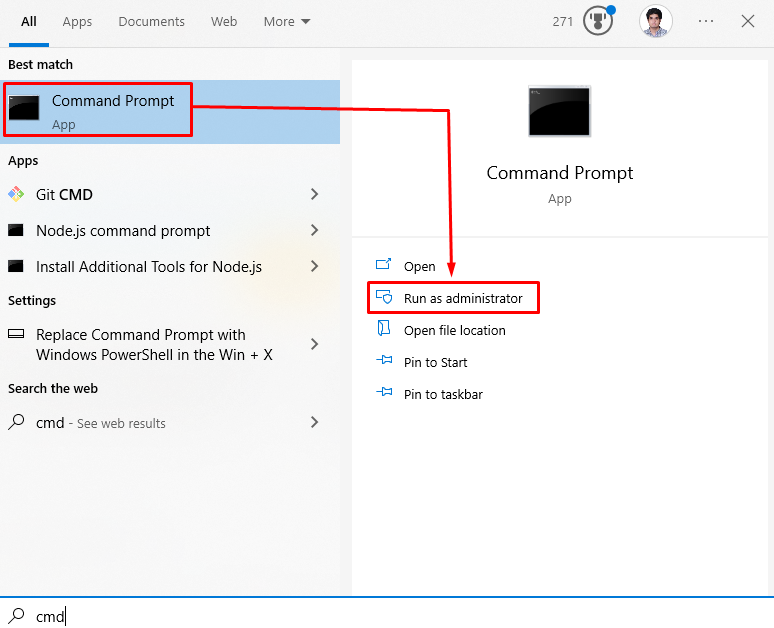
Step 2: Move to Windows Update Database
Run the following commands sequentially to stop the Windows update service “wuauserv” and move into the relevant database folder:
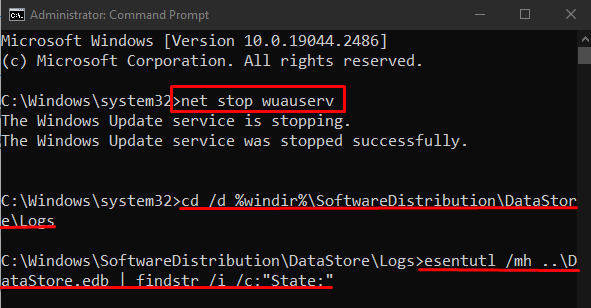
Step 3: Create a Temp Folder
Create a temporary folder and name it “fixedfiles”:
Step 4: Open the “System32” Folder on Another Computer
Now, on a computer that is working perfectly and can check for updates, open the “System32” folder:
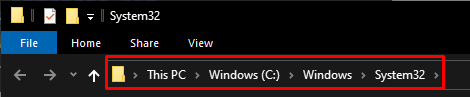
Step 5: Place the File in “fixedfiles” Folder
Find “esent.dll” and place it in the “fixedfiles” folder you created earlier:
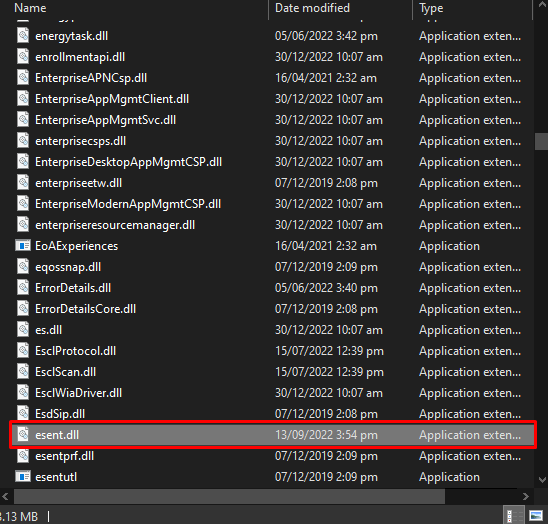
Step 6: Repair Windows Update Database
Then, copy the required file to the specified destination:

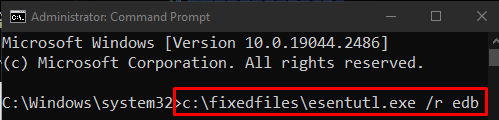
Lastly, restart the Windows update service:
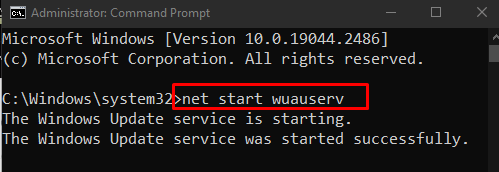
As a result, you will be permitted to check for updates.
Conclusion
The “Windows Update Cannot Check For Updates” problem can be fixed by following various methods. These methods include resetting the Windows update Service or repairing the Windows update database. This blog offered the methods for fixing the mentioned Windows update issue.
Source: linuxhint.com
