Fix MTP Not Working in Windows
This write-up will explain multiple solutions to fix the stated MTP issue in Windows.
How to Fix MTP Not Working/Functioning in Windows?
To fix the discussed MTP issue in windows 10, try the following fixes:
- Download and Install the Media Feature Pack
- Install wpdmtp.inf through the Directories of Windows
- Install wpdmtp file through the Device Manager
Method 1: Download and Install the Media Feature Pack
Download the Media Feature pack from the Microsoft website:
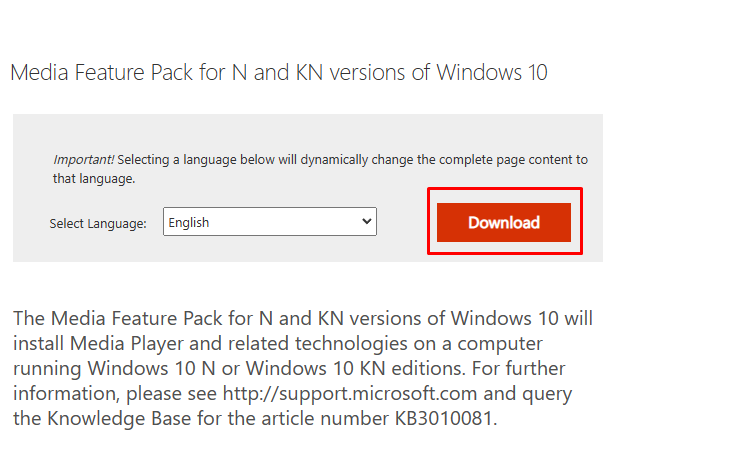
Now, follow the onscreen instructions to complete the installation.
Method 2: Install “wpdmtp.inf” through the Directories of Windows
Install the “wpdmtp.inf” file manually through Window’s directories by following the step-by-step instructions and screenshots provided below.
Step 1: Open System Root Folder
Type “%systemroot%\INF” in the Startup menu to open the System Root folder:
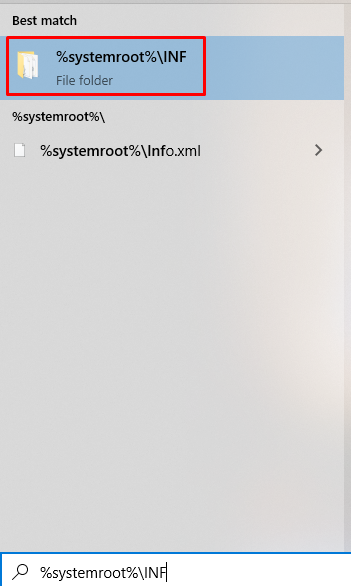
Step 2: Find “wpdmtp.inf” File
Search for “wpdmtp” in the system root folder:
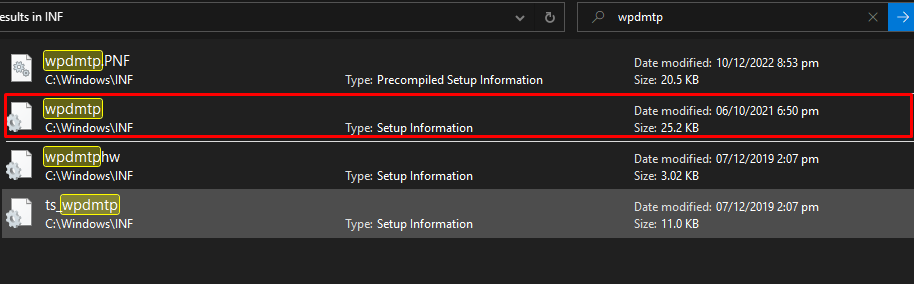
Step 3: Install wpdmtp.inf
Right-click the “wpdmtp.inf” file and click on install:
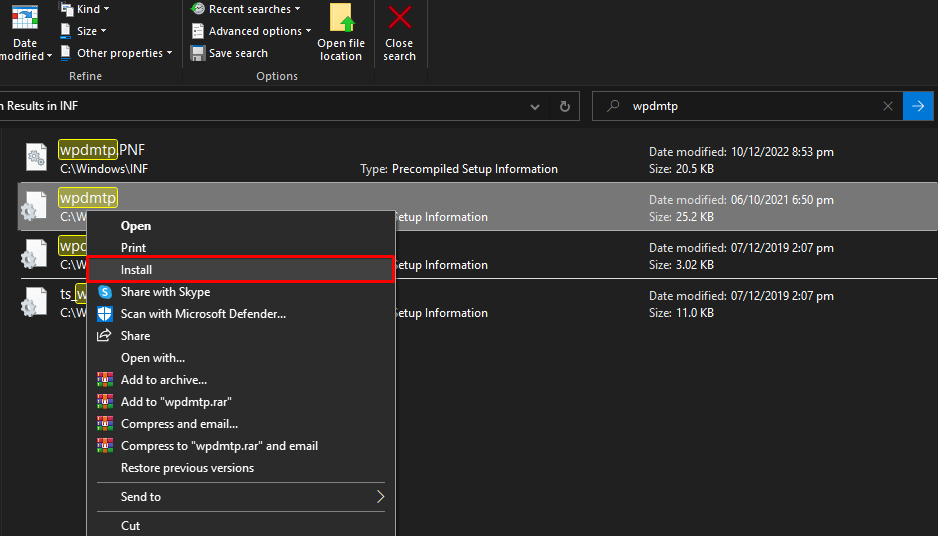
Method 3: Install the “wpdmtp” File Through the Device Manager
You can also install the “wpdmtp” file through the Device Manager by following the enlisted steps.
Step 1: Start Device Manager
Run the “Device Manager” from the start-up menu:
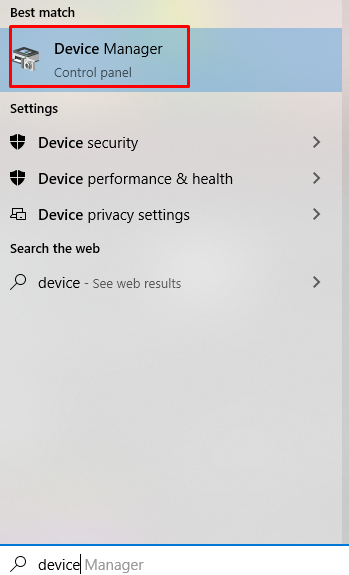
Step 2: See Other Devices
Locate the device under the “Other devices” option:
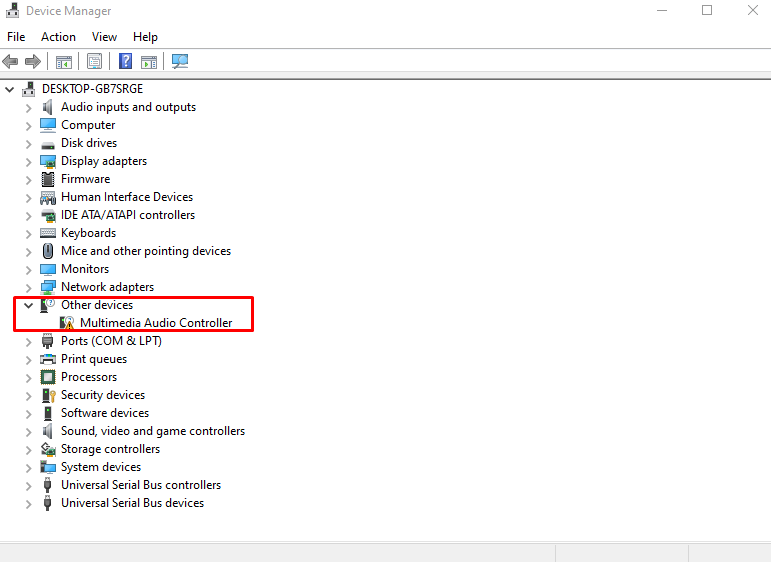
Step 3: Update the Driver
Then, right-click on the displayed “Multimedia Audio Controller” and select the “Update driver” option:
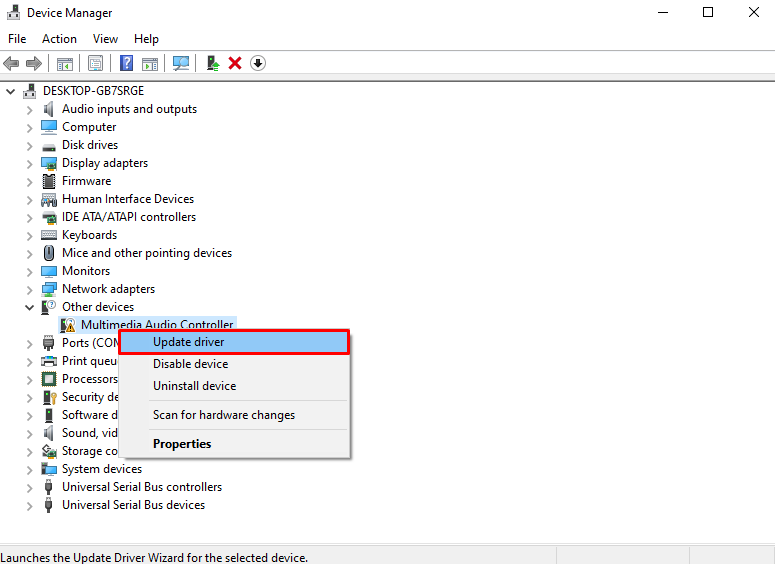
Step 4: Browse the Computer for Driver
Press the option which is highlighted in the image below:
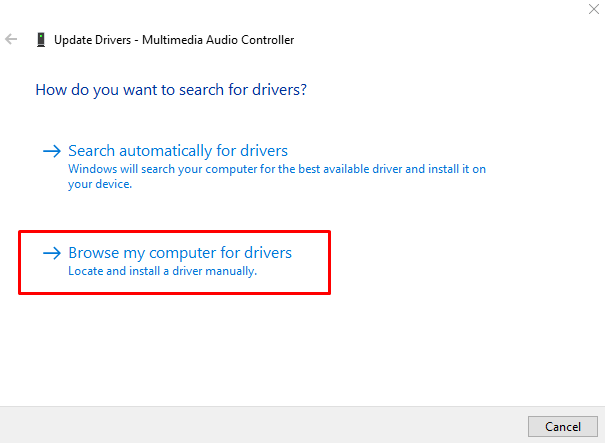
Step 5: Open the Browser
Open the file browser window by clicking on the “Browse” button:
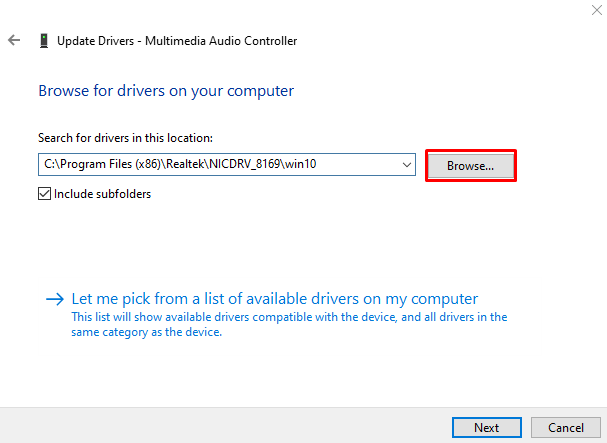
Step 6: Navigate to the System Root Folder
Enter “%systemroot%\INF” as shown below to make your way to the System root folder:
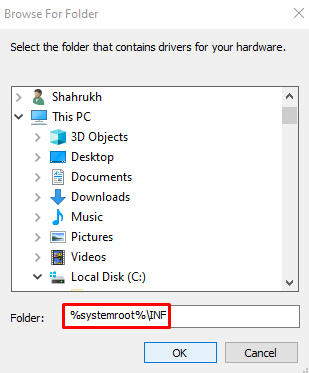
As a result, the system will install the MTP driver using the “wpdmtp.inf” file present in the specified folder.
Conclusion
The “MTP Not Working” issue in Windows 10 can be fixed by following different methods. These methods include downloading and installing the media feature pack, installing “wpdmtp.inf” through the directories of Windows, or using the Device Manager. This post offered multiple solutions for fixing the MTP not working Windows 10 problem.
Source: linuxhint.com
