Fix Error Code 0x80070017 Windows 10
This blog will provide various fixes to the mentioned error.
How to Resolve the “0x80070017” Error Code on Windows 10?
To fix the stated error, apply the given approaches:
- Run Windows update troubleshooter.
- Reset Windows update components
- Perform CHKDSK scan using Command Prompt.
Method 1: Run Windows Update Troubleshooter
Troubleshooting is a built-in accessory that comes with Windows. You can run the Windows Update troubleshooter to fix any problems related to updating windows by following the steps below.
Step 1: Open Settings App
Open the System Settings app by pressing the “Windows + I” keys together:
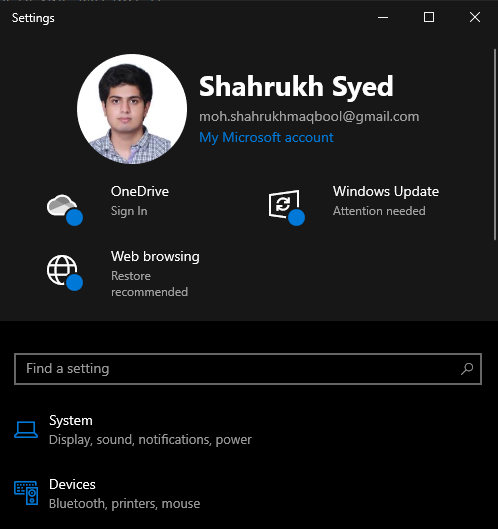
Step 2: Go to “Update & Security”
Scroll to find and open the “Update & Security” category:

Step 3: Select Troubleshoot
Navigate to the “Troubleshoot” screen by selecting the troubleshoot option from the side panel:
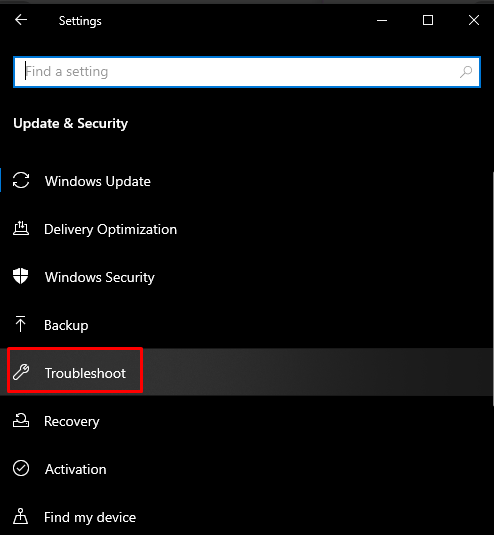
Step 4: Run the Troubleshooter
Trigger the highlighted option:

Now, trigger the “Windows update” option:

Finally, trigger the highlighted option:

Restart your system to apply the changes.
Method 2: Reset Windows Update Components
Restarting the following Windows Update Components can also fix the mentioned error:
- “wuauserv” is a Windows update service that installs the software on the system.
- “cryptSvc” confirms that the application or software being installed is from a trusted source by confirming the signatures.
- “bits” are used to download updates to your local system.
- “msiserver” adds and helps in removing the apps.
To follow this approach, first, stop these Windows update services, delete everything in the “SoftwareDistribution” folder, and restart the services we stopped earlier.
Step 1: Execute the CMD with Admin Rights
Press the “Windows” button, type “cmd” and press “CTRL+SHIFT +ENTER” to run Command Prompt with administrative privileges:

Step 2: Stop Services
Type the commands shown below to stop the Windows update services:
>net stop bits
>net stop cryptSvc
>net stop msiserver
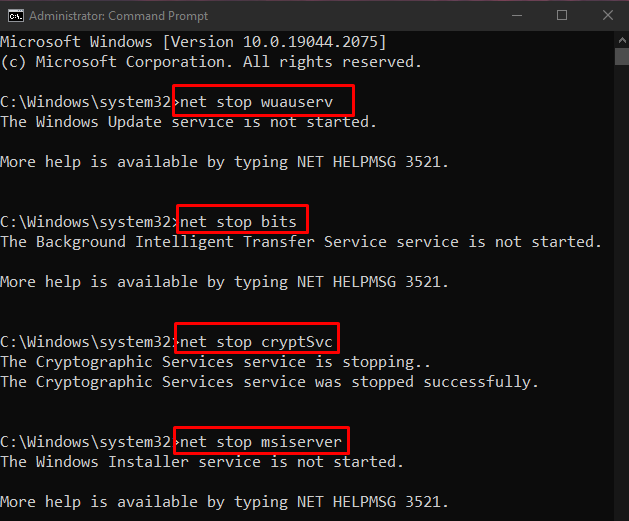
Step 3: Perform Rename Operation on the “Catroot2” and “SoftwareDistribution” Directories
Run the commands given below to rename the SoftwareDistribution and Catroot2 folders:


Step 4: Restart Services
Then, restart the same services:
>net start bits
>net start cryptSvc
>net start msiserver

Now, reboot the system and check if the problem is fixed.
Method 3: Perform CHKDSK Scan Using Command Prompt
Open “Command Prompt” with admin rights as discussed above and execute the “chkdsk” command:

Press “Y” to schedule the scanning process to start the next time you boot up your computer. As a result, the mentioned error code will get resolved.
Conclusion
“Error code 0x80070017” in Windows 10 can be fixed by following different methods. These methods include running the Windows update troubleshooter, resetting Windows update components, and performing the CHKDSK Scan from the command prompt. This write-up was all about fixing the discussed error code.
Source: linuxhint.com
