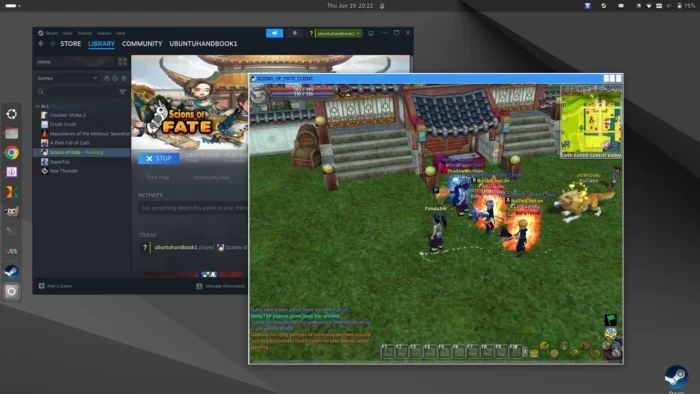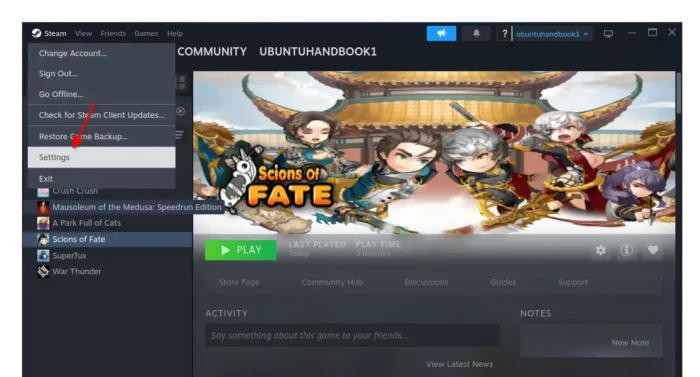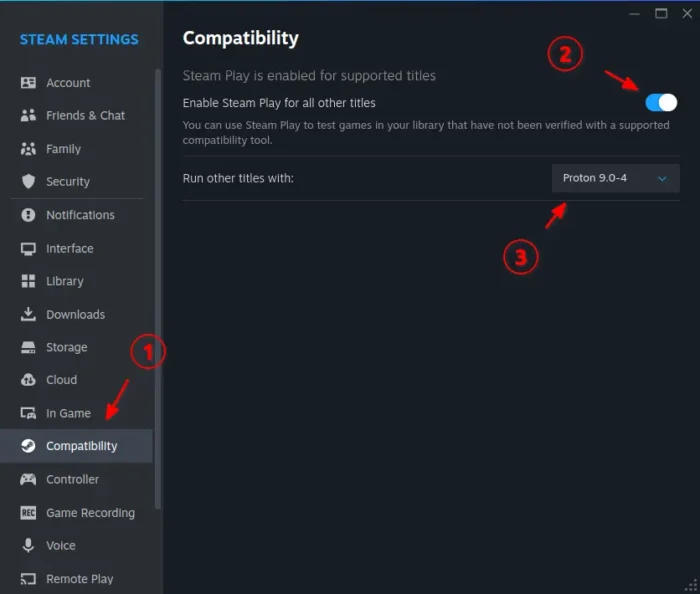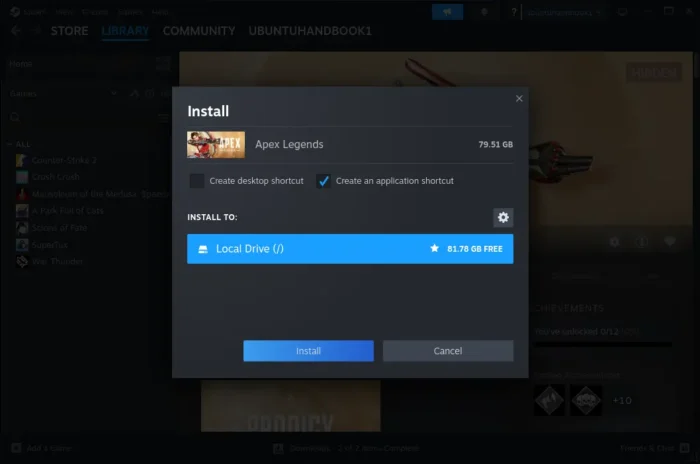Enable Windows Only Steam Games on Ubuntu Linux
Want to play Windows only steam games on your Linux computer? It’s easy to do the job by using Proton.
As you know, there’s a popular free open-source app called Wine, allowing to run Windows apps and games on Linux, macOS, and BSD. And, there are some graphical wine front-ends, such as PlayOnLinux, Bottles, and Lutris, to help installing and managing Wine apps and games.
Steam also has a free open-source project called Proton. It’s a compatibility tool for Steam Play based on Wine, allowing steam client to run Windows only games on Linux computers.
Many years ago, Steam introduced Steam Play: a way to access Windows, Mac and Linux versions of Steam games with a single purchase. It includes a modified distribution of Wine, called Proton, making easy to install & run Windows games on Linux client with native Steamworks and OpenVR support.
The feature was initially only available in Beta client, then made for stable. And, according to this post, it will probably enabled by default in near feature!
Enable Proton for Linux Steam Client
NOTE: Not all Windows games are playable through Proton! See this page and changelog for list of supported games.
To enable the feature, first click on steam icon in the top-left of the client window, and go to Settings in pop-up menu.
Then, navigate to Compatibility in left, turn on “Enable Steam Play for all other titles” in right. Finally, choose a Proton version to run other tiles with.
Finally, restart Steam client and try to install and play the games that were previously not available.
Enjoy!