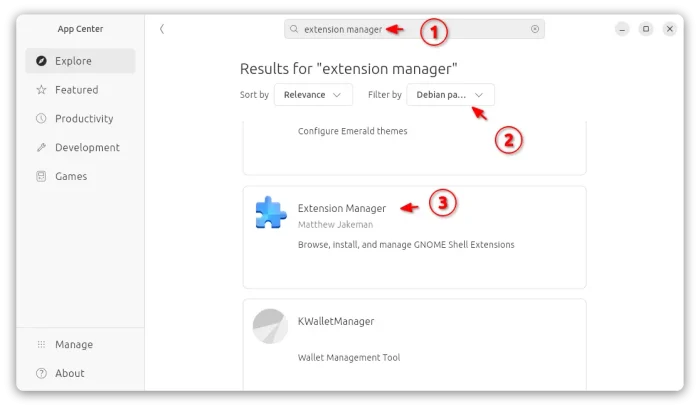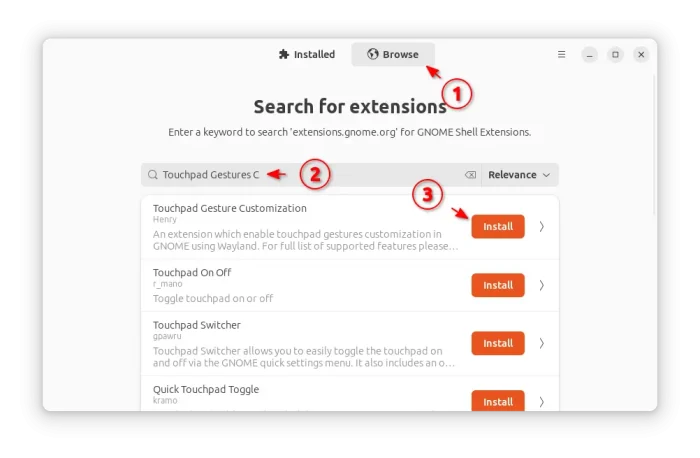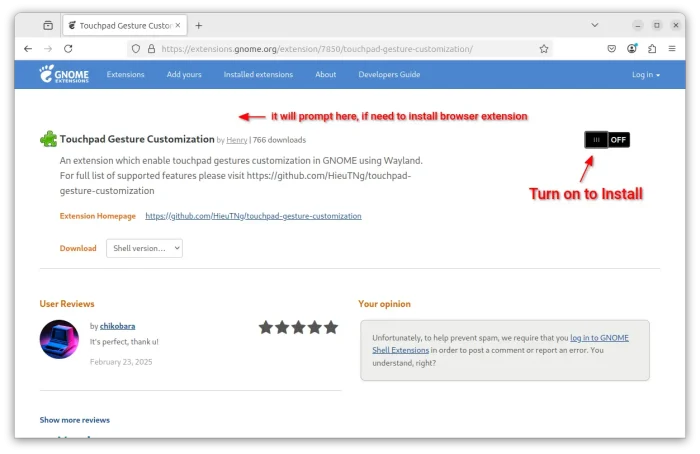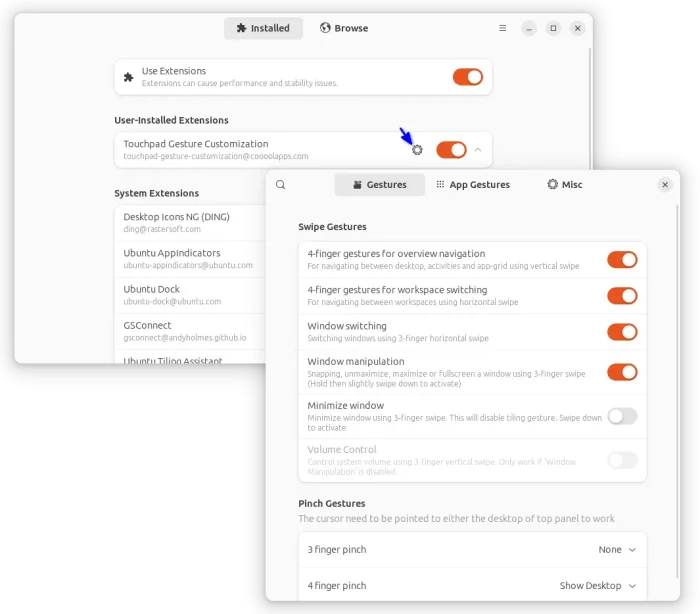Enable 4-finger & Pinch Touchpad Gestures in Ubuntu 24.04 | 24.10
This tutorial shows how to enable touchpad 4-finger swipe and pinch gestures in Ubuntu 24.04 and 24.10 with default GNOME Desktop on Wayland.
GNOME since version 40 supports 3-finger swipe gestures to switch between workspaces and trigger overview screen. And, there’s an extension Gesture Improvements to enhance the features with 4-finger and pinch gestures support. However, the extension only supports Gnome from version 40 to 44.
If you want to extend the gestures on recent GNOME 45 ~ 47 (meaning Ubuntu 24.04, Ubuntu 24.10, Fedora Workstation 40-42, etc), there’s now an open-source fork to do the job on Wayland.
NOTE: This tutorial only works in default GNOME Desktop with default Wayland session. For non-GNOME or GNOME on Xorg, see this tutorial (option 2) instead..
Step 1: Install Extension Manager app
Extension Manager is a popular application for installing and managing Gnome Shell Extensions. For Ubuntu 24.04 and higher, simply open App Center, then search & install the app filtered by Deb package.
For choice, you may press Ctrl+Alt+T on keyboard to open terminal, then run the command below instead to install it:
sudo apt install gnome-shell-extension-manager
Step 2: Install “Touchpad Gesture Customization” Extension
After installed Extension Manager app, launch it, then use it to search & install the “Touchpad Gesture Customization” extension, under Browse tab.
Or, just go to the extension web page in EGO via the link below:
Then install browser extension (if prompted) and refresh, finally use ON/OFF toggle to install the Gnome Shell extension.
NOTE: Ubuntu needs to run sudo apt install chrome-gnome-shell command in terminal (Ctrl+Alt+T) to install the agent package for being able to installing Gnome Shell Extensions within web browser.
Step 3: Configure The Gestures
After successfully install the extension, you may then use the following touchpad gestures:
- 3-finger swipe left/right – to switch app windows (like what Alt+Tab does).
- 3-finger swipe up/down – to maximize, toggle full-screen, restore, or tile current app window.
- 4-finger swipe left/right – to switch between workspaces.
- 4-finger swipe up/down – to trigger overview or go back the desktop.
For pinch and more actions, launch “Extension Manager” app and click the gear icon for the extension you just installed.
In the pop-up preferences dialog, you may configure to enable:
- 3-finger swipe down – to minimize current app window, which however disable tile window action.
- 3-finger or 4-finger pinch – to show desktop, close window, or invoke
Ctrl+Wkeyboard shortcut.
There are as well app specific gestures, though it seems NOT working in my case, and touch swipe/pinch speed, gesture duration, etc settings.
NOTE: the 3-finger swipe window switch gestures by default switch windows in current workspace. To make it works for all workspaces, open terminal (Ctrl+Alt+T) and run command:
gsettings set org.gnome.shell.window-switcher current-workspace-only false
While you may restore by re-running this command but replace false with true.
To request features or report bugs, please go to its Github project page.
Source: UbuntuHandbook