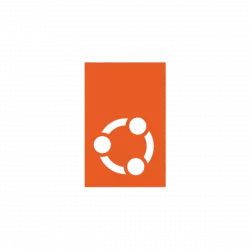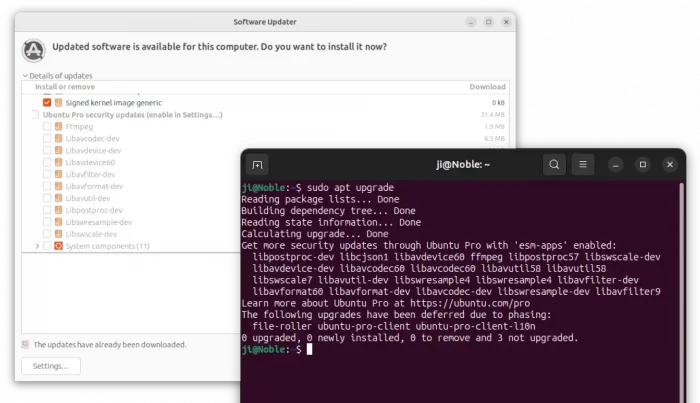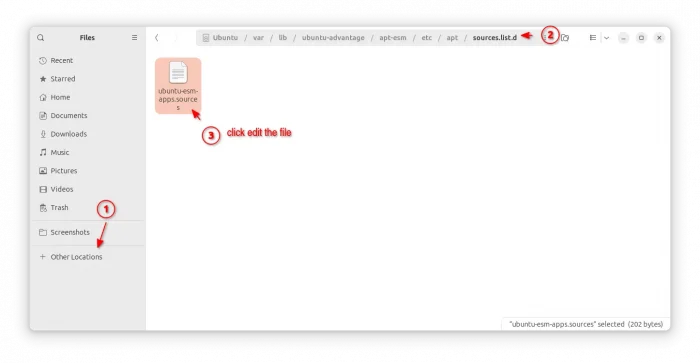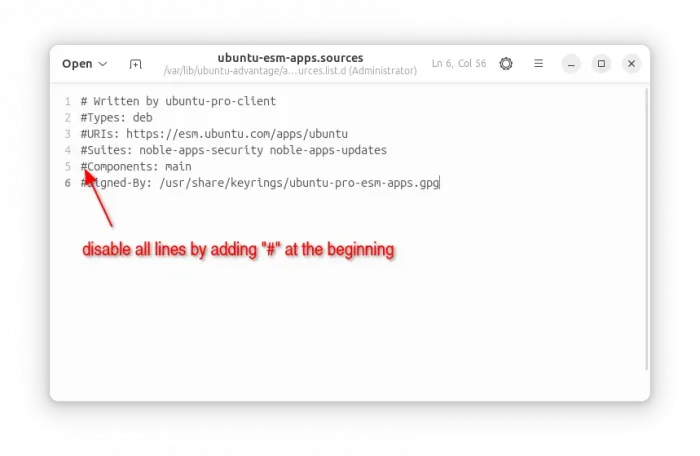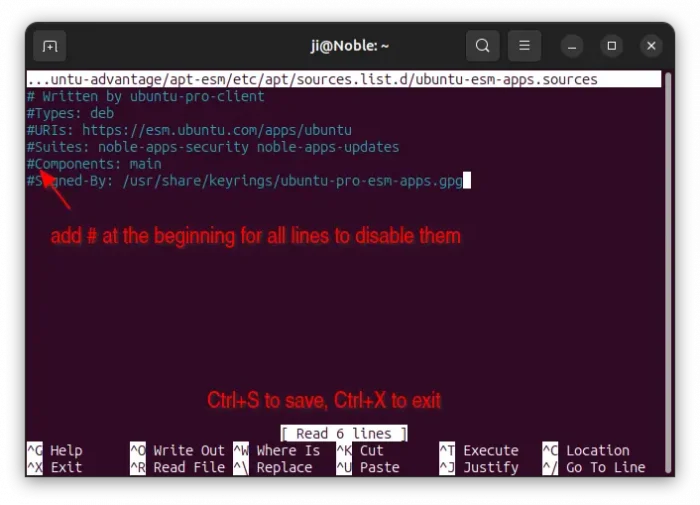Disable Ubuntu Pro Updates in Ubuntu 24.04 Software Updater
This tutorial shows how to disable “Ubuntu Pro” security updates in both apt command output and Software Updater dialog in Ubuntu 24.04 LTS.
Ubuntu Pro is a comprehensive subscription for Extended Security Maintenance (esm in short), which also enables another 5-year support for Ubuntu LTS releases. And, it’s free for personal and small-scale commercial use on up to 5 machines.
In all current Ubuntu LTS releases, the apt upgrade command and “Software Updater” display the Ubuntu Pro updates, which is quite annoying. Rather than enable Ubuntu Pro, here’s how to get rid of the ads step by step.
Someone has reported it as bug. It is marked as fixed, however, the Pro updates still appear when there’s any other updates in Software Updater or no other updates in apt upgrade command.
Ubuntu Pro publishes security updates through the classic .deb packages. The software source is handled by config files under /var/lib/ubuntu-advantage/apt-esm/, while, most other software sources are usually under /etc/apt/sources.list.d/ directory.
The key config file is ubuntu-esm-apps.sources (or ubuntu-esm-apps.list for 22.04). Just disable the file content will get rid of the “Ubuntu Pro” updates message from your system. For beginners, this can be done either via graphical way and in command line.
Option 1: Disable “Ubuntu Pro” software source (Graphical Way)
For Ubuntu 24.04 with the default GNOME Desktop, simply launch Files (aka Nautilus file manager). Then, navigate to “Other Locations” -> Ubuntu -> var -> lib -> ubuntu-advantage -> apt-esm -> etc -> apt -> sources.list.d.
There you’ll see the key config file for the ESM updates. Just double-click on the file to open it with system default text editor.
When file opens, add # at the beginning for all lines, so they are commented out and no longer function.
Finally, click Save from “≡” menu (or press Ctrl+S). Type user password for root authentication in pop-up dialog, since the file does not belong to you. Done!
Option 2: Disable the source from command line
The last option may not work for non-GNOME desktop or Ubuntu 22.04 and earlier, due to permission issue. In the case, you may use the nano command line text editor that works in most desktop environments!
First, press Ctrl+Alt+T to open up a terminal window. When it opens, run command to edit the config file:
sudo nano /var/lib/ubuntu-advantage/apt-esm/etc/apt/sources.list.d/ubuntu-esm-apps.sources
For Ubuntu 22.04 and Ubuntu 20.04, you may (or may not) need to replace .sources with .list in the command.
Next, also comment out all the lines by using arrow keys to navigate, and adding # for each line. When done, press Ctrl+S to save and Ctrl+X to exit.
Finally, re-launch “Software Updater” or use sudo apt update to refresh package list to apply changes!
Re-Enable Ubuntu Pro Security Updates:
For any time you want to enable Ubuntu Pro, re-run last command to edit the config file, and un-comment (remove # at beginning) the lines you disabled.
If it does NOT work, try to open terminal (Ctrl+Alt+T) and run commands below one by one:
- First, run command to make sure the Ubuntu Pro client installed:
sudo apt install ubuntu-pro-client
- Then, make sure the config directory exist:
sudo mkdir -p /var/lib/ubuntu-advantage/apt-esm/etc/apt/sources.list.d
- Next, edit (will auto-create if not exist) the key file by running command:
sudo nano /var/lib/ubuntu-advantage/apt-esm/etc/apt/sources.list.d/ubuntu-esm-apps.sources
- Finally, add the lines below and save (Ctrl+S, then Ctrl+X).
Types: deb URIs: https://esm.ubuntu.com/apps/ubuntu Suites: noble-apps-security noble-apps-updates Components: main Signed-By: /usr/share/keyrings/ubuntu-pro-esm-apps.gpg
Here you need to replace system code-name noble with
focal for 20.04, or jammy for 22.04.
When done, run sudo apt update or launch Software Updater to refresh cache.
Source: UbuntuHandbook