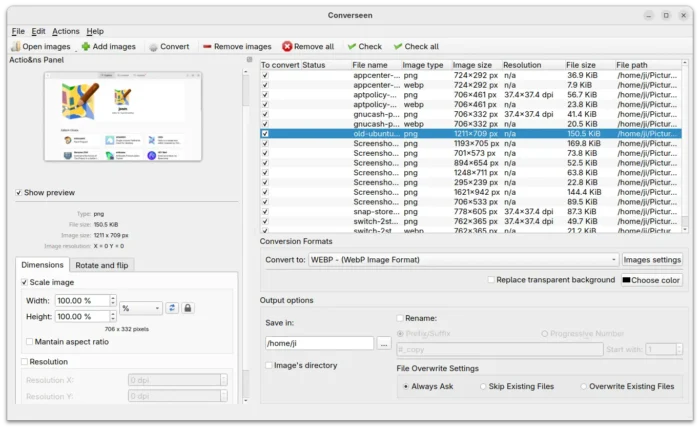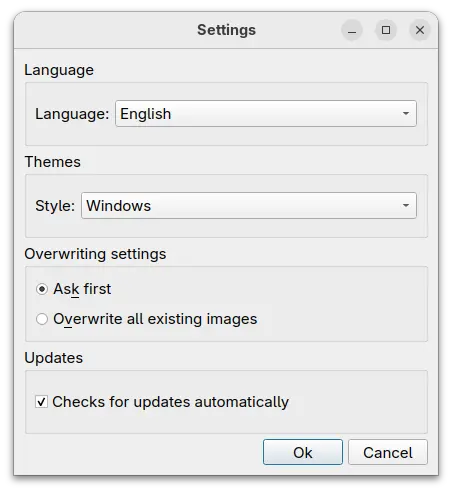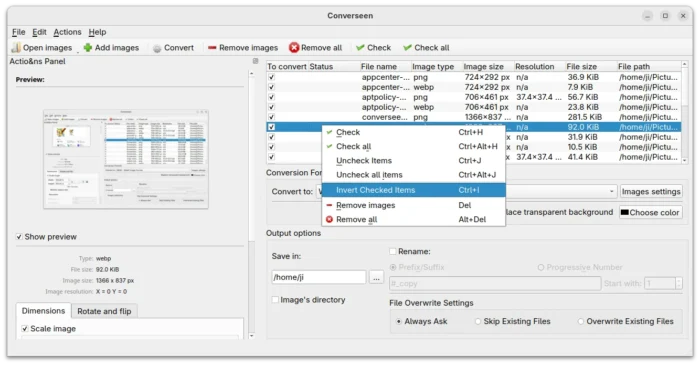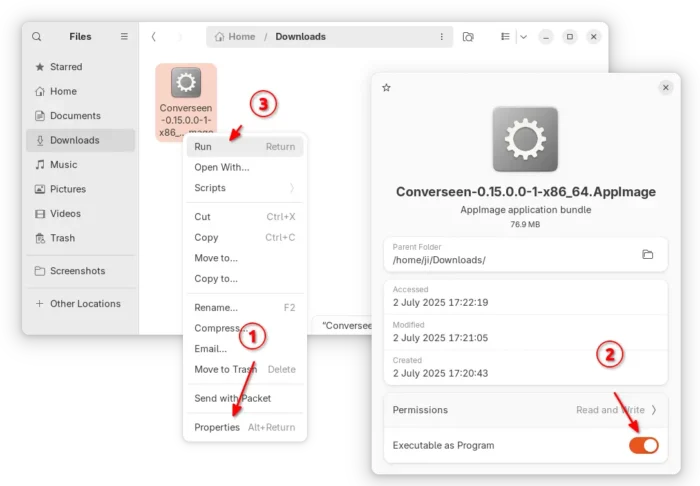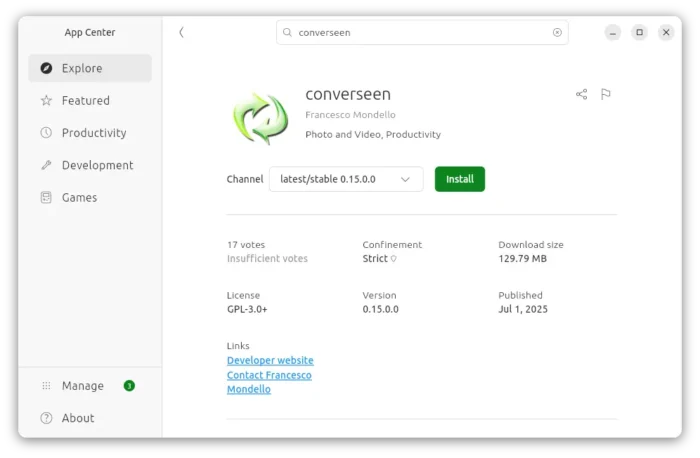Converseen Image Converter Added Revert Check & New Themes
Converseen, the popular batch image converting / resizing application, released new 0.15.0.0 version yesterday.
The new release of this popular free open-source app finally added options to choose a different theme, though only few choices are available so far.
As you may know, Converseen is a cross platform application works on Windows, Linux, and macOS. It allows to convert, resize, rotate and flip a batch of images with a mouse click. And, it supports extracting entire PDF into a bunch of images.
It uses ImageMagick as backend for image processing, and Qt5/Qt6 for its graphical user interface.
As Qt based app, it’s well integrated with KDE Plasma desktop, and switches between light and dark color style automatically depends on system color scheme. But for GTK based desktops, e.g., GNOME, XFCE, and MATE, Converseen UI is always light.
In the new release, it made the step allowing user to change the app theme from its settings dialog. Though, only “Windows” and “Fusion” themes are available along with default “System”, it’s good to have more choices and maybe a dark theme in future without using 3rd party theme engine, such as Kvantum.
The new 0.15.0.0 also added “Invert Checked Items” context menu option for selected images, making easy to check images with few excluded. As well, it displays the image size and resolution (DPI) information for the images in list.
And for Windows, the 64-bit package is finally based on Qt6 UI toolkit.
How to Get/Install Converseen
Converseen offers official packages for Windows, Linux, and macOS, which are available to download at the link below along with the source tarball:
For Linux, it’s an AppImage that can be run directly to launch the image converter, after adding executable permission.
Though, Debian and Ubuntu users need to first run the command below to enable Appimage support:
sudo apt install libfuse2
For choice, there’s also an official Flatpak package works in most Linux and runs in sandbox. And, Debian/Ubuntu users may run the 2 commands one by one to install:
- First, install flatpak daemon:
sudo apt install flatpak
- Then, install converseen flatpak package:
flatpak install https://dl.flathub.org/repo/appstream/net.fasterland.converseen.flatpakref
And, Ubuntu users may search & install the official snap package directly from App Center (or Ubuntu Software).
If you prefer native .deb to the 3 package format above, then I’ve made the package into this PPA for all current Ubuntu releases (from 20.04 to 25.04). And, you may run the 3 commands one by one below to install it:
sudo add-apt-repository ppa:ubuntuhandbook1/apps sudo apt update sudo apt install converseen
Uninstall:
Depends on which package you installed, remove Snap from App Center (or Ubuntu Software), delete AppImage from file manager.
Or run the command below to uninstall Flatpak package:
flatpak uninstall --delete-date net.fasterland.converseen
For the native .deb package, run the command below to uninstall:
sudo apt remove --autoremove converseen
And remove PPA either using “Software & Updates” utility under Other Software tab, or by running command:
sudo add-apt-repository --remove ppa:ubuntuhandbook1/apps