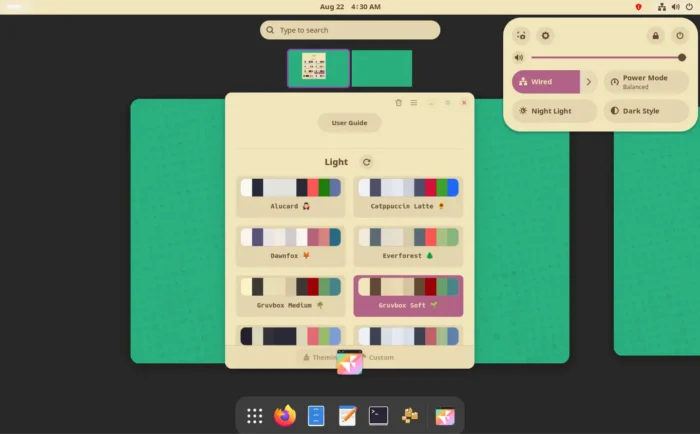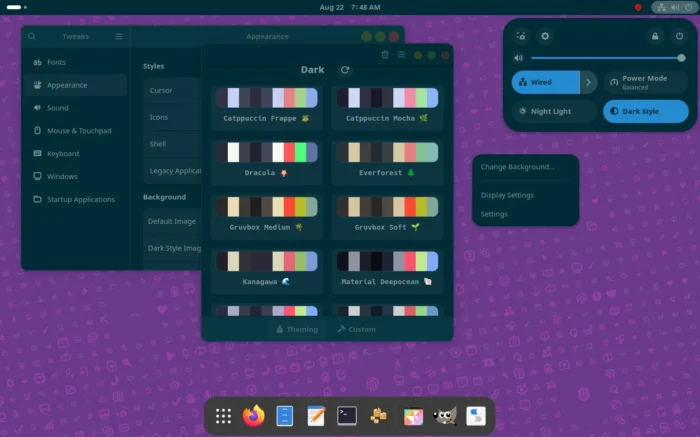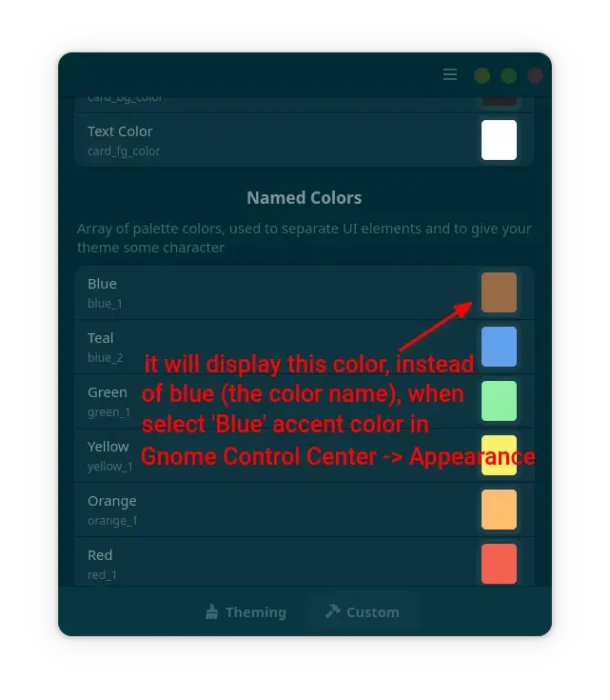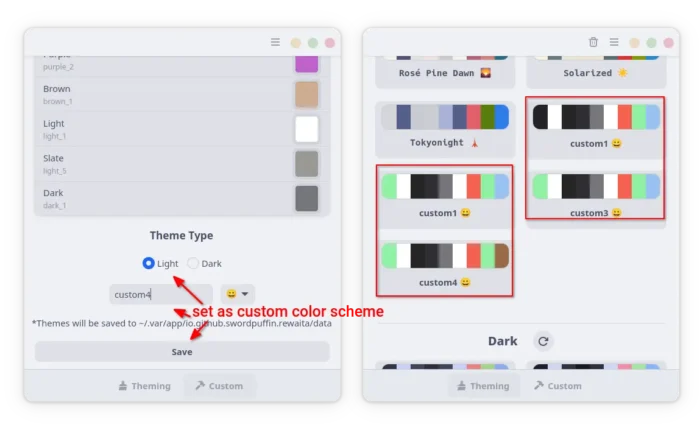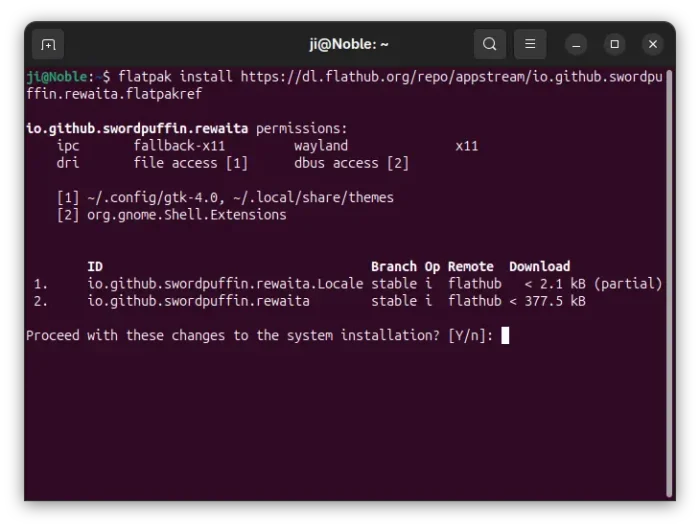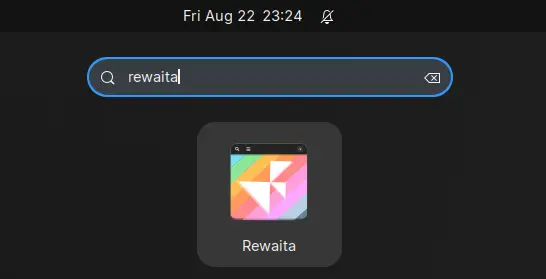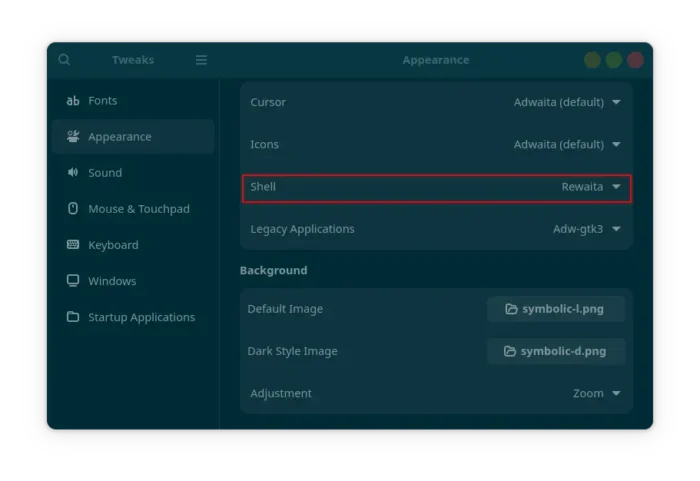Change the Color Scheme of GNOME Adwaita Apps & Shell
![]()
Modern GNOME apps do NOT support traditional themes, but you may change the look with custom color schemes!
As you know, GNOME has moved to use GTK4 + LibAdwaita for its applications and desktop components. And, so many apps use the LibAwaita library for their modern UI, which however do not support theming (see this thread).
To make libadwaita apps look consistent on non-GNOME desktops, Linux Mint has a soft fork called libadapta, and programmers can inject their custom CSS code.
What if you have no coding skill, but want a fresh look of the GNOME apps? Here’s a stupid simple app that can do the job by changing the color schemes!
There used to be an app called Gradience to set custom colors for Adwaita apps, which is however discontinued due to lack of maintenance. Just a month ago, a new app was born for GNOME users boring with the default look.
It’s Rewaita, a free open-source app written in CSS and Python, which provides a simple user interface, with few dozen of color scheme presets (for light and dark mode) and few window controls (min, max, close) layout.
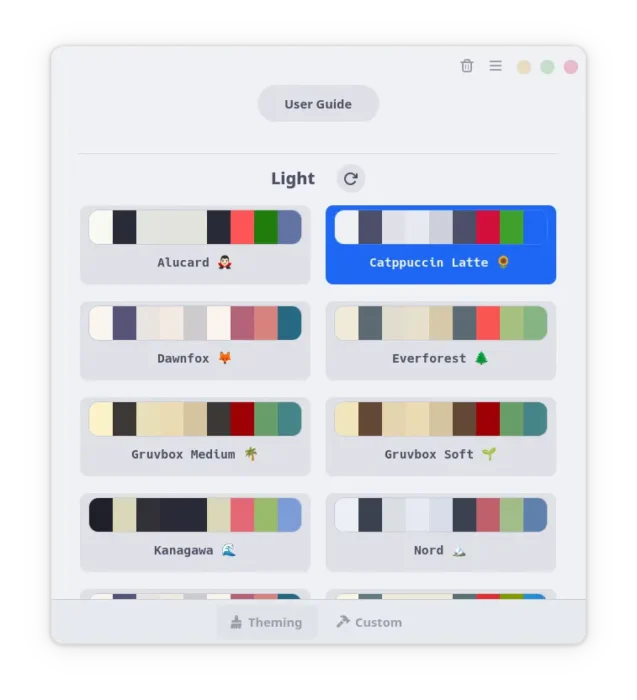
Rewaita app window
Just choose one from the list, then Adwaita apps (may need a re-launch), Gnome top-bar, and menus’ colors change automatically according to the color scheme.
For choice, user may switch to “Custom” tab for options to set custom background and text colors for buttons, main window, widgets, warning, etc components.
As well, you may change the named colors, e.g., Blue, Teal, Green, Orange, Yellow accent colors. So, when you select an accent color in Appearance settings page, it won’t display the named color but the custom color you set.
The custom colors can be saved as preset for either light or dark mode, then apply at any time from the “Theming” tab.
How to Install Rewaita:
NOTE: Rewaita so far does NOT work in Ubuntu 24.04 and works partially IN MY CASE in Ubuntu 25.04, probably because Ubuntu does not feature vanilla Gnome environment.
Rewaita is available to install in most Linux on amd64 and arm64 platforms as Flatpak package, which runs in sandbox environment.
Fedora workstation (with 3rd party repository enabled) may search & install it from GNOME Software.
While, other Linux may do the steps below one by one to get it:
- First, follow the official setup guide to enable Flatpak support. For Debian/Ubuntu, simply open terminal (Ctrl+Alt+T) and run command:
sudo apt install flatpak
- Next, install the Rewaita package by running command:
flatpak install https://dl.flathub.org/repo/appstream/io.github.swordpuffin.rewaita.flatpakref
There’ll be also lots of downloads for GNOME and FreeBSD run-times if you don’t have them.
After installed the app package, launch either from GNOME Overview (log out and back in if app icon not visible) or by running command in terminal:
flatpak run io.github.swordpuffin.rewaita
And, replace run with update in last command to check & install updates.
In addition, to make custom colors work for Flatpak apps, you need to run one more command to grant read & write permission to the gtk-4.0 configuration directory for Flatpak.
sudo flatpak override --filesystem=xdg-config/gtk-4.0:rw
And for GNOME Top-bar and menus, you need to set Gnome Shell theme to Rewaita (via Gnome Tweaks).
Tips: if “Shell” theme option is grayed out, then you need to install User Themes extension:
- either visit the last link and use the ON/OFF toggle to install. Though you need to install browser extension if prompted, and Debian/Ubuntu needs to install the agent package first:
sudo apt install chrome-gnome-shell
- or install “Extension Manager” from Gnome Software, App Center (debian package), or your system package manager, and use it to search & install Gnome Shell extensions.
- finally, re-launch Gnome Tweaks.
Uninstall Rewaita
To uninstall the app, first reset to default color schemes (use the ⟳ icon) for both light, dark, and window controls.
Then, run the command below to remove the flatpak package:
flatpak uninstall --delete-data io.github.swordpuffin.rewaita