Can I Upload My Audio File that Looks Like a Voice Message on Discord?
Discord is an efficient way to stay in touch with friends and family through text or voice messages. Voice messages enable users to send an audio message directly to others. Additionally, users can share the audio files with them by simply uploading from their devices, such as mobile and PC with the Discord application.
In this guide, we have talked about uploading and sending audio files as voice messages on Discord.
Can I Upload My Audio File that Looks Like a Voice Message on Discord?
Yes, we can upload and send our audio file that looks like a voice message on Discord.
How to Upload and Send Audio as Voice Message?
In our case, we will send voice messages on the Discord desktop application by uploading that were recorded and downloaded from another communication platform. To do so, follow the below-given procedure:
-
- Launch the Discord application and select the desired person.
- Move to direct message and upload the voice file from your system.
- Add the text message along with the uploaded voice file and send it.
Step 1: Redirect to Discord Application
Search the “Discord” application through the Start menu and open it:
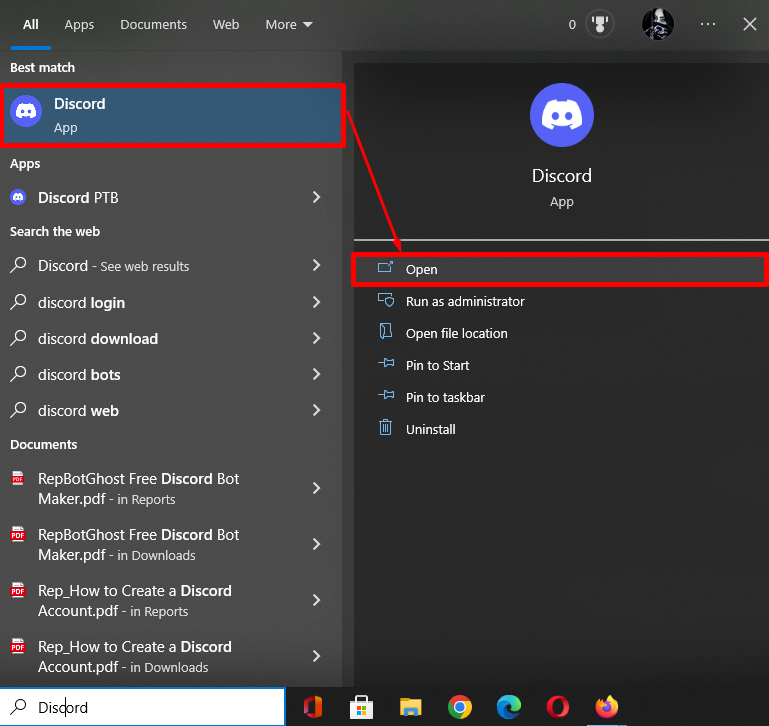
Step 2: Select a Friend from the List
Then, find the person to whom you want to send an audio file as a voice message. Users either send direct messages or to the server channels depending on your desire. Here, we want to send a voice message to the “Mari0422”:
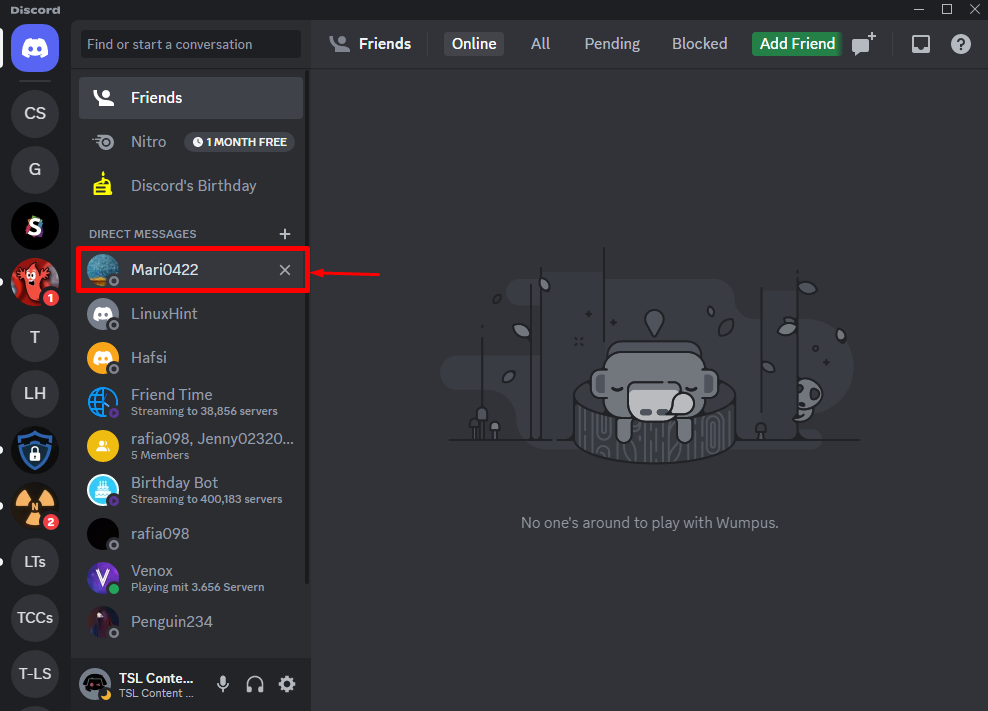
Step 3: Upload a File
Then, click on the below-highlighted “+” icon to upload a file:
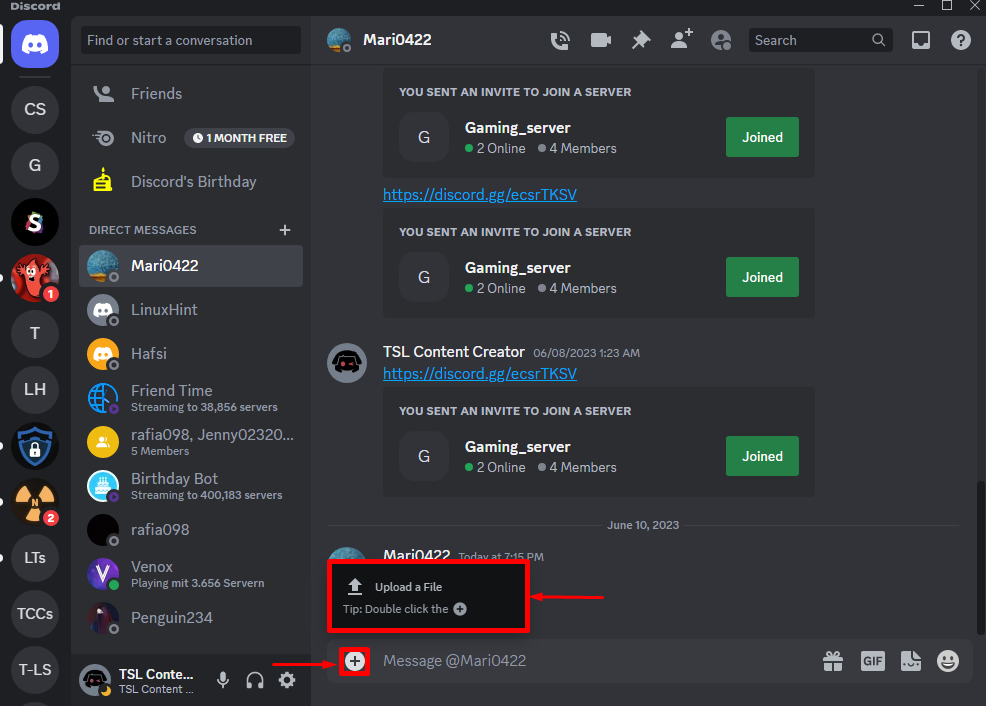
Now, select the particular audio file which needs to send and click on the “Open” button:

Step 4: Send Voice Message
After that, add the text message along with the uploaded file, however, it is optional. Then, press the “Enter” key and send it:
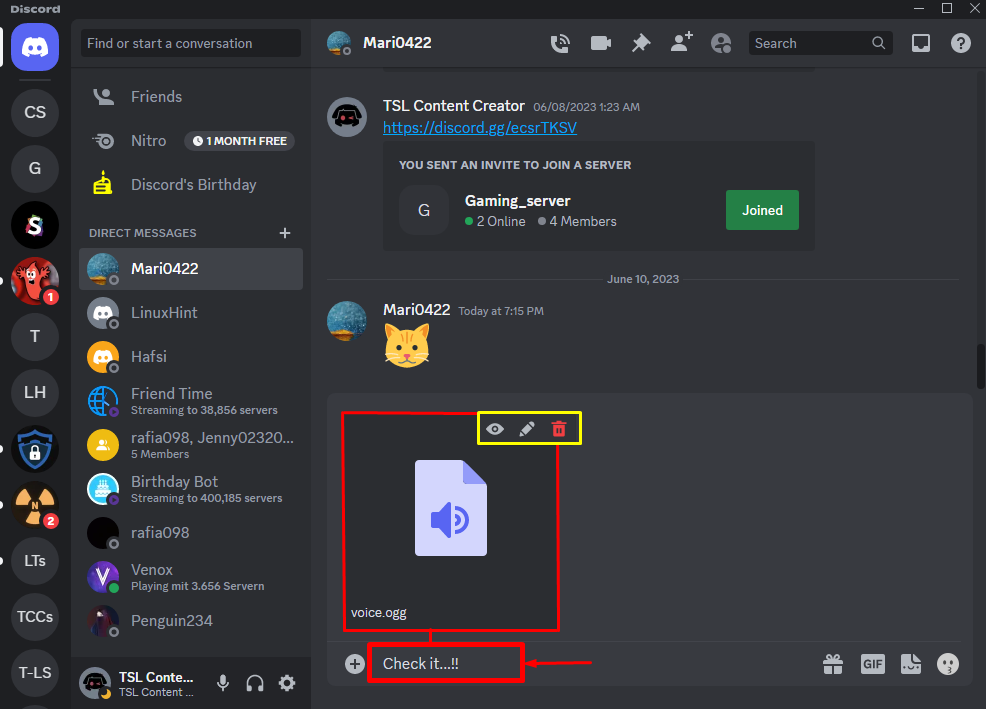
As you can see, the uploaded voice file has been sent successfully, and its looks like a voice message:
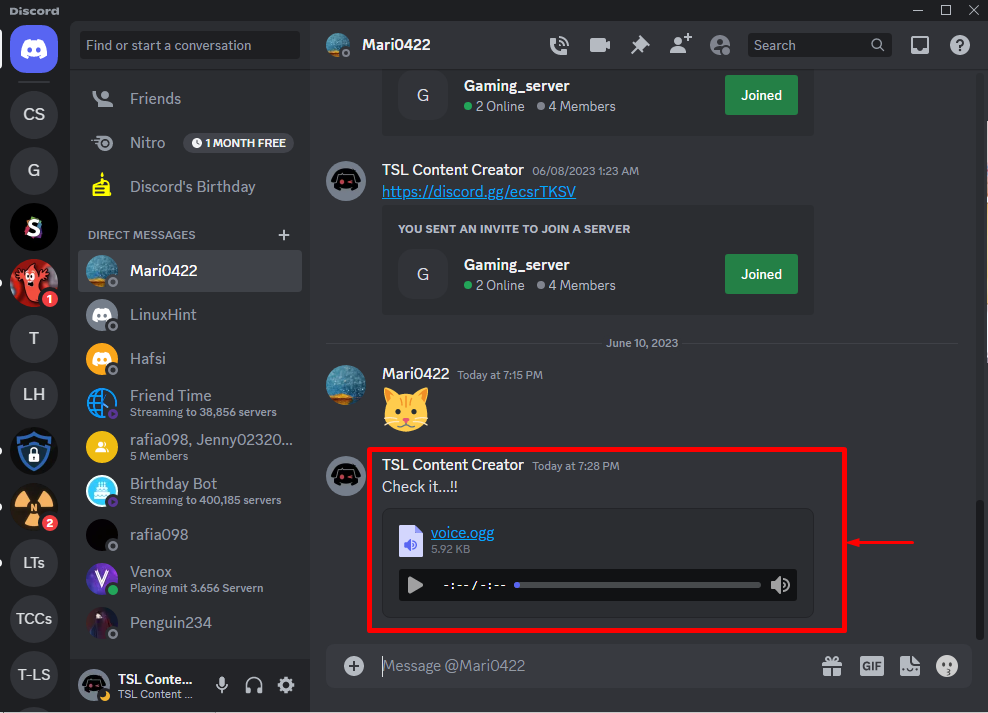
That’s all! We have compiled the easiest way to upload and send an audio file as a voice message on Discord.
Conclusion
To upload and send an audio file as a voice message, first, move to the Discord application, and select the desired person to whom you need to send a voice message. Then, move to direct message and upload the voice file from your system. After that, add the text message along with the uploaded voice file and send it. This tutorial has elaborated on sending an audio file as a voice message on Discord.
Source: linuxhint.com
