Can I Delete a Git Commit but Keep the Changes?
This study discusses “can users remove a Git commit but keep the changes” with an example.
Can I Remove a Git Commit but Keep the Changes?
Yes, you can remove a Git commit but keep the added changes. For this purpose, navigate to the Git local repository and create a file in the local repository. Then, track the newly added file into the staging area and update the repository by committing changes. Next, check the repository log history and update the newly created file. Add the changes to the repository, commit changes and delete the previously added commit using the “$ git reset HEAD^” command.
Let’s check out the implementation of the above-listed procedure!
Step 1: Move to Particular Local Repository
Navigate to the desired Git repository by executing the “cd” command:
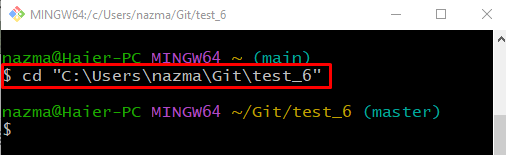
Step 2: Create New File in Local Repository
Run the “touch” command and create a new file in the local repository:
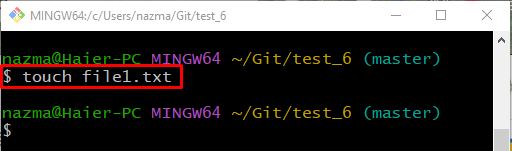
Step 3: Add File to Staging Area
Next, add the newly created file into the staging area using the following command:
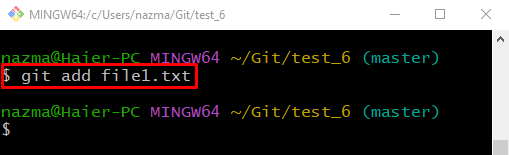
Step 4: Commit Changes
Now, update the local repository by executing the “git commit” command with the “-m” option and add the desired commit message:
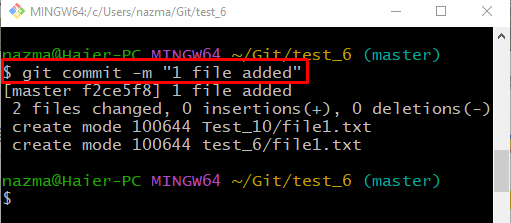
Step 5: Check Git Log History
Run the “git log .” command to check the Git reference log history:
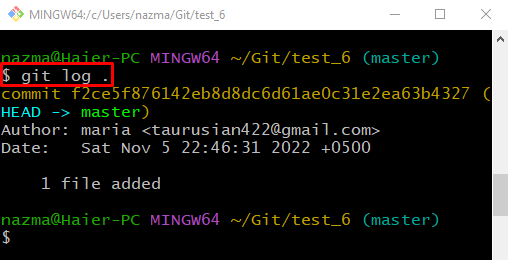
Step 6: Update File
Next, open the newly added file with the default text editor:
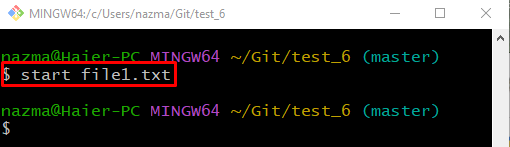
The specified file will be open in the text editor, add some text, and press the “CTRL + S” keys to save it:
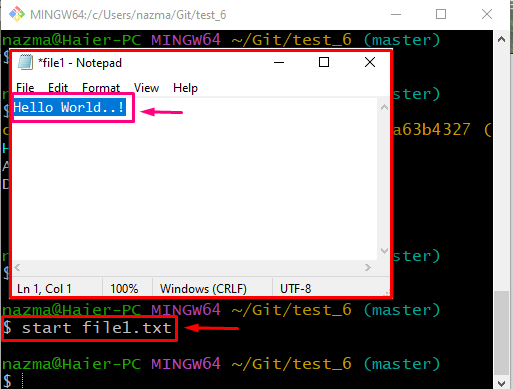
Step 7: Track Updated File
Now, execute the “git add” command with the updated file name and track it to the staging area:
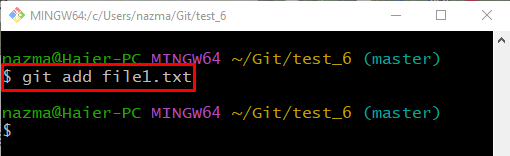
Step 8: Commit Changes
Commit the added changes to the repository using the below-given command:
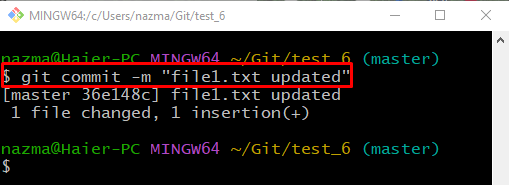
Step 9: Check Git Reference Log History
Run the “git log .” command to check the Git reference log history:
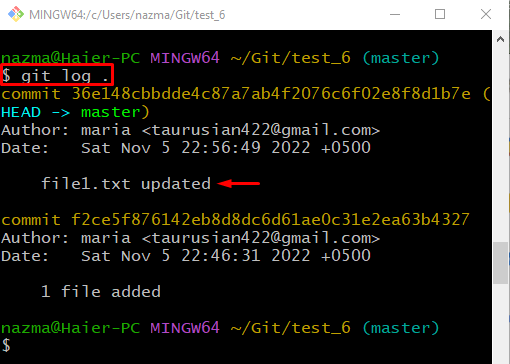
Step 10: Delete Git Commit
Now, delete the Git commit using the “git reset” command with the “HEAD^” pointer:
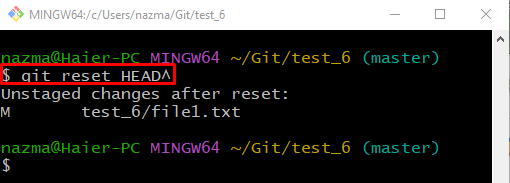
Step 11: View Git Reference Log History
Again, run the “git log .” command to check the Git reference log history:
As you see in the below-provided output, the most recent commit is deleted from the reference log history:
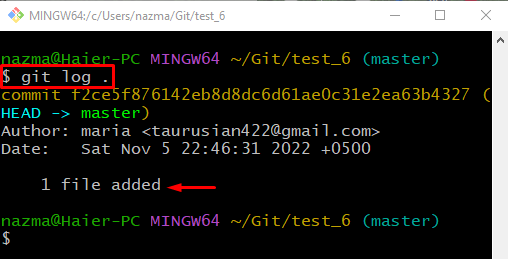
Step 12: Verify Updated File
Now, run the “start” command with the previously updated file name to verify the keep changes:
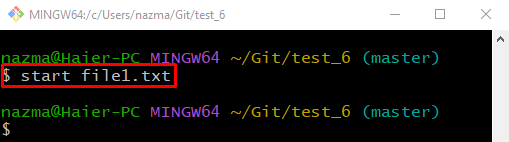
According to the below-listed output, the added changes are saved in the file. However, the related commit against these changes is deleted:

We have explained the procedure to delete a Git commit but keep the changes.
Conclusion
Yes, we can remove a Git commit but keep the added changes. To do so, move to the Git particular repository and create a file. Next, add it to the staging area and commit changes. Check the Git reference log history and then update the file. Track the file, commit changes, and delete the previously added commit by executing the “$ git reset HEAD^” command. Lastly, open the updated file and verify the added changes. This study demonstrated the method to delete a Git commit but keep the changes with an example.
Source: linuxhint.com
