Basic Ways on How to Take Input from a User in Bash Script
Reading the user input is an integral part of an interactive Bash script. A Bash script includes specific commands that the terminal executes in a fixed sequence. At the same time, an interactive Bash script is where the user decides what happens next.
Both have pros and cons, but it is good to learn the basic ways to read an input from the users while executing a Bash script. This guide includes the method to read the user input through the read command and passing the inputs as a parameter when running a Bash script.
Basic Ways on How to Take Input from a User in Bash Script
The read command pauses the console and awaits the user input. You can use this command as it is in the terminal or it can be used with the other commands inside a Bash script to accept the user input while executing a script. For instance, let’s create a sample Bash script that contains the following codes:
# Read the user input using read command
read PARAM1
echo $PARAM1
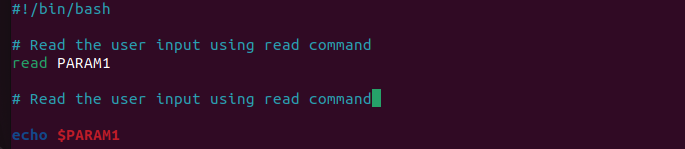
In the previous code snippet, we created a Bash script to accept an input from the user using the read command and print it back in the console using the echo command. Now, we can run the script in the terminal and enter the word “Linux”. The system automatically reprints the word:
Linux
Linux

If you want to input the multiple variables, you can use the following script as an example:
# Read the user input using read command
read PARAM1
read PARAM2
read PARAM3
read PARAM4
echo "Best Linux OS are:"
echo $PARAM1
echo $PARAM2
echo $PARAM3
echo $PARAM4
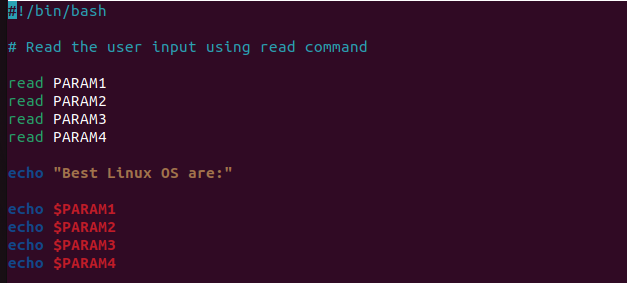
Once you run this script, the terminal will ask you to provide 4 inputs to print them as an output:
Ubuntu
Fedora
Kali Linux
Arch Linux
Best Linux OS are:
Ubuntu
Fedora
Kali Linux
Arch Linux
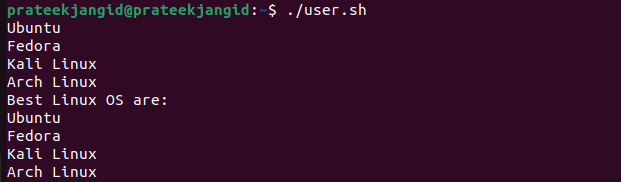
You can add a -s flag with the read command if you don’t want to print the input. The -s flag silently accepts the user input in the terminal and prints it when a user presses the Enter button. Here is the script code that you can try:
# Read the user input using read command
read -s PARAM1
echo $PARAM1
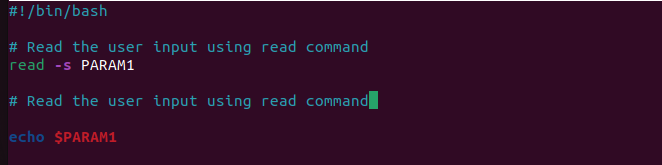
The previous script prints the following results after the successful execution:
Linux

If you want to print something with a specific time limit, use the -t flag with the read command. When you provide the input at that specified time, the script proceeds as normal or it simply skips the input and continues with the rest of the script.
# Read the user input using read command
read -t 5 PARAM1
echo $PARAM1
echo "Will this be printed?"
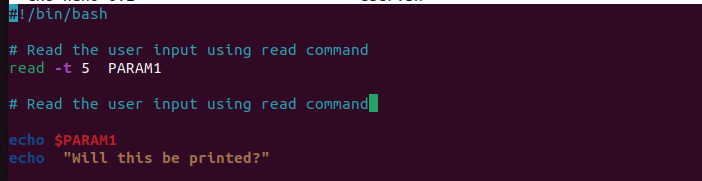
According to the previous script, the system will wait for 5 seconds for the input and then skips it to run the rest of the script.
Will this be printed?

You can use the -n flag to limit the number of input characters for a script. For example, the following script requires 7 characters to run the rest of the script successfully:
# Read the user input using read command
echo "The input will be submitted after accepting 7 characters"
read -n 7 PARAM1
# Print the input that the user typed
echo $PARAM1

As per the script, you would have submitted the input after 7 characters, and that’s what happened in the following:
LinuxOSLinuxOS

Conclusion
This is the brief information on the methods on how to take an input from a user in a Bash script. All of them are pretty simple. On a side note, we can also mix and match these parameters to input the variable. As a beginner, the given examples may help you create the script and input the desired details.
Source: linuxhint.com
