Backup Raspberry Pi Data with Duplicati
Duplicati is a free and open-source secure backup client that lets you store the encrypted backup of your system’s local files on cloud storage services. It runs on your system in the background and encrypts the data before uploading it to the cloud server or on your local drive. You can handle all your backup operations from its web interface, which opens once you install the client on your system.
Through this article’s guidelines, you can install and set up Duplicati on your Raspberry Pi system and start backing up your Raspberry Pi data.
Backup Raspberry Pi Data with Duplicati
To install and set up Duplicati for Raspberry Pi’s data backup, follow the below-mentioned steps:
Step 1: Install Perquisites on Raspberry Pi
The Duplicati requires an open-source Microsoft .Net Framework implementation (Mono). However, before installing Mono, you must install some perquisites using the following command:
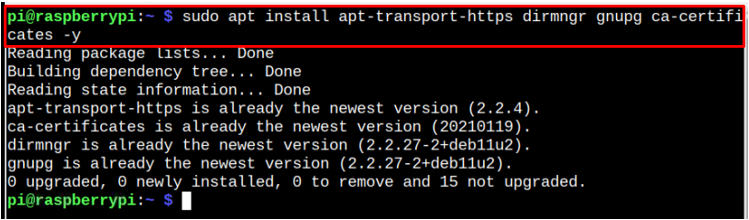
Step 2: Add GPG Key for Mono Installation
You should also add GPG Key through the following command to successfully add the Mono repository so that you can install the latest version of Mono.
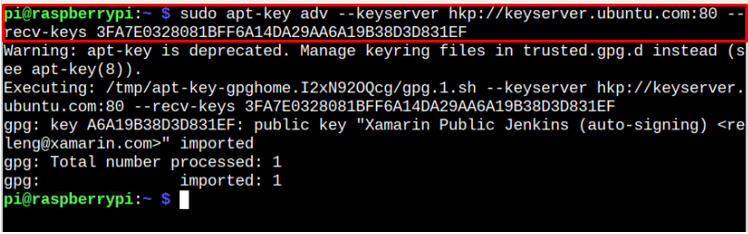
Step 3: Add Mono Repository
Now add Mono repository to official Raspberry Pi source list through the following command:

Step 4: Update Repository
Once the repository is added, run the update command to ensure that it’s added to the Raspberry Pi sources list successfully.
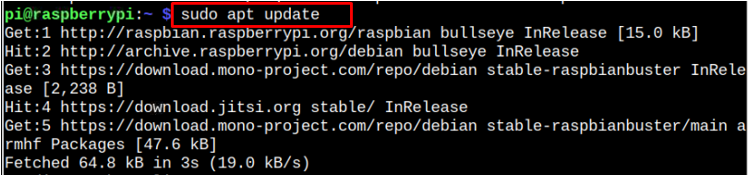
Step 5: Install Mono on Raspberry Pi
You can now install the stable Mono version on Raspberry Pi via following command:
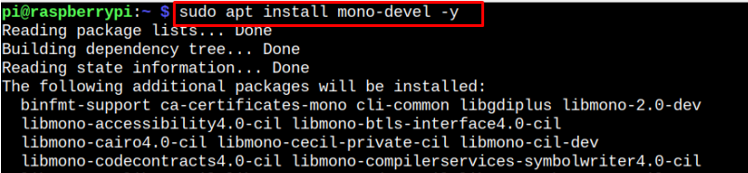
Step 6: Download Duplicati Package for Raspberry Pi
After installing Mono, you can download the latest version of Duplicati deb package through the following command:
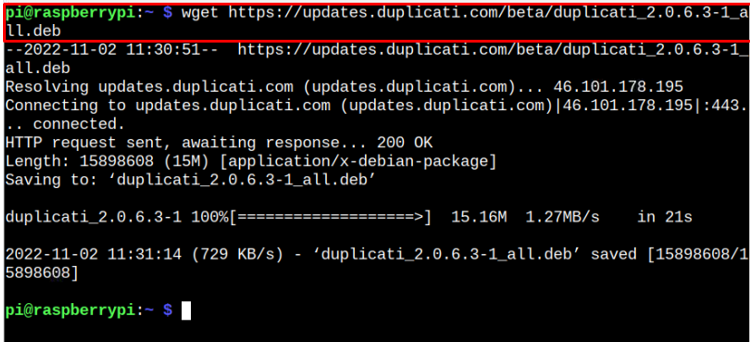
You can check for the latest Duplicati updates from here.
Step 7: Install Duplicati
To install the Duplicati from deb file, use the below-given command:
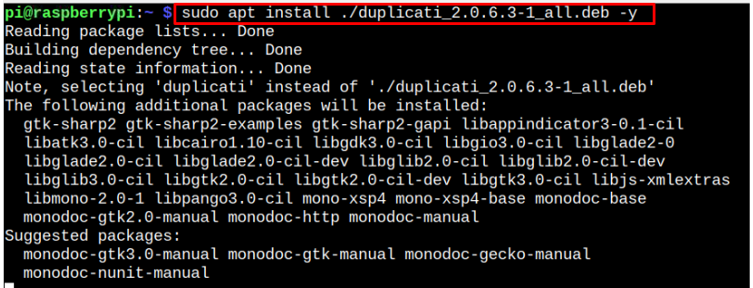
Step 8: Run Duplicati on Raspberry Pi
You can run Duplicati on Raspberry Pi from the terminal using the “duplicati” command or through the application menu in the “System Tools” option.
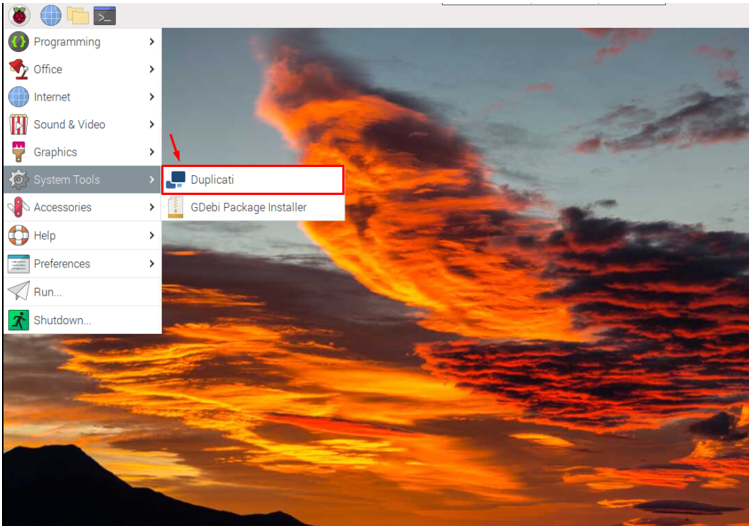
Running this will open up the Duplicati interface on your system browser. If your machine has a single user account, go with the highlighted option to move toward the main dashboard.
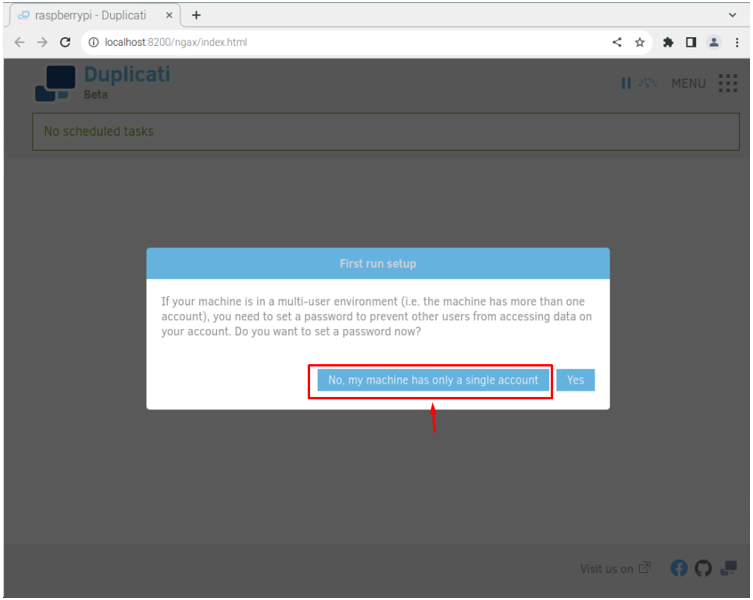
Now, open the Duplicati menu.
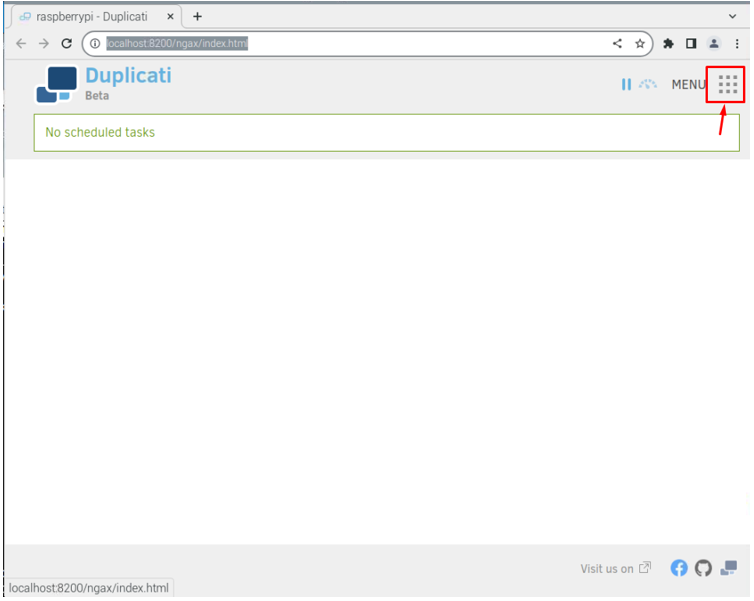
Click on the “Add backup” option.
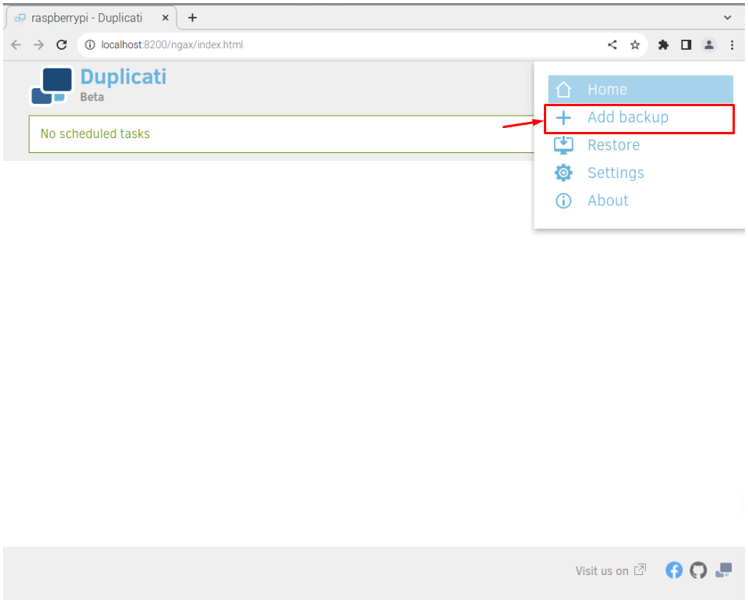
Choose the “Configure a new backup” option and proceed.
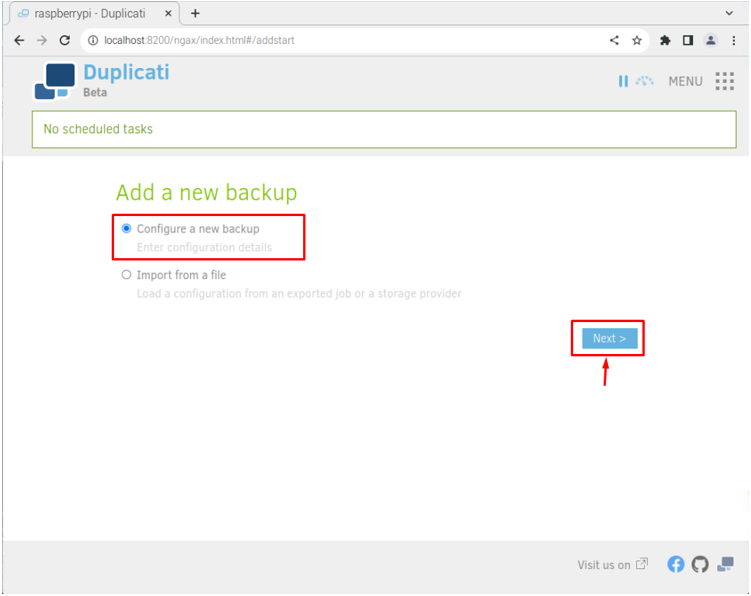
Name your backup file and enter a passphrase to secure the backup.
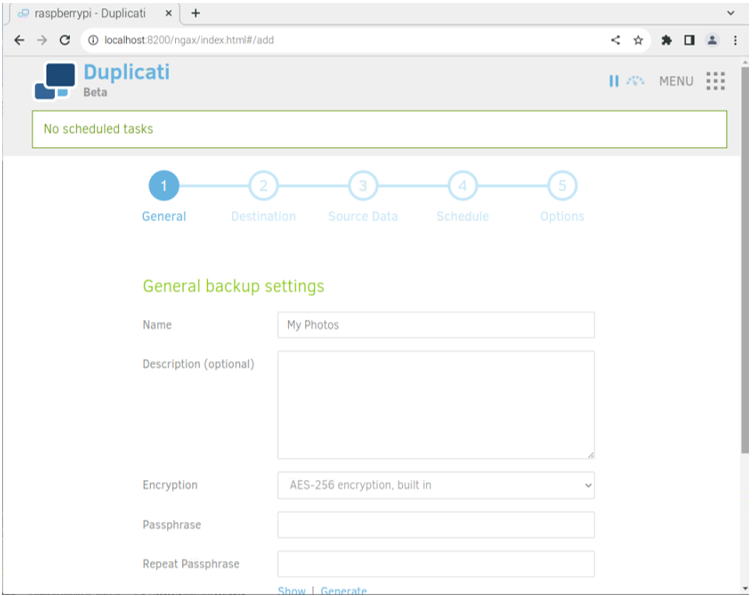
After filling in the required option, proceed to the next step.
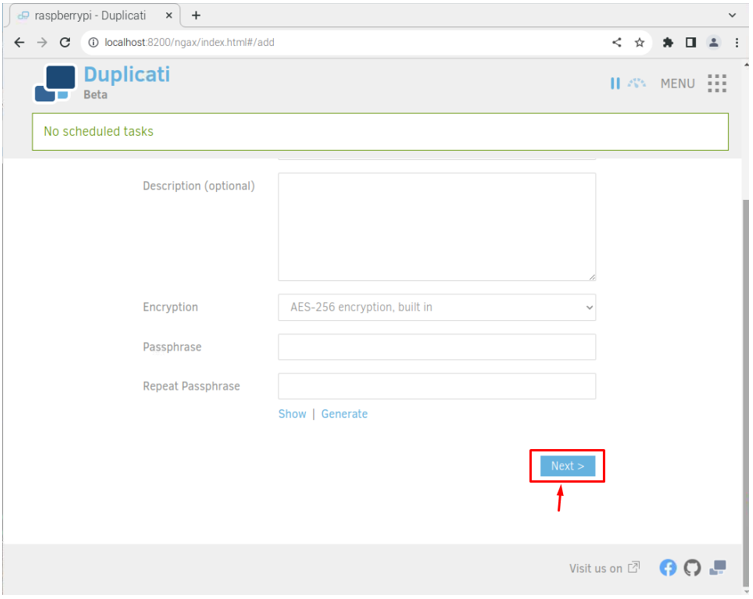
Choose your storage type, whether to go with local drive or go with the cloud storage services such as Dropbox, Google Drive, mega.nz, etc.
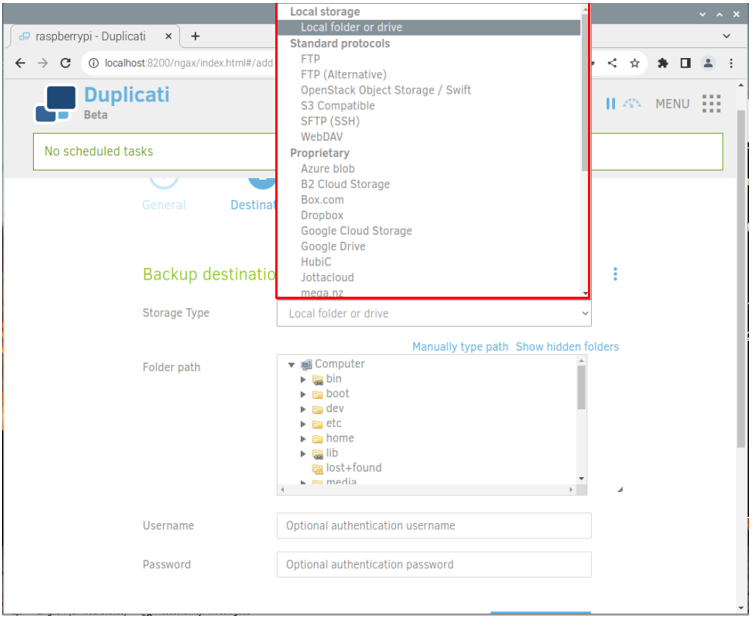
If you want to choose cloud services, you have to create a cloud server first because you will have to add the server link too where the backup files should be stored.
In my case, I am going with a local storage device because each storage method has different methods.
To manually add the location of the backup files, you can select the “Manually type paths” option.
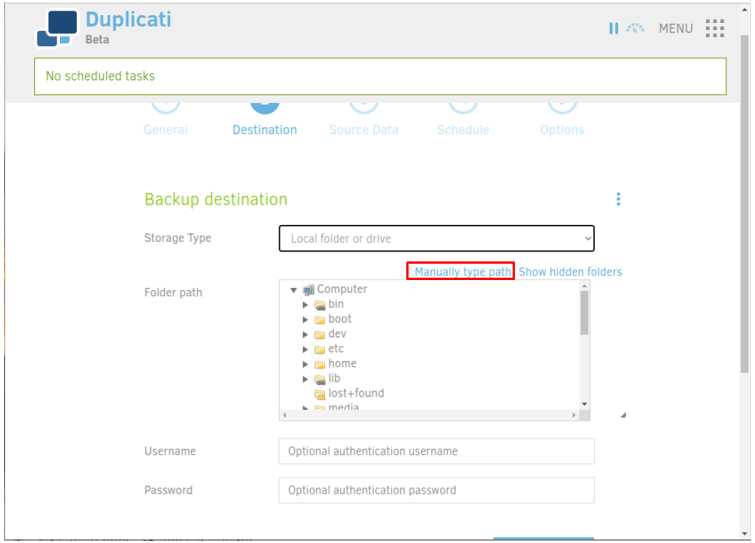
Choose any directory for storing the Raspberry Pi backup files.
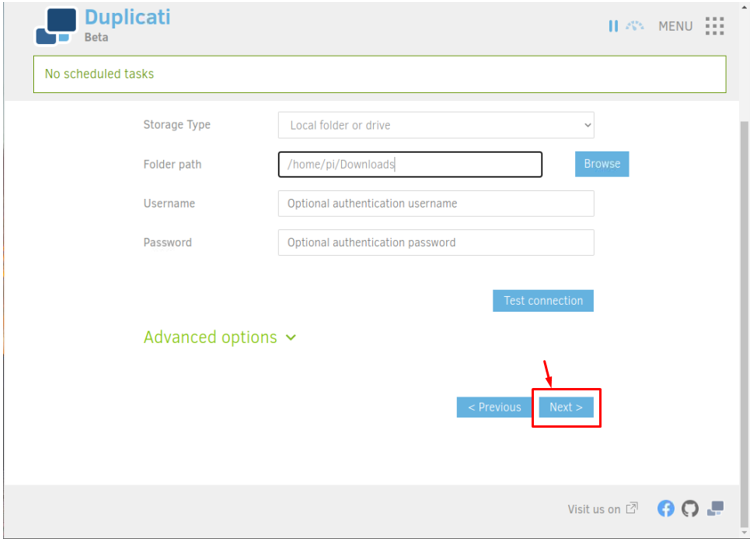
Select the Raspberry Pi data you want to back up.
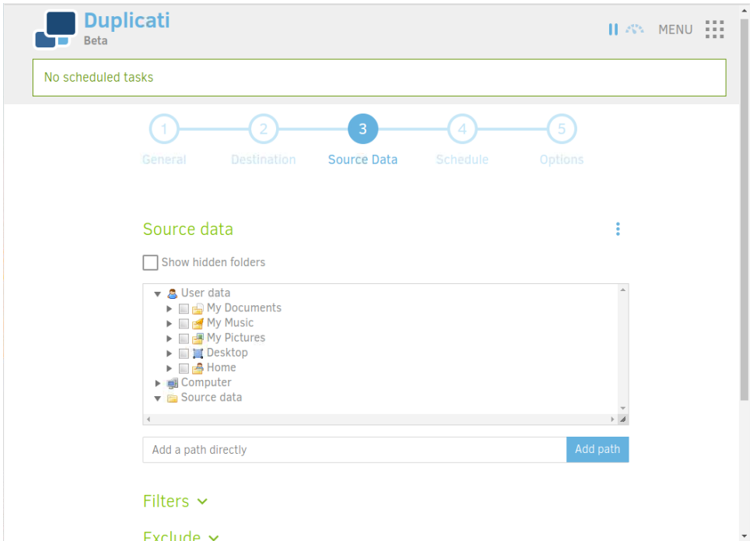
Proceed to the next step if you want to do daily data backup on your Raspberry Pi system.
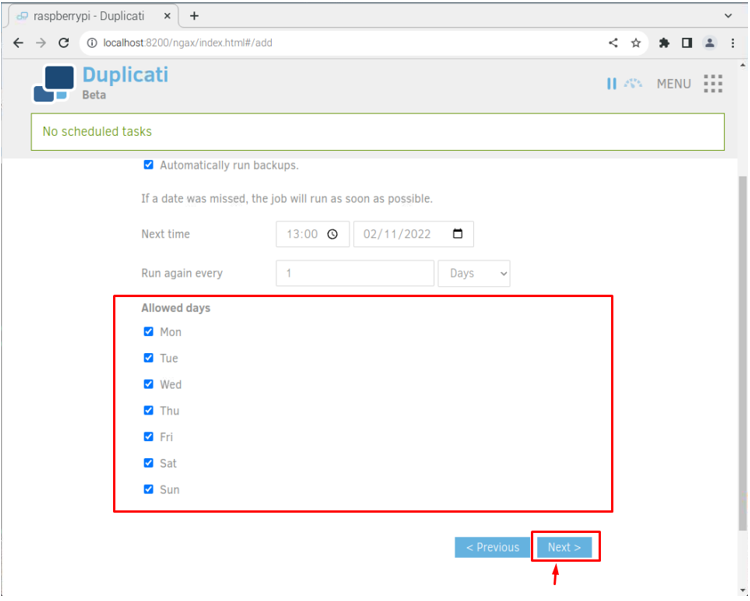
You can set the size for volumes as this will split the data into multiple parts if the size exceeds the limit.
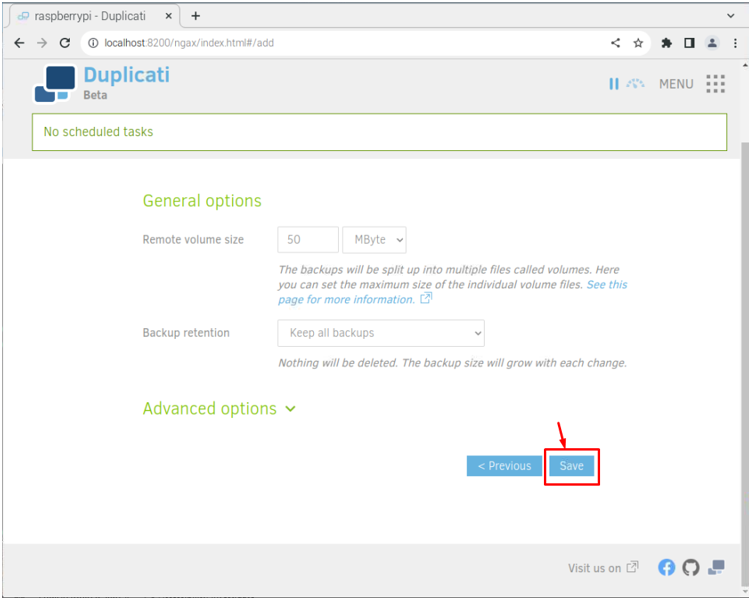
Once this is done, click on the “Run now” option to start backing up your Raspberry Pi data.
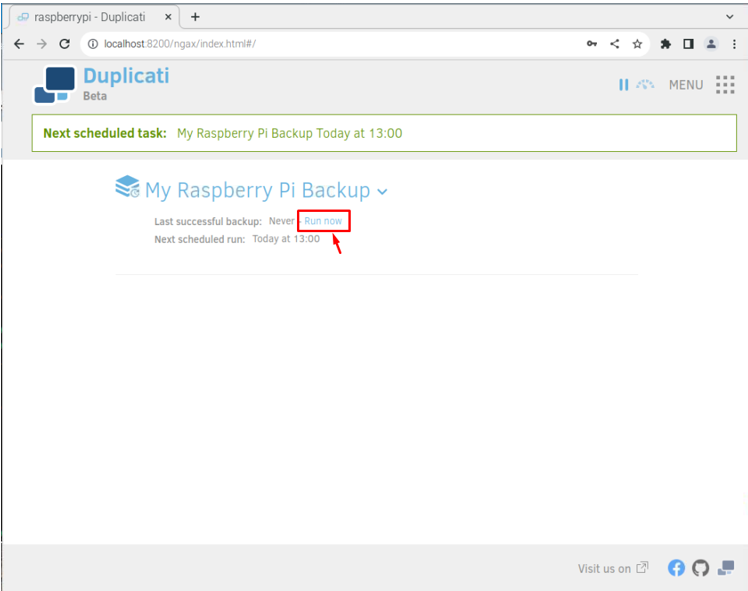
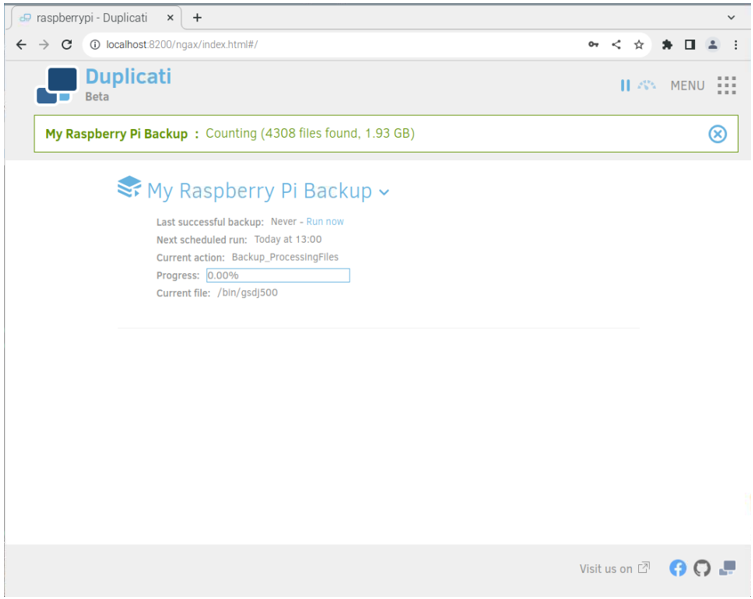
Restore Backup Files
To restore the backup files, click on the arrow icon as shown below:
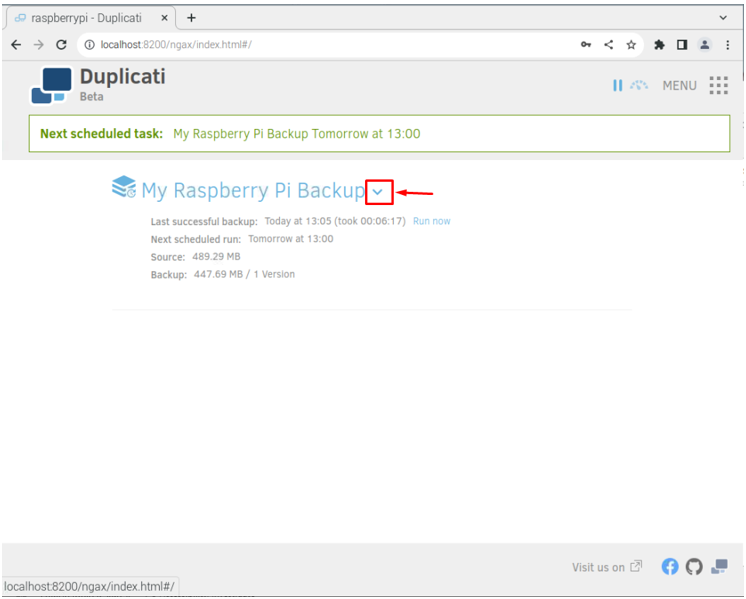
Then choose the Restores files option.
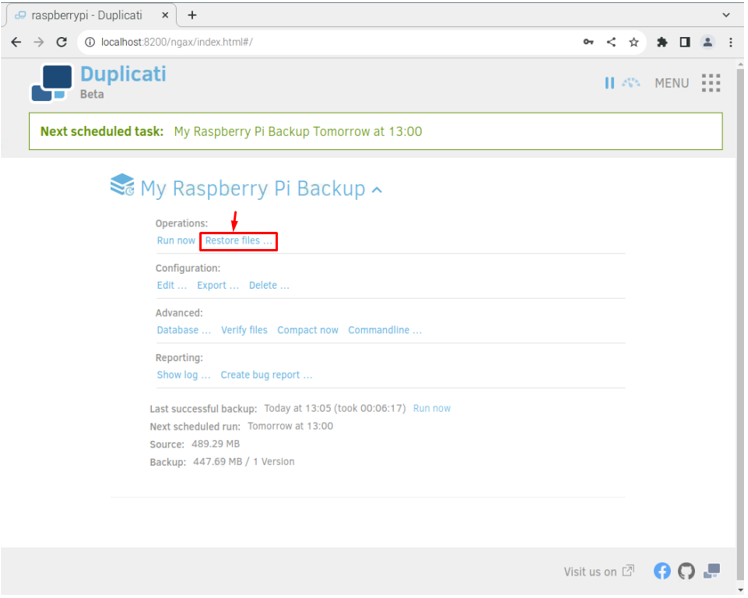
Select the files you want to store.
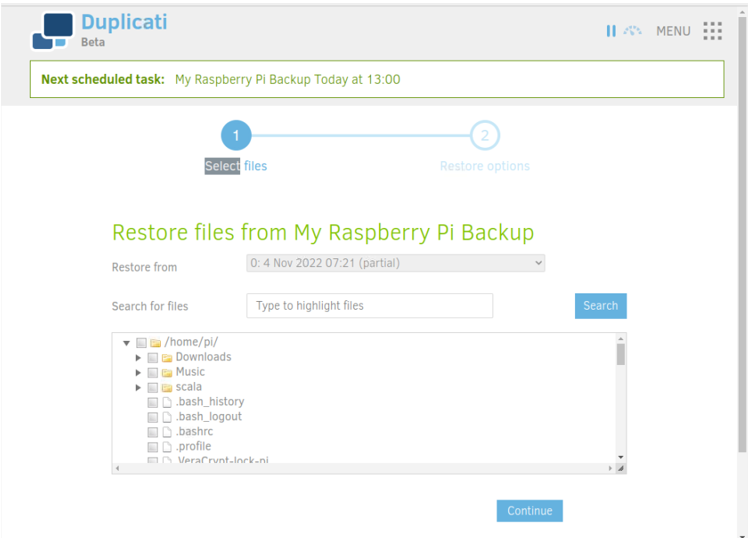
Choose the destination path to restore the backup files.
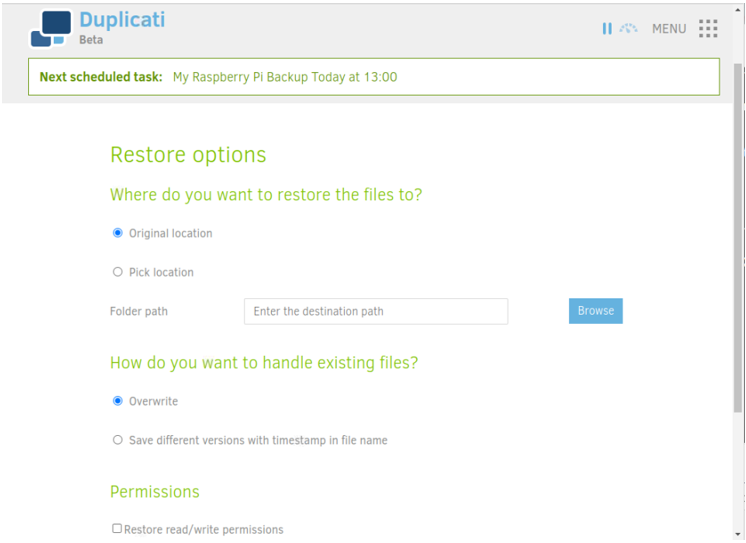
Then select the “Restore” button to restore the files.
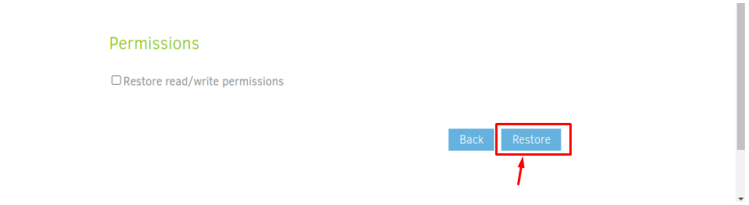
At this moment, you have successfully created a backup system for Raspberry Pi and you can choose any backup method you want. However, you have to be careful in doing the backup steps as they differ.
Conclusion
Duplicati is a backup client that allows you to create your Raspberry Pi backup and saves it to any local drive or any server location you want. You can easily set up this backup client by installing Mono on a Raspberry Pi system and installing the latest Duplicati deb package from a website. After the installation, you can run Duplicati from the terminal or application menu to launch the server where you want to pick the backup method to start backing up Raspberry Pi data.
Source: linuxhint.com
