Backup and Restore DynamoDB Database
By regularly backing up your data, you can ensure that you have a copy of your critical data that you can use to restore your system in the event of data loss. This feature can help you to avoid significant downtime and potential loss of business or revenue. It will also help you meet compliance requirements and regulatory standards.
This write-up explains the backup and data restore features in DynamoDB. It provides a step-by-step guide on setting backup and restoring DynamoDB tables’ capabilities.
How To Set Up and Use Backup on DynamoDB
You can create a table backup using various methods. Please try creating your table backup using the following ways:
Create DynamoDB Table Backup Using AWS Management Console
To set up a backup on Amazon DynamoDB, you can use the AWS Management Console to create a backup of your table. Here are the steps to do this:
Step 1: Open the AWS Management Console, sign in, and navigate to the DynamoDB service page.
Step 2: In the left-hand navigation menu, click on Tables, and select the table for which you want to create a backup. We will use the Movie table for this illustration.
Step 3: On the table’s Overview page, click on the “Backups” tab. Click on the “Create backup” button.
Step 4: In the “Create backup” dialogue box, enter a name for your backup, and select a retention period. This is the length of time that your backup will be available. We will name our backup as MovieBackup. Click on the “Create backup” button to create the backup.
At this stage, the backup status of your page will read Creating and change to Available once your system accomplishes the process.
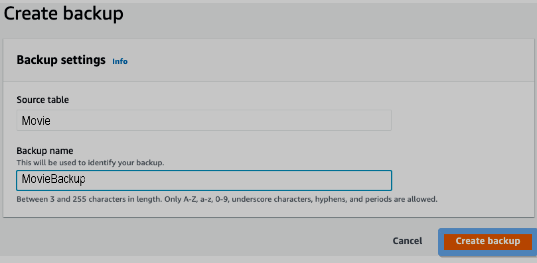
Step 5: Once the backup has been created, it will appear in the list of backups on the “Backups” tab. You can access your backups at the On-demand backups list.
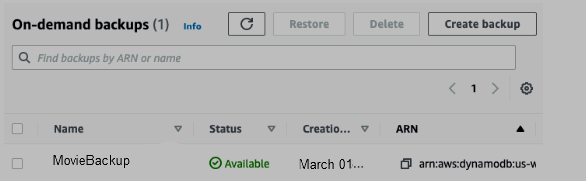
Create a DynamoDB Table Backup Using AWS CLI
It is also possible to create a table backup using AWS CLI. This method requires you to use the aws dynamodb create-backup utility, which comes with the following arguments:
- –table-name: The name of the table for which you want to create a backup
- –backup-name: The name of the expected backup
- –retention-period: The duration you want to retain the backup
Below is a sample command that intends to create a backup for a Movie table. The backup name is MovieBackup, while the retention period for the table is 14 days:
The previous utility will create the MovieBackup and successfully return information about the backup in the response. The response will include the time the backup was created and the backup’s Amazon Resource Name or ARN.
You can access and restore the backup using the aws dynamodb restore-table-from-backup command. The utility takes the following arguments, and it is essential to specify the target table and the backup ARN.
- –target-table-name: The name of the table that you intend to restore
- –backup-arn: The Amazon Resource Name or ARN from which you intend to restore the backup
The following command illustrates how you can use the aws dynamodb restore-table-from-backup command:
The command will restore your table from the backup specified and provide you with a response on the details of the table. The elements it will list include the table name, its primary key schema, and the restoration time.
Conclusion
Data backup and restoration are vital undertakings for any enterprise. And DynamoDB allows you to create copies of essential tables or data in a secure and incredibly accessible manner. Your ability to recover data will immensely help in avoiding potential disruptions. You can regularly back up critical data on DynamoDB to improve continuity and maintain your operations.
Source: linuxhint.com
