AWS: Command Not Found
This guide will explain how to resolve the AWS command not recognized error.
AWS Command Not Found
Check the installed AWS version using this command:
Running the above command will display the error that “‘aws’ is not recognized as an internal or external command”:

To resolve the above error, follow the next steps to install the AWS CLI.
Install AWS CLI
Click here to visit the official website to download the AWS CLI file by clicking on the link mentioned in the “Windows” section:
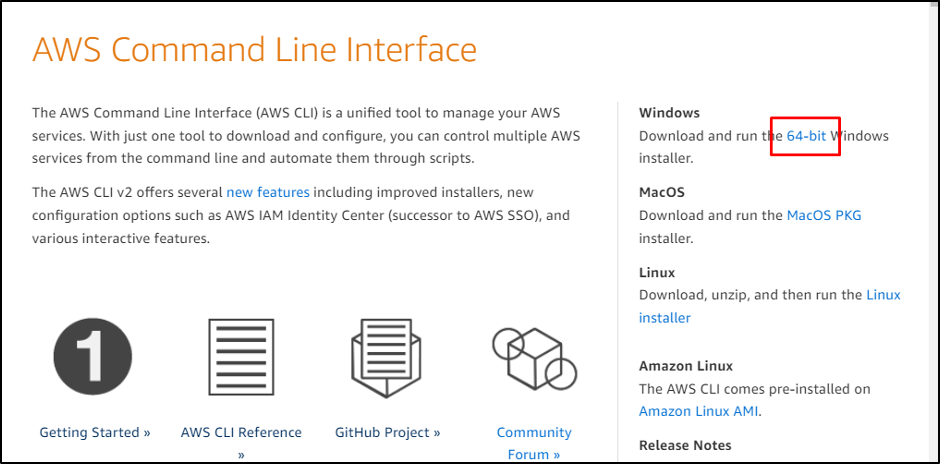
Set the path to download the file and enter the name to click on the “Save” button:
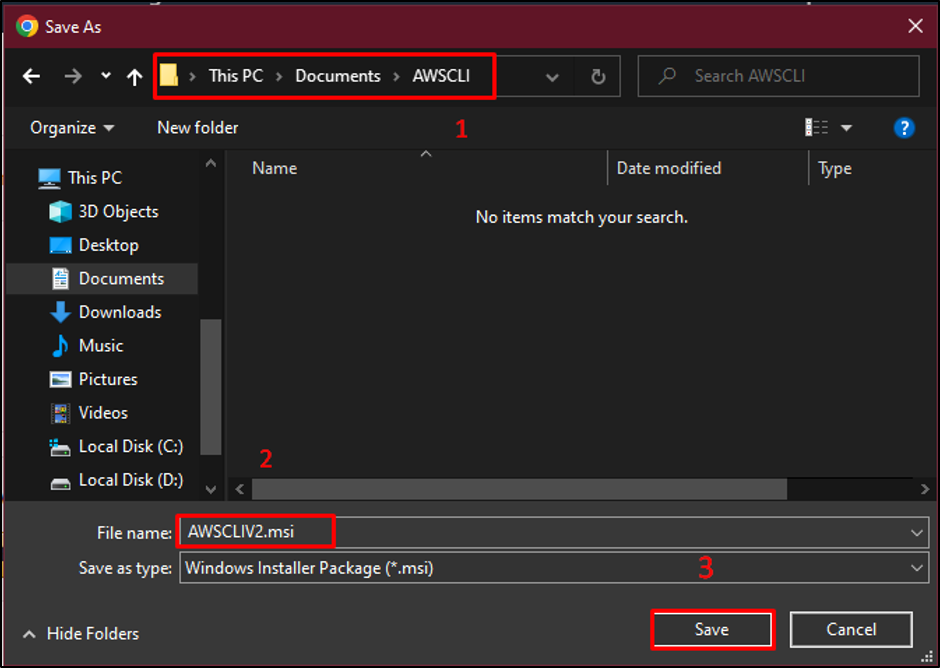
Execute the downloaded file and click on the “Next” button:
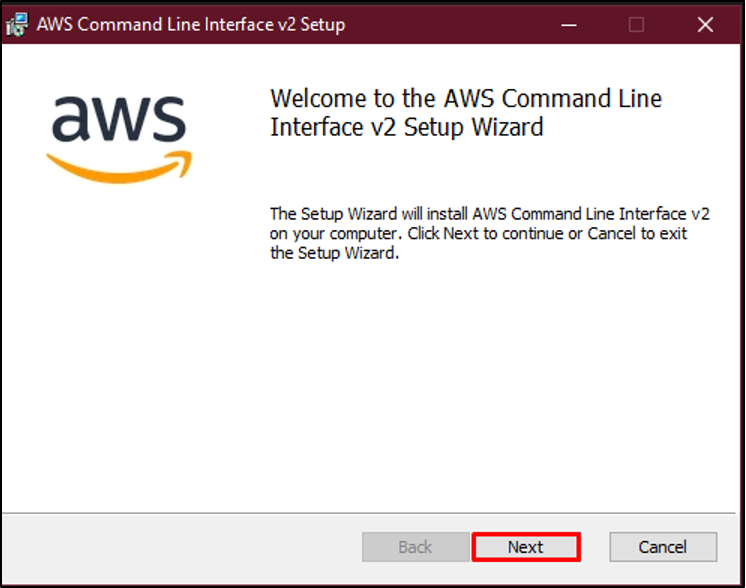
Click on the check box to accept the License Agreement and click on the “Next” button:
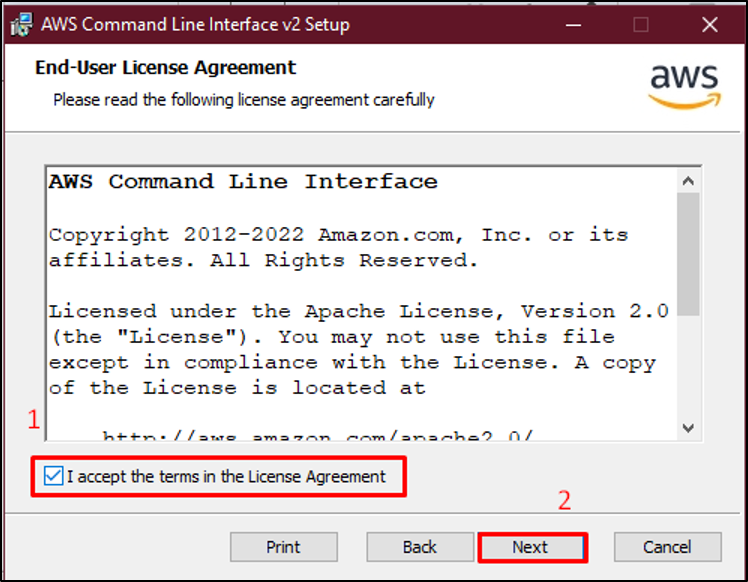
Hit the “Next” button one last time to select the tools to need to be installed:
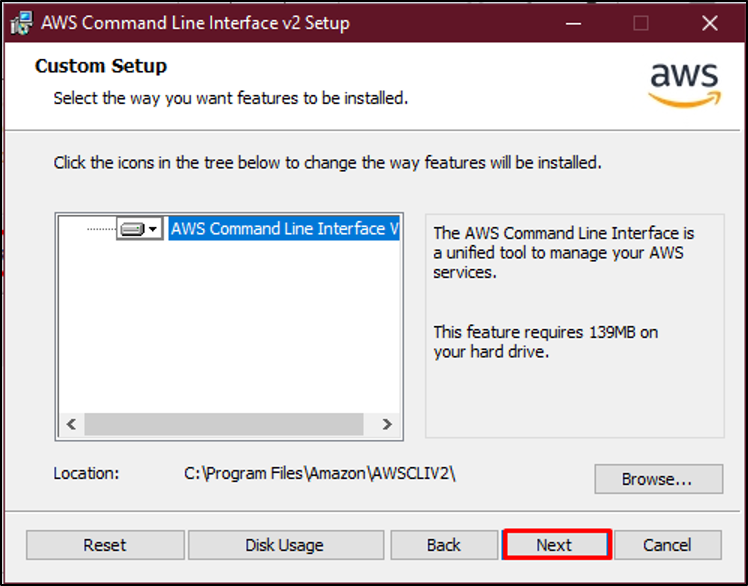
After pre-installation, click on the “Install” button:
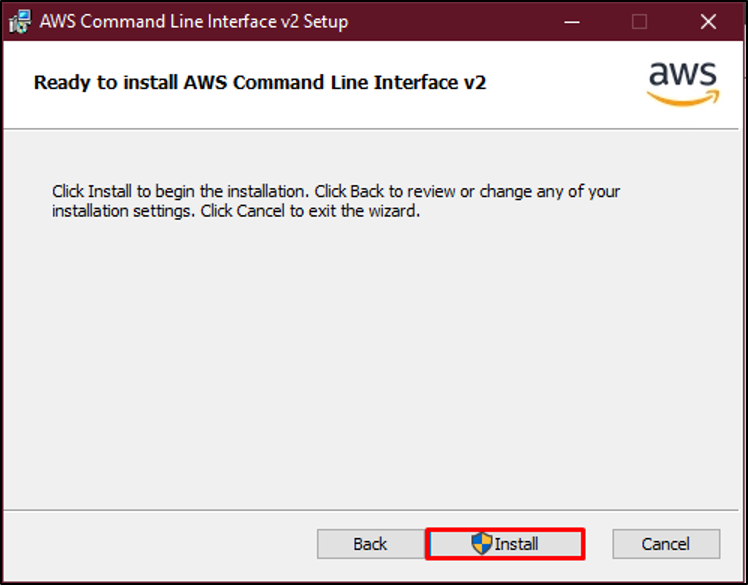
Once the installation is done, click on the “Finish” button to complete the process:
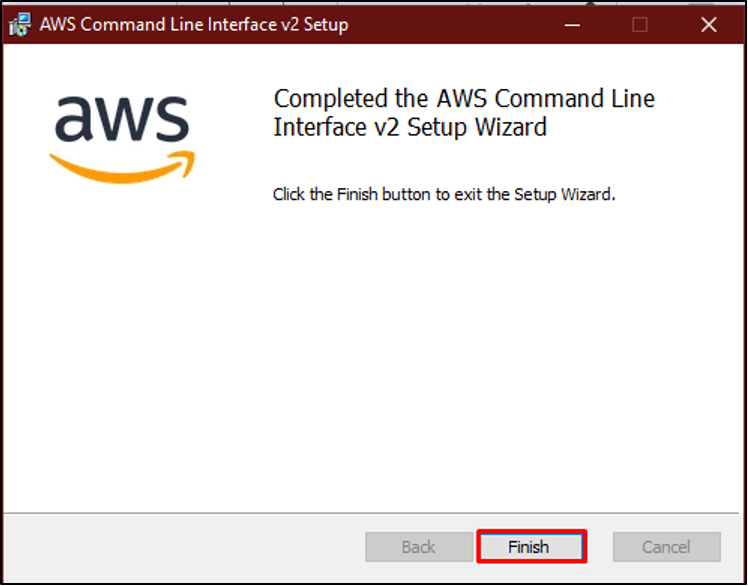
Open the “Command Prompt” from the system:
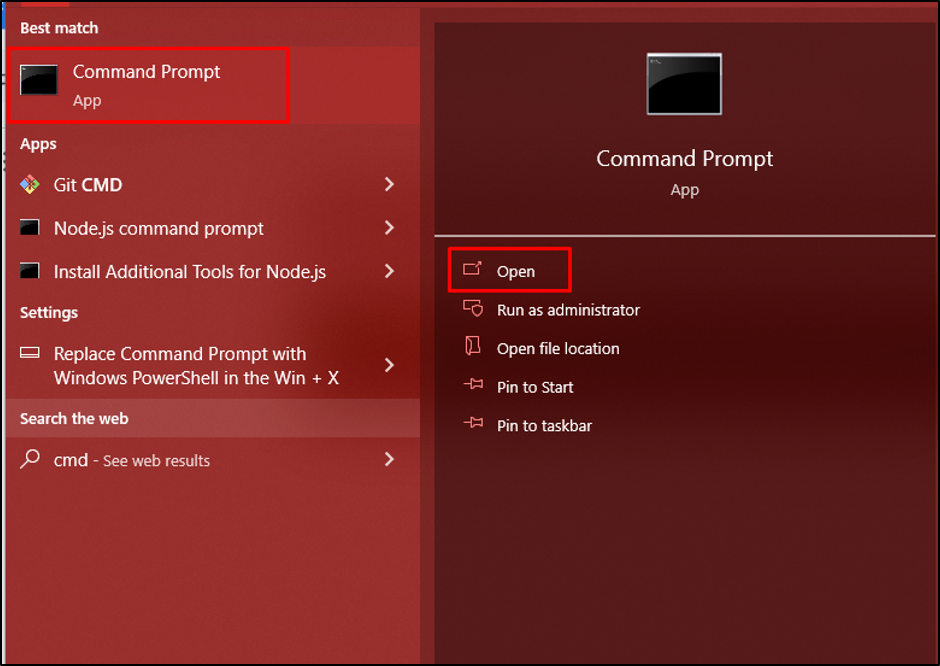
Use the following command to check the installed version of the AWS CLI:
Running the above command will display the “aws-cli/2.11.0” installed version of AWS CLI:

That’s all about solving the error AWS command not found/recognized.
Conclusion
To solve the AWS command not found error, install the AWS CLI on the local system. Download the MSI installer from the official website and locate the “Windows” section to get the file. Execute the downloaded file and install it on the local system to use its commands on the terminal. To verify the installation, enter the “aws –version” command on the terminal. This guide has explained the process of resolving the mentioned error.
Source: linuxhint.com
