AutoSSH Command in Linux
What Is AutoSSH?
An AutoSSH is a program used to start an instance of SSH, monitor the copy, and restart it as necessary should it stop passing traffic or die. The main idea and mechanism are taken from the Reliable SSH Tunnel (rstunnel) but implemented in C. It performs connection monitoring using a loop of port forwarding.
What Is the Usage of AutoSSH?
The main usage of AutoSSH is to monitor and restart the SSH sessions. It keeps track of the health of the SSH connection and restarts it whenever required. It is very helpful for keeping track of unreliable internet connections like GSM. It maintains a reliable tunnel between monitoring servers and remote servers.
Moreover, it is used to construct an SSH forwarding loop, from remote to local and from local to remote, and then send the data for testing, which was expected to get back. This method is known as loop-of-forwarding. Another usage of the AutoSSH program is to specify a port for remote echo service that echoes back the test data. This helps ensure that no port numbers collide on the remote machines and also avoids congestion. The loop of forwarding method is always available for all those situations where the echo service cannot be used.
Now, let us install AutoSSH in the Ubuntu 22.04 operating system. Assuming that you have Ubuntu 22.04 installed in your system, you are required to start the operating system. Open the terminal to run the commands.
How To Install AutoSSH in Ubuntu 22.04
To install the AutoSSH in Ubuntu 22.04, we can use one desired method out of the three. The three methods are aptitude, apt, and apt-get. Here, we are going to define each method of installation.
Use the apt-get Method To Install AutoSSH
The apt-get method is one of the three methods used to install AutoSSH in Ubuntu 22.04. But before installing the AutoSSH, you need to update the database by using the update command:
![]()
Press Enter to execute the command and update the database. Once you press enter, you will be asked to enter the password. Provide the password to start the execution of the command. Here is the sample output that you will get to see:
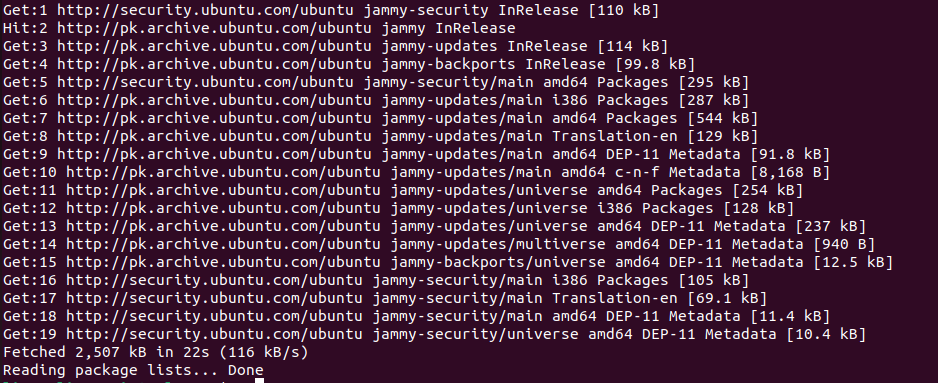
When the update is complete, the system is ready to install the AutoSSH. Run the following command to install the AutoSSH:
![]()
The following output will be produced for the apt-get install AutoSSH command:
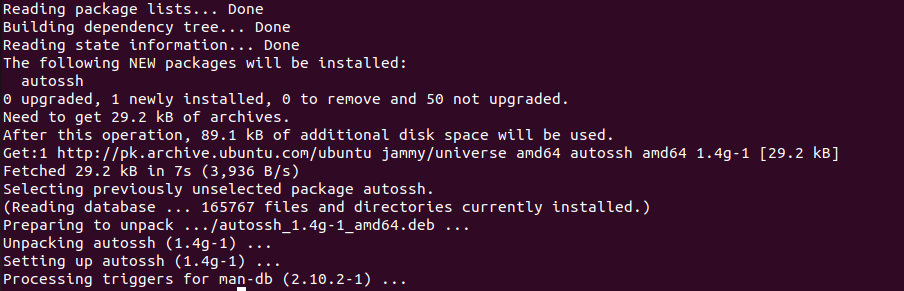
Use the apt Method To Install AutoSSH
The second method is an apt command to install the AutoSSH program. The same procedure will be followed here. First, update the database by using the update command. Check the complete command provided below:
![]()
Now that the database is updated, run the install command. Here is the apt install command for installing the AutoSSH:
![]()
Use the aptitude Method To Install AutoSSH
The third method uses the aptitude command to install the AutoSSH program in Ubuntu 22.04. Follow the same process to install the AutoSSH using the aptitude command. Update the database with the aptitude update command:
![]()
When you run this command, you might get the following output since the aptitude is not usually by default installed on Ubuntu.
![]()
Hence, you need to manually install the aptitude and then install the AutoSSH using the aptitude command. You can use the apt-get or apt command to install the aptitude:
![]()
This will install the aptitude in Ubuntu OS and allows you to use the aptitude command to install the AutoSSH program. Run the aptitude update command again:
![]()
This time, you will see the following similar output:

Now, run the aptitude install AutoSSH command to install the AutoSSH:
![]()
How To Uninstall AutoSSH in Ubuntu 22.04
Next, let us uninstall the AutoSSH program from Ubuntu 22.04 operating system. Use the remove command to uninstall the AutoSSH package. Here is the complete command that is used to uninstall the AutoSSH package:
![]()
When you press enter to execute this command, the system will ask you to enter the password. Provide the password to run the command, and the system will ask for your permission to remove the AutoSSH command or not. Press the Y key on the keyboard to give access to remove the AutoSSH package. This “remove” command will only remove the AutoSSH package but not its dependencies and configurations. To do that, you need to use the following command:
![]()
This will remove all the dependencies of the AutoSSH package that are no longer used by Ubuntu 22.04. To remove all the configurations of the AutoSSH package, run the following command in the terminal:
![]()
If you want to remove all the dependencies and configurations of the AutoSSh packages, you can do that by using the following command:
![]()
This command allows you to remove all the dependencies and configurations of the AutoSSh package with a single command.
Conclusion
This article is a quick tour of installing and uninstalling the AutoSSH package in Ubuntu 22.04. The AutoSSH package is a program used to start, monitor, and restart an instance of SSH. Here, we learned about the usage of AutoSSH and how to install it using three different methods. The apt, apt-get mad aptitude commands are used to install the AutoSSH package in Ubuntu 22.04. To uninstall the AutoSSH, the remove command is used. Moreover, to remove the dependencies and configurations of AutoSSH, you can use the autoremove and purge commands, respectively. These commands can be used independently and separately, or you can also use them together to remove all the dependencies and configurations of AutoSSH with a single command.
Source: linuxhint.com
