Are There any log Files About Windows Services Status?
In this blog, we will demonstrate the method to check out the Windows event logs using Event Viewer.
What are Windows logs?
The Windows log contains information about the operating system and application log. They are mainly used to predict and troubleshoot problems.
What is an Event Viewer?
In Windows, the Event Viewer is an application that records every event on the system and diagnoses problems. The Event Viewer maintains the record of listed components:
- Custom views
- Windows log
- Applications and Services log
- Subscriptions
How to Find Log Files About Windows Services Status Using Event Viewer?
To find out logs files about Windows Services Status using Event Viewer, go through the below-given steps.
Step 1: Open Event Viewer
Search for “Event Viewer” in the “Startup” menu and open it from the search results:
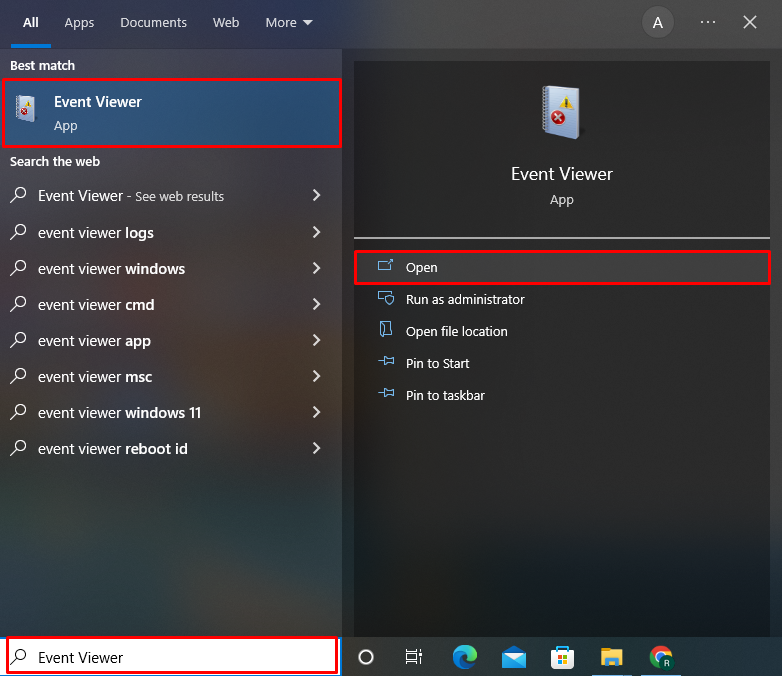
Step 2: Open Windows log
Go to the “Windows log” to view Windows services status. The “Windows log” drop-down options contain the following log information:
| Log Name | Description |
|---|---|
| Applications | Contains information about drivers and system components. |
| Security | Contains details of successful and unsuccessful requests as well as additional authentication requests. |
| Setup | Contains information related to Windows updates and installation. |
| System | Contains information related to service status changes, uptime, and other events. |
| Forwarded Events | Contains server log information |
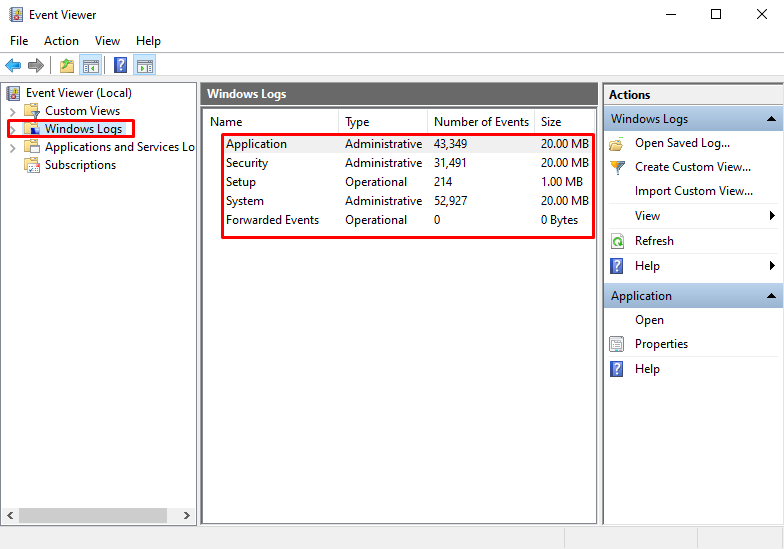
Step 3: Open System Logs
From the Systems Log, find logs about Windows Services Status. If you want to check logs for a specific purpose, click on the “Filter Current log” button from the “Action” Panel:
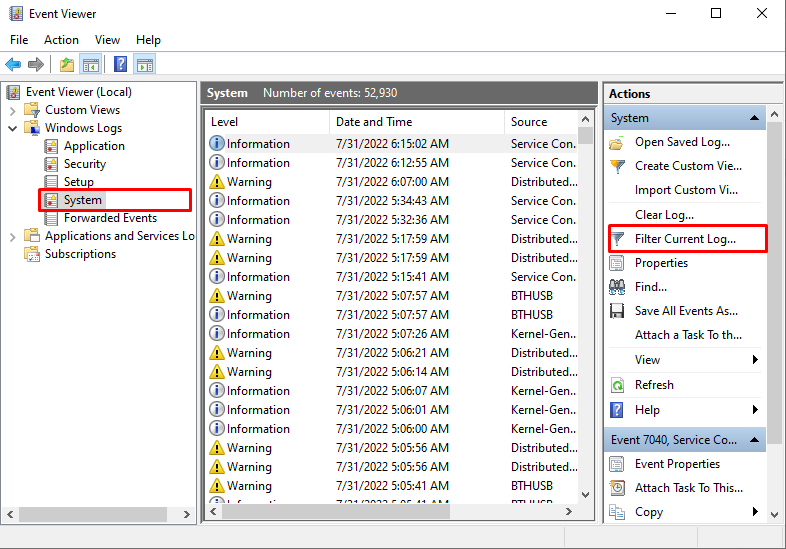
You can now filter out the logs using the Event Level checkboxes. Select the “Event Source” and mark the “Event level” according to your preferences. Then, press the “OK” button:
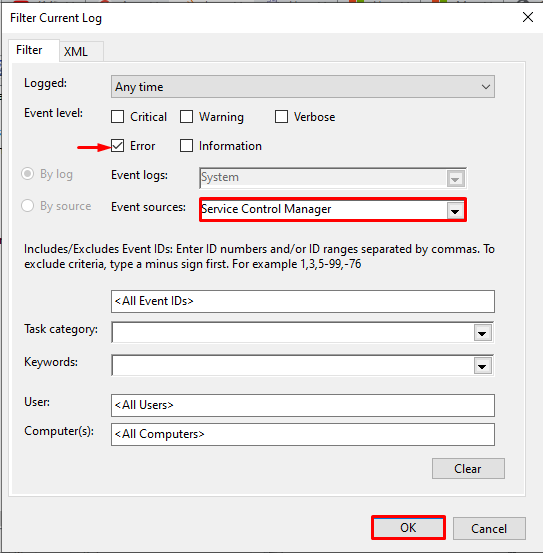
You can see that we have filtered and fetched logs about Windows service errors successfully:
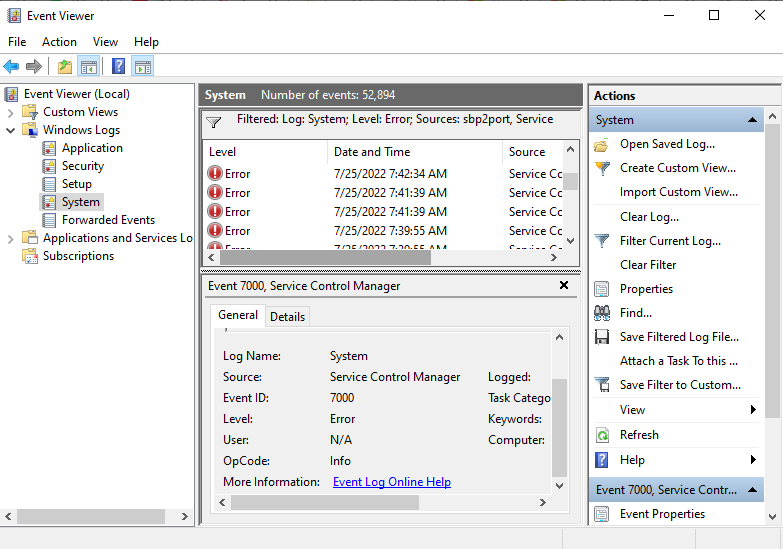
We have illustrated the method to find log files about Windows services status.
Conclusion
To check out the Windows services log file on the Windows system, you can utilize the Event Viewer built-in OS utility program that keeps track of every event that takes place on the system to detect problems and forecast new issues. From the Windows log, the user can view the log files about Windows services. In this post, we have illustrated the possible approach to finding Windows service log files.
Source: linuxhint.com
