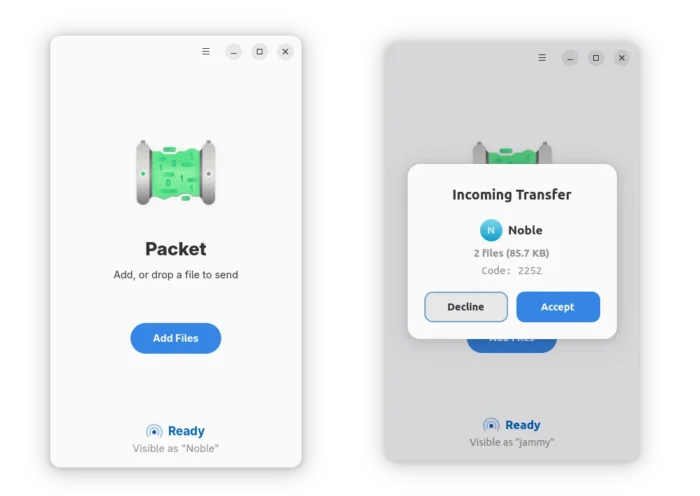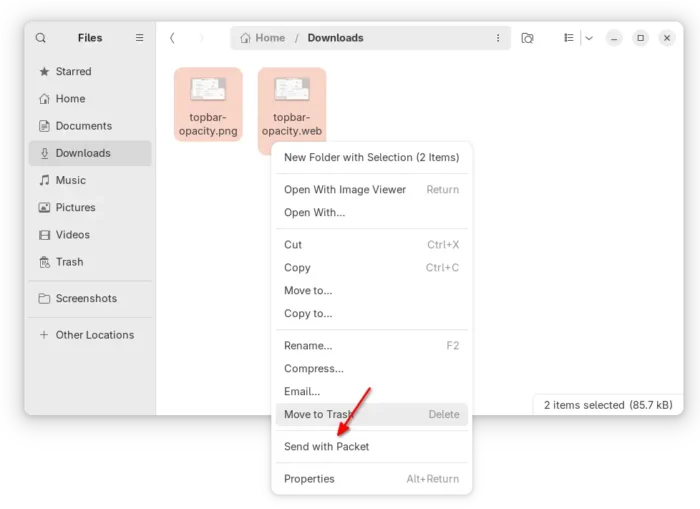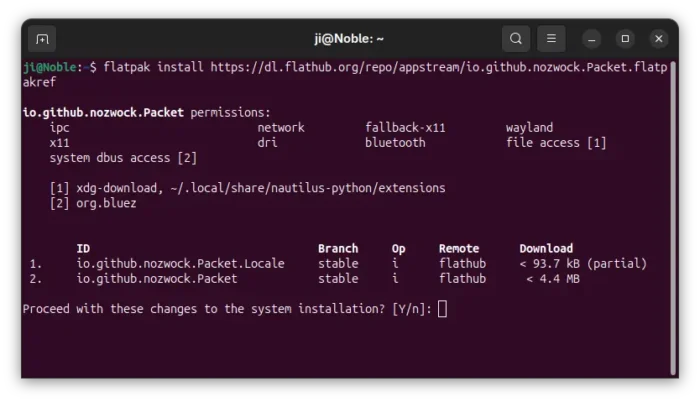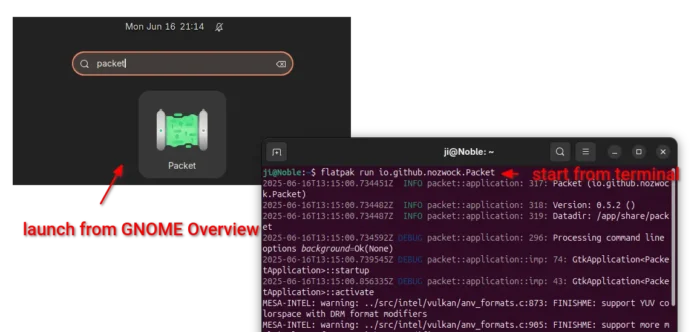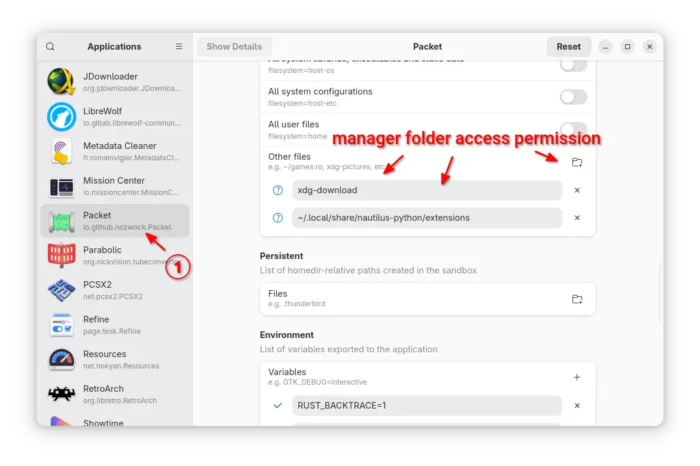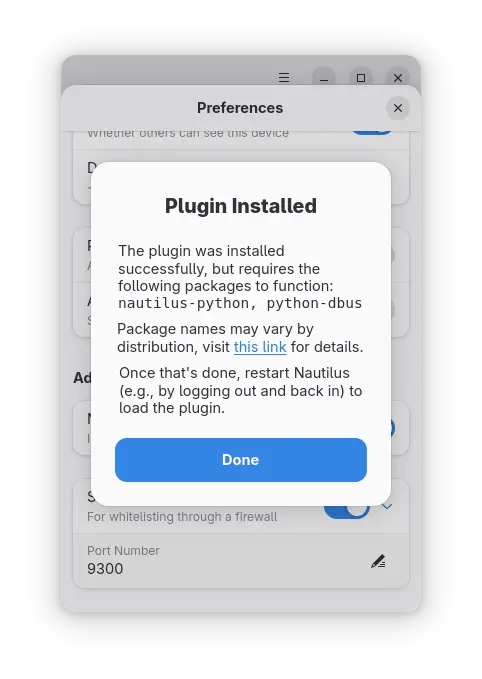Android Quick Share App “Packet” Added Nautilus Integration
Packet, free open-source Android Quick Share app for Linux, updated with GNOME Files (aka Nautilus) context menu option support!
For those who don’t know about Packet, it’s new Linux file transferring application written in Rust programming language, and uses GTK4 + LibAwaita for its modern interface designed for GNOME.
The app has partial implementation of Google’s Quick Share protocol, letting you send and receive files wirelessly between Linux and Android devices using Quick Share. While, it also support transferring files to other Linux devices with Packet app installed.
The app needs both Wi-Fi and Bluetooth to be enabled. It utilizes Bluetooth to discover and connect with nearby devices, then uses Wi-Fi Direct for peer-to-peer fast file transferring with NO internet connection needed.
Packet is a few months old project, that keeps moving with new features.
Just in past week, it’s been updated with some new features, including auto-start at login, run in background, and desktop notifications for incoming transfers.
And for GNOME Desktop, it added “Send with Packet” context menu option, allowing to right-click on files in Nautilus to send with one click.
Install Packet
The app is available to install as Flatpak package for most Linux on amd64 (Intel/AMD) and arm64 (e.g., RasPi) platforms.
Fedora (with 3rd party repository enabled) and Linux Mint may search and install it from either GNOME Software or Software Manager.
While Debian and Ubuntu may open terminal (Ctrl+Alt+T) and run the 2 commands one by one to install:
After install the app, either launch it from start menu (log out and back in if app icon is not visible) or run the command to start from terminal:
flatpak run io.github.nozwock.Packet
NOTE: If you have firewall enabled, then you need to open Preferences, set a static port, then add it to allow-list in your firewall.
Enable Nautilus Integration
The Nautilus plugin is NOT enabled by default due to permission issue.
1. To enable it, first run command below in terminal (Ctrl+Alt+T) to install required packages:
sudo apt install python3-dbus python3-nautilus
2. Next, create the Nautilus extensions folder in case it does not exist:
mkdir -p ~/.local/share/nautilus-python && mkdir -p ~/.local/share/nautilus-python/extensions
3. Then, launch and use Flatseal to make sure Packet has the access permission to the Nautilus extensions folder.
If you don’t have Flatseal, run the command below to install:
flatpak install https://dl.flathub.org/repo/appstream/com.github.tchx84.Flatseal.flatpakref
And, by default the app has only access to your Downloads folder. According to your need, you may add more folders or enable access to “All user files”.
4. Finally, launch or re-launch the Quick Share app, open Preferences and turn on Nautilus Plugin. It will pop-up dialog saying that “Plugin Installed” if everything goes well.
After that, you need to restart Nautilus file manager by running nautilus -q command to apply the extension.
Uninstall Packet
To uninstall the app package, simply open terminal (Ctrl+Alt+T) and run command:
flatpak uninstall --delete-data io.github.nozwock.Packet
Optionally, run flatpak uninstall --unused to remove useless run-times.
For the Nautilus plugin, just remove the script from extensions folder, by running command:
rm ~/.local/share/nautilus-python/extensions/packet_nautilus.py
Then, restart Nautilus via nautilus -q command to apply change.