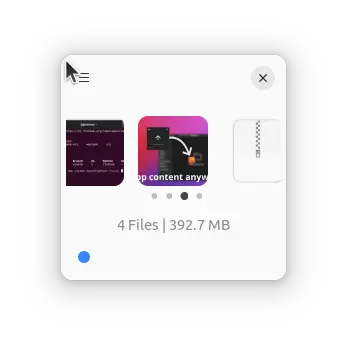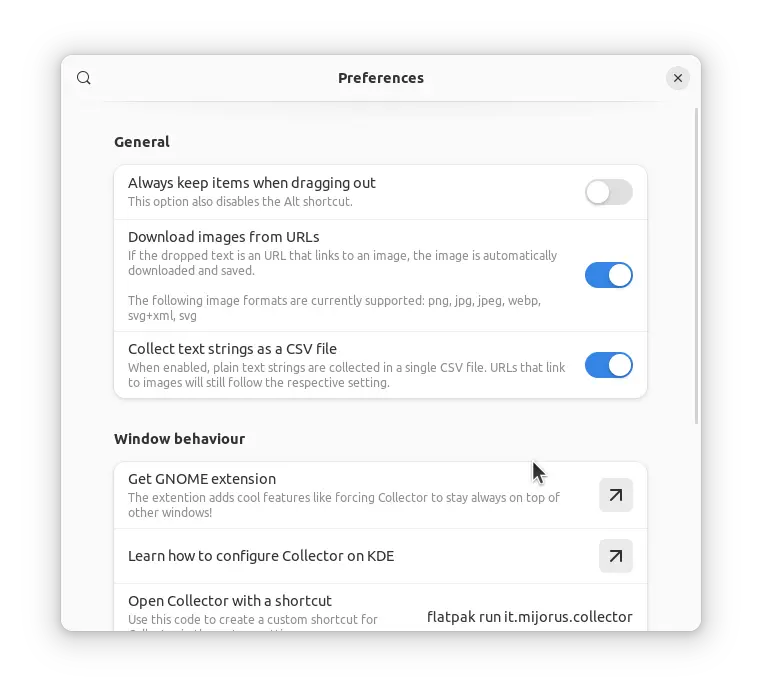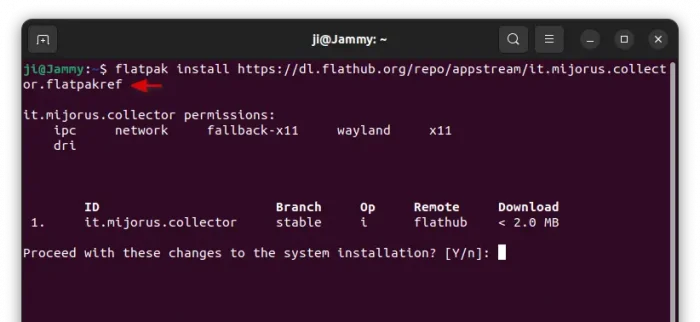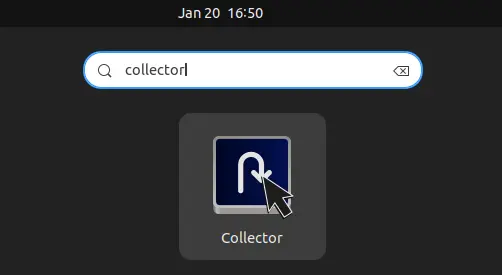Collector – New Alternative to macOS Dropover for Linux
Looking for an alternative to macOS Dropover utility? Collector is the one for Linux Desktop!
It’s a free and open-source tool to make drag & drop easier. Without having to open side-by-side windows, just paste or drag whatever content into the small app window, stash, gather, and then move all items to destination at once.
This is useful if you have many files to move, but they are saved in different locations. Just drag’n’drop them into Collector, then preview and/or edit them, finally drag’n’drop to destination folder at once.
Besides drag’n’drop files, you can also drag (or copy & paste link) images from web browser, including Google Images, and it will download them automatically.
Or, drag’n’drop text (or paste text from clipboard), then drag out into text editor to automatically export to ready-to-use CSV file.
For each file in the collector, move mouse cursor over the file thumbnail preview will show you a ‘⋮’ button for menu options to copy, edit (view), and delete items.
Besides using left/right keys, hover cursor over thumbnail (when ‘⋮’ not visible) and use middle mouse scroll can navigate between all the collected files. And, it provides preferences dialog with toggle options to enable/disable some features.
How to Install Collector in your Linux
The app is available to install as Flatpak package that runs in most Linux.
Fedora 38/39 (with third-party repository enabled) and Linux Mint 21.x can search for and install it either from GNOME Software or Software Manager.
For Ubuntu and other Linux, follow the steps below one by one to install the package:
- First, launch terminal from start menu or ‘Activities’ overview depends on your desktop environment.
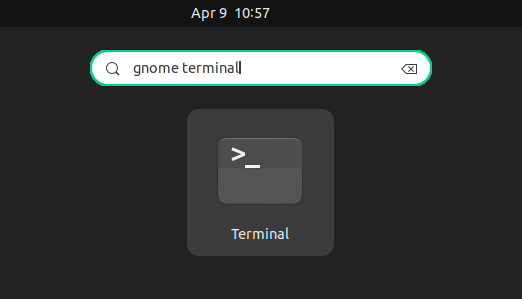
- Then, Debian and Ubuntu can run command to enable Flatpak support:
sudo apt install flatpak
For other Linux, follow the setup guide to enable Flatpak support.

- Finally, install the app as Flatpak package by running the command below in terminal:
flatpak install https://dl.flathub.org/repo/appstream/it.mijorus.collector.flatpakref
There many be many downloads for run-time libraries.
Once installed, search for and launch the app either from start menu or ‘Activities’ overview depends on your desktop environment (Log out and back in if app icon not visible).
NOTE: The Flatpak package by default have NO access permission to user files! You need to manually enable “All user files” or certain folder permission using Flatseal app.
- Install Flatseal by running command:
flatpak install https://dl.flathub.org/repo/appstream/com.github.tchx84.Flatseal.flatpakref
- And, configure file access permission by choosing
Collectorin Flatseal, and use the options under “Filesystem” in right.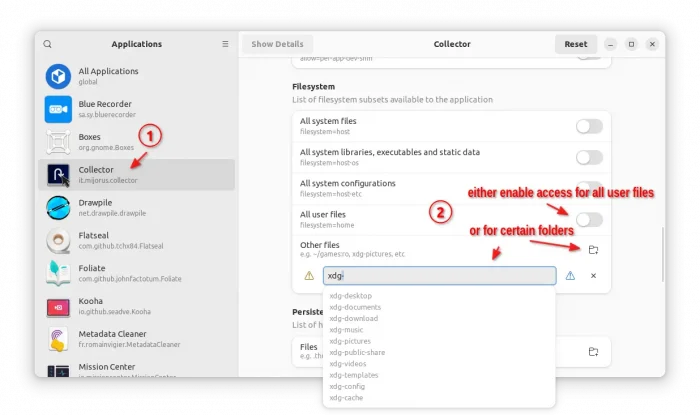
Uninstall Collector
To remove the software package, also launch terminal (Ctrl+Alt+T) and run command:
flatpak uninstall --delete-data it.mijorus.collector
To uninstall Flatseal, run command:
flatpak uninstall --delete-data com.github.tchx84.Flatseal
Also run flatpak uninstall --unused to remove useless run-times to free up some disk spaces.
See Collector in github.