How to Calibrate Touch Screen on Android
Calibrating the Touch Screen on your Android device is a crucial step to ensure accurate and responsive touch input. Over time, Touch Screens might become less accurate due to factors like physical damage or software glitches. Calibrating the Touch Screen helps to recalibrate the sensitivity and accuracy of the touch input, resulting in a better user experience.
In this tutorial, we will discuss the procedure to calibrate the Touch Screen on Android.
What is Touch Screen Calibration?
Touch screen calibration is the procedure of ensuring the accuracy and responsiveness of the Touch Screen on Android phones. It provides an important role in providing a seamless user experience by enabling accurate touch detection and precise input tracking. The Touch Screen calibration helps the users to eliminate the touch issues on Android like inaccurate taps, unresponsive gestures, or on-screen responses.
How to Calibrate Touch Screen on Android
If your Android phone does not respond properly, you must calibrate your Touch Screen. Some of the Android devices had built-in calibration until Android 4 (ice cream sandwich). In the latest devices, you can calibrate the Touch Screen using the free app Touchscreen Calibration from the Google Play Store.
Follow the below screen instructions to calibrate the Touch Screen:
Step 1: Install and launch the Touchscreen Calibration app:
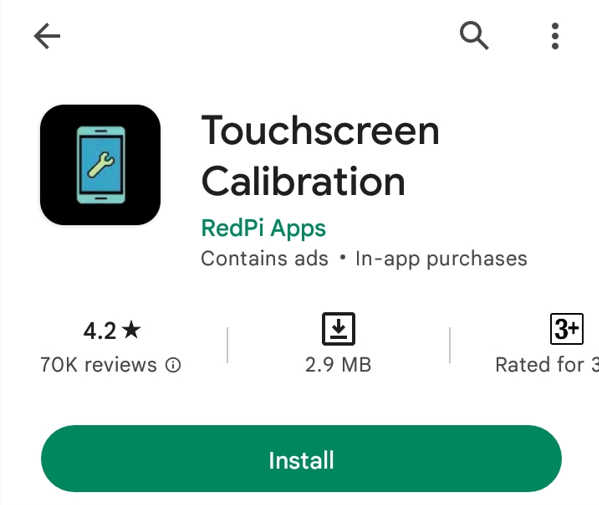
Step 2: Click CALIBRATE to start the calibration procedure:
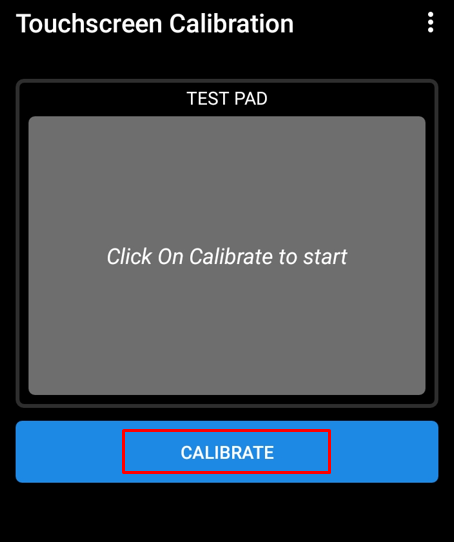
Step 3: Follow the on-screen instructions and perform actions on the Test pad until your device passes each test:
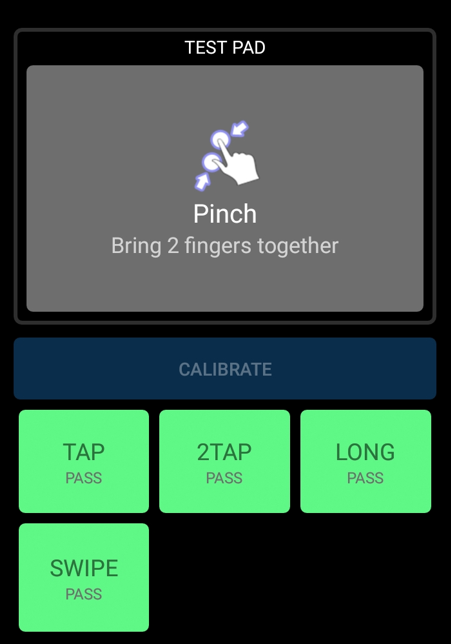
Once you complete all the steps of calibration, you will get a notification, tap OK. Restart the device. If you believe the calibration was unsuccessful, relaunch the application.
Bottom Line
Touch Screen calibration is the process of setting your screen to respond faster and more precisely to your touches; it helps you enhance the overall usability and accuracy of the touch interface. By calibrating the Touch Screen, you can ensure that your device accurately registers your touches, leading to a better user experience.