3 Easy Ways to Install and Use Discord on Raspberry Pi
Discord is one of the most popular messaging apps that enable users to connect with the community worldwide. It allows you to do text messaging, voice messaging, video calling and media sharing with your friends and people all over the globe. Even there are hundreds of groups you can join on Discord to discuss several important topics.
Since Discord is an open-source platform, you can install it easily on any Linux platform; however, on Raspberry Pi, you cannot directly install this app because it’s not available for ARM-based architecture. To install Discord on Raspberry Pi, you should follow this article, as we will show you the easiest ways to install the app on your device.
3 Easy Ways to Install Discord on Raspberry Pi
There are three easiest ways to install Discord, which are as follows:
- Install Discord on Raspberry Pi Through Pi-Apps
- Install Discord on Raspberry Pi Through WebCord deb package
- Use Discord on Web Browser
Let’s discuss each method in detail so that it would be easy for you to select the best from it.
1: Install Discord on Raspberry Pi Through Pi-Apps
Pi-Apps is a platform built especially for Raspberry Pi users to easily download different applications without needing to run any command on the terminal. Since Discord isn’t available for ARM-based architecture, you can install this app on your device by first installing Pi-Apps using the following script:
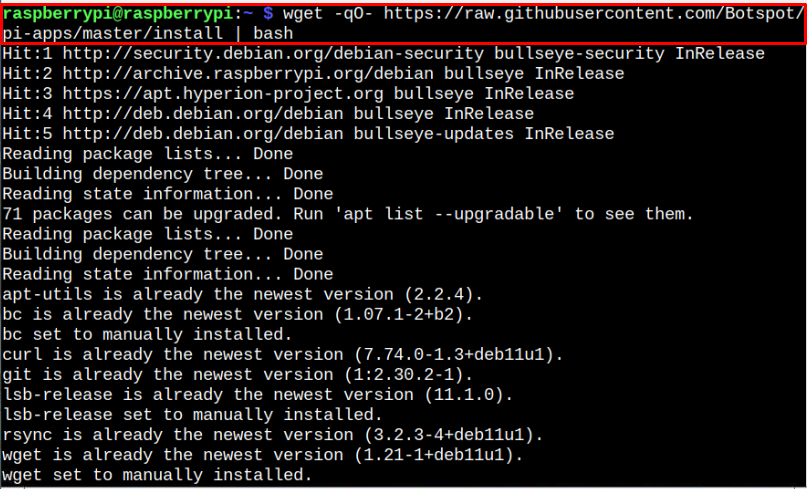
Once the installation is completed, you will see the Pi-Apps on your desktop.
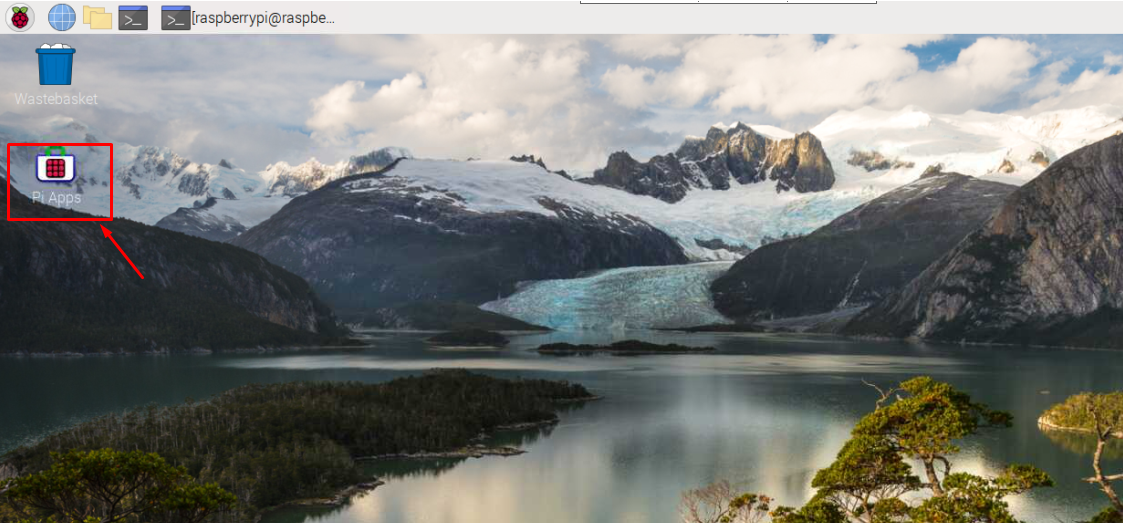
Click on the Pi-Apps icon and select the “Execute” option to open it on the desktop.
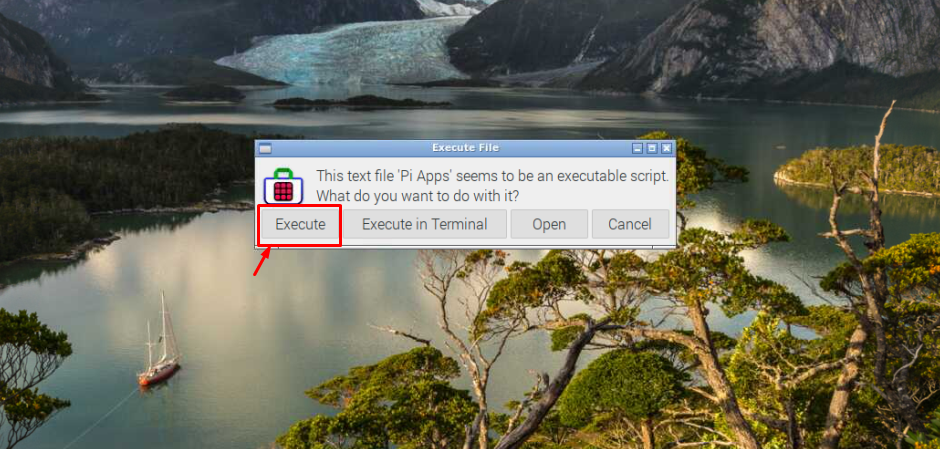
Select the “Search” icon to find the Discord application.
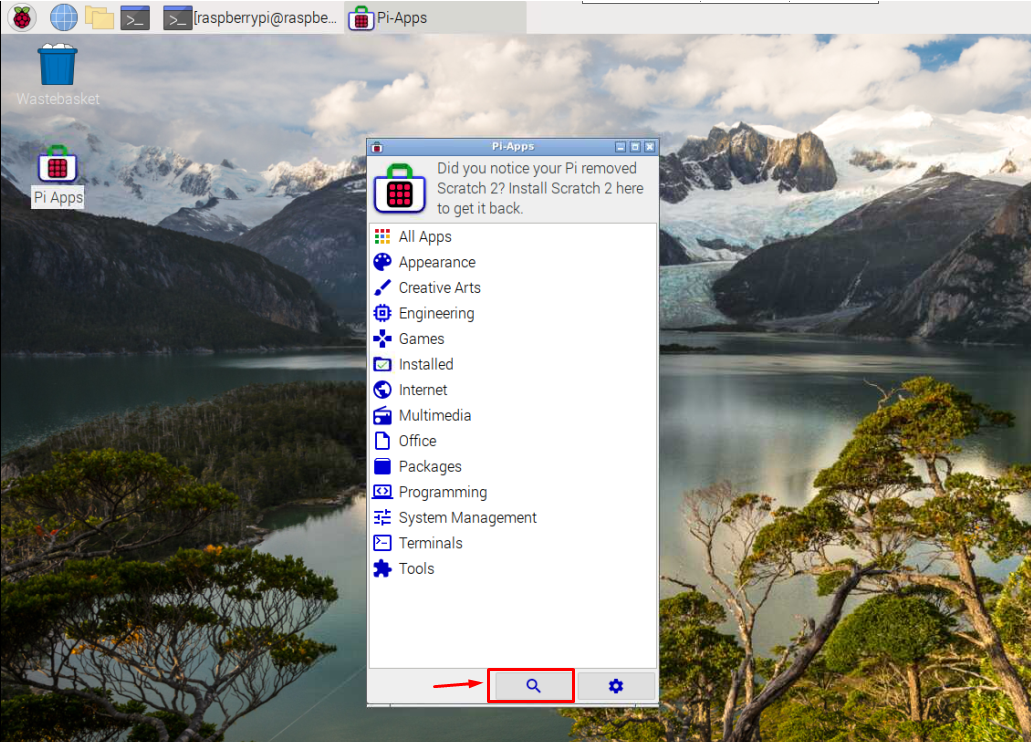
Click on the “OK” button.
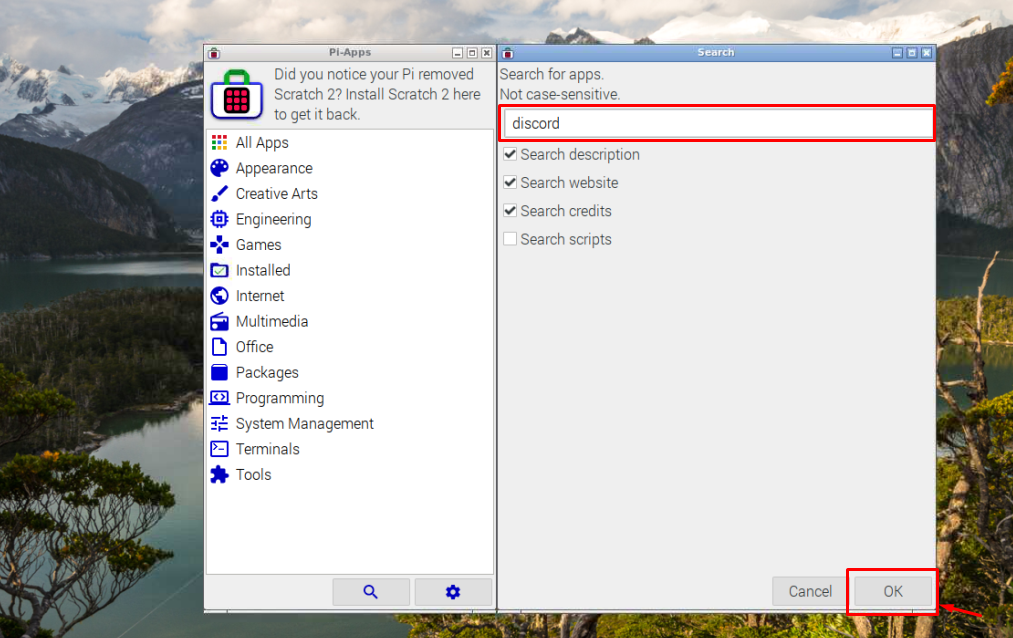
Double click the Discord option.
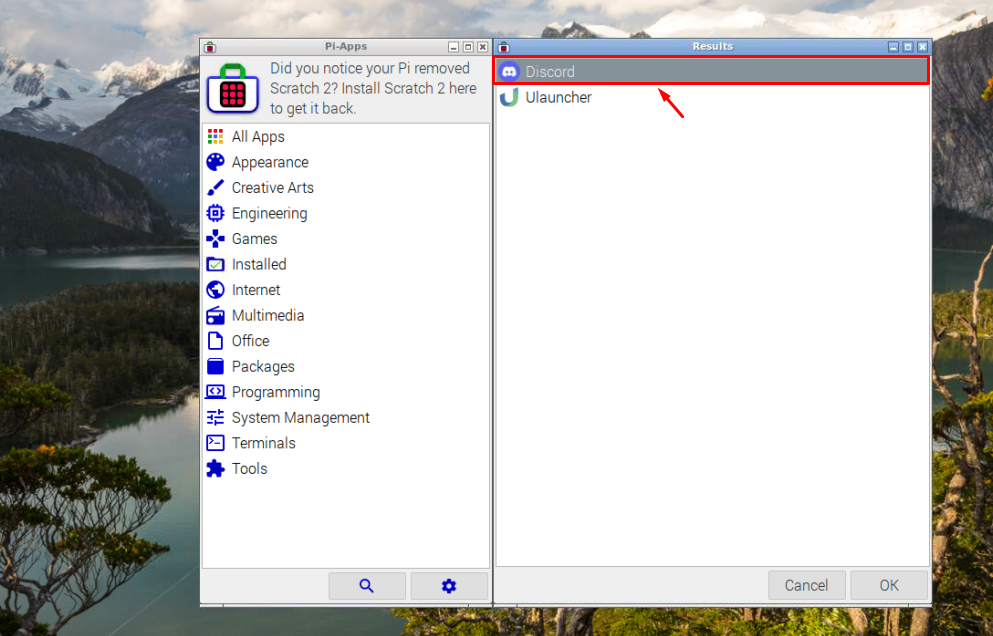
Select the “Install” option to allow Pi-Apps to install Discord.
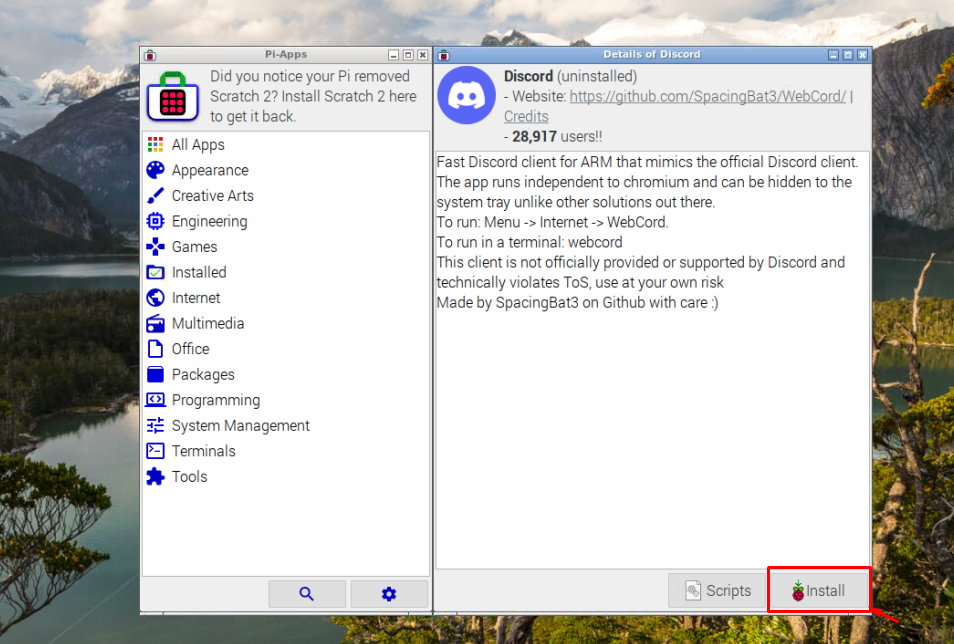
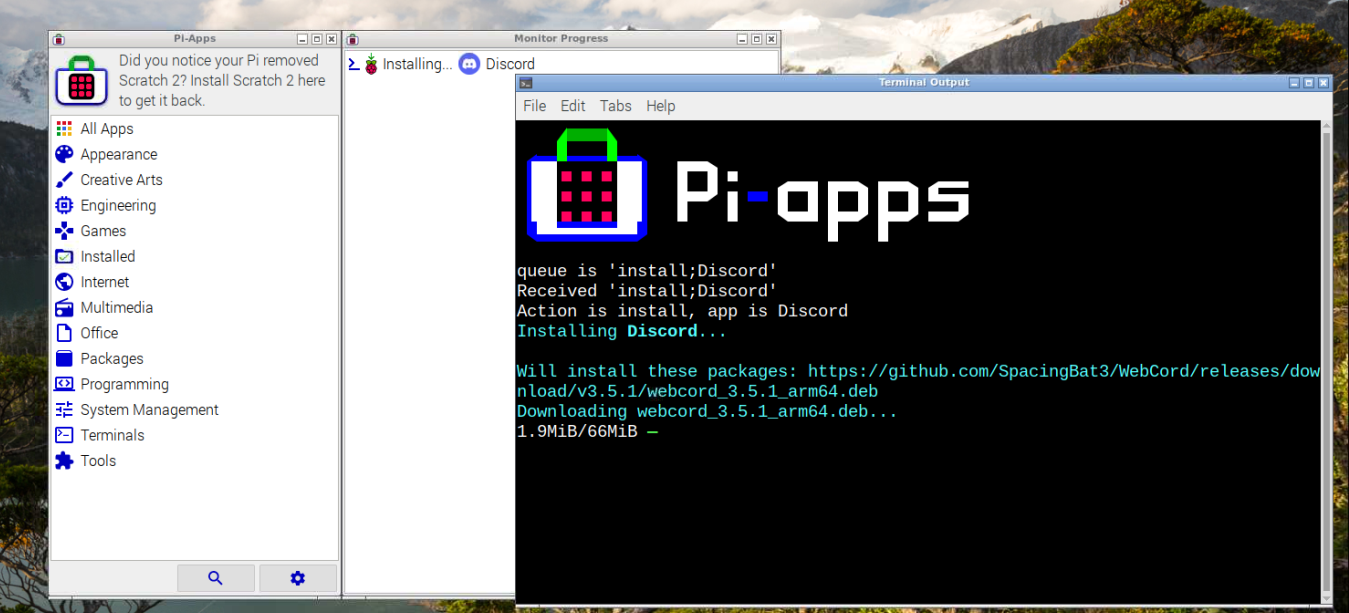
Once the Discord installation is completed, go to the Raspberry Pi menu option, and there in the Internet option, click on the “WebCord”.
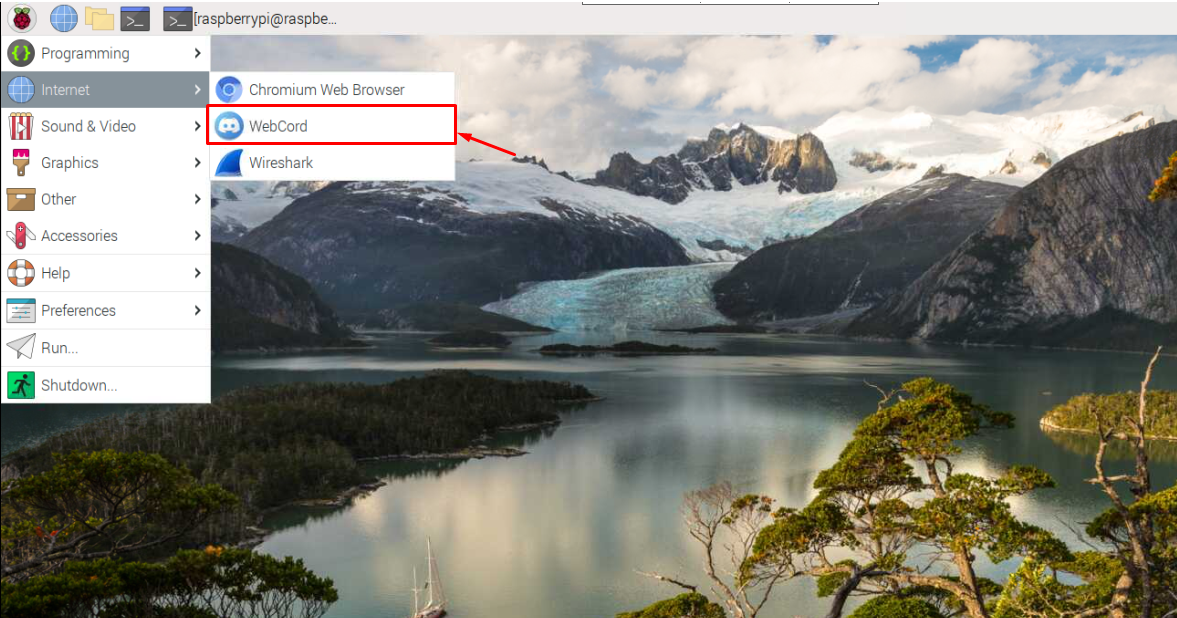
This will open the WebCord application on your desktop, where you will need to create an account using the Register option and once it’s done, you will be able to use Discord on your Raspberry Pi device.
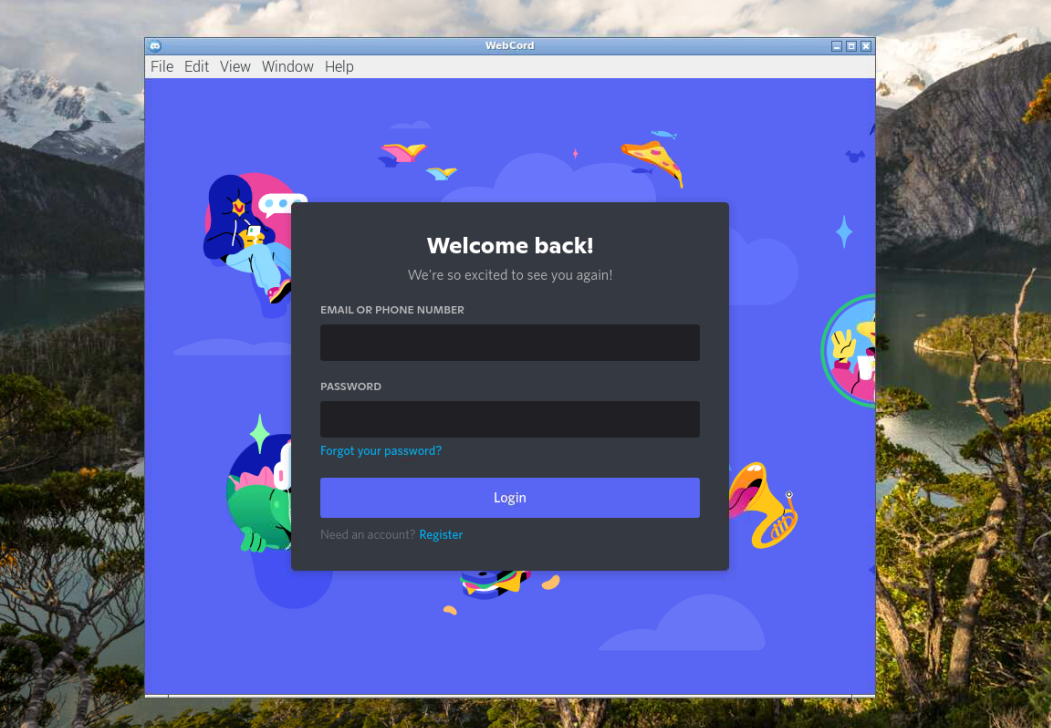
2: Install Discord on Raspberry Pi Through WebCord Deb Package
You can also install Discord on Raspberry Pi by downloading the WebCord deb packages from GitHub using the following command:
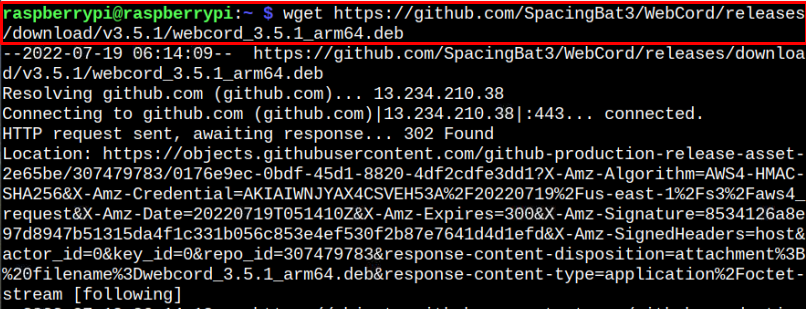
After downloading the WebCord deb package, use the following command to install the package on your Raspberry Pi device.
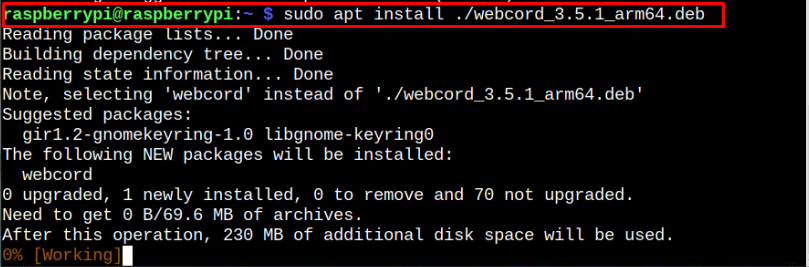
Once the WebCord installation is completed, you can open the application from the Raspberry Pi menu and use the Discord service on your Raspberry Pi device.
3: Use Discord on the Web Browser
If in case you don’t want to install discord on your Raspberry Pi device, you can directly use its service on your Raspberry Pi browser by visiting the Discord website:
There, you will be able to use Discord on your Raspberry Pi device by first creating an account using the “Register” option.
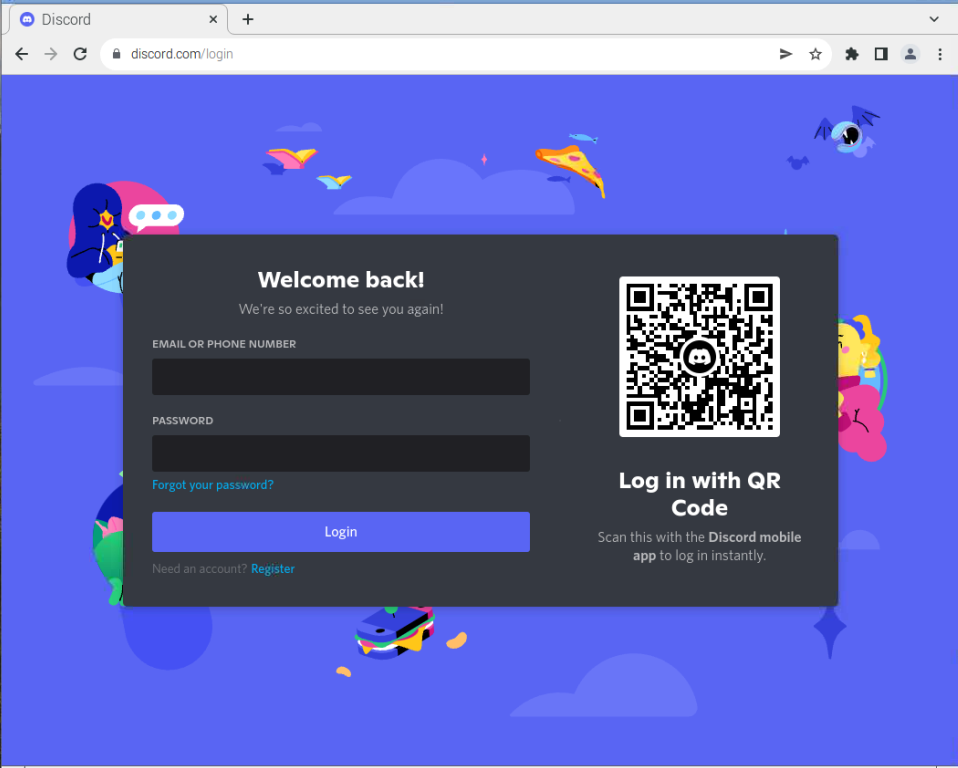
Conclusion
Discord is a widely used messaging app allowing individuals to connect with the community worldwide. There are several methods to use discord on Raspberry Pi; you can install the application from Pi-Apps or download the WebCord deb packages from the GitHub website. You can also use discord on your Raspberry Pi browser through the address https://discord.com/login. A detailed discussion of all these methods is provided in the above guidelines and you can choose any to start connecting with people worldwide.