How to Make Reaction Roles on Discord Mobile
Discord is a popular interaction platform that enables its users to create servers for communication and invite their favorite people. The server owner can also make and assign different roles to server members for maintaining the rules and regulations. Discord can configure one or more than one role. It also supports reaction roles that perform any reaction and they are assigned automatically with the associated roles.
This article will demonstrate the method of making reaction roles on the Discord mobile application. Let’s get started!
How to make reaction roles in Discord Mobile?
As a mobile user, Discord also permits making reaction roles for a selected server. If you want to try it on your application, then follow the below steps.
Step 1: Add MEE6 Bot
First of all, open the browser on your mobile, go to the MEE6 Bot official website, then tap on the “Login with Discord” button:
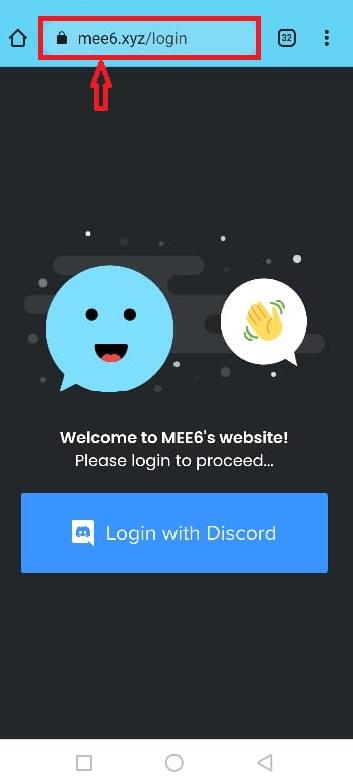
Here we have added the “MEE6” bot to “MariKhan’s server” and tap on the “Continue” button:
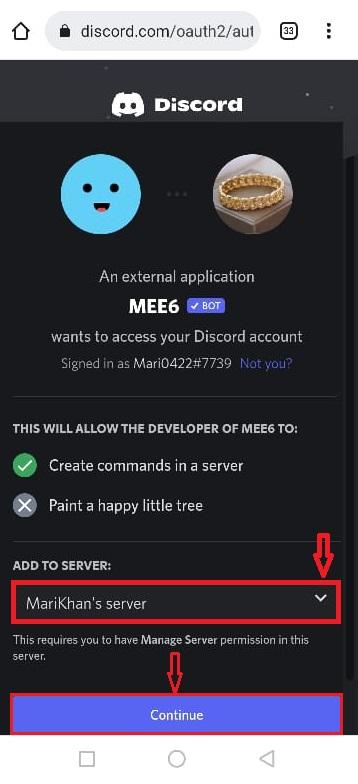
Then, tap on the “Authorize” button:
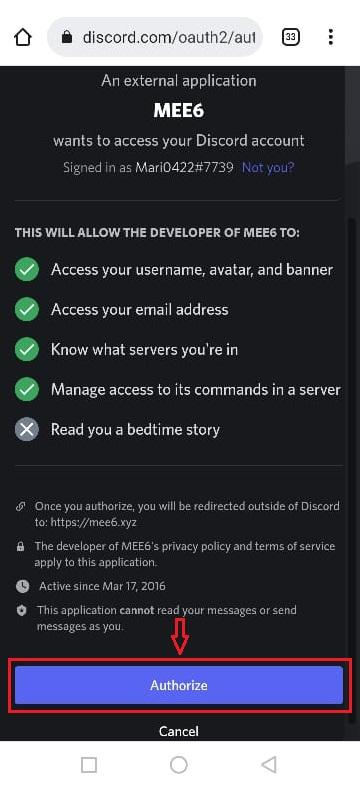
Again, tap on the “Authorize” button to grant the requested permissions:
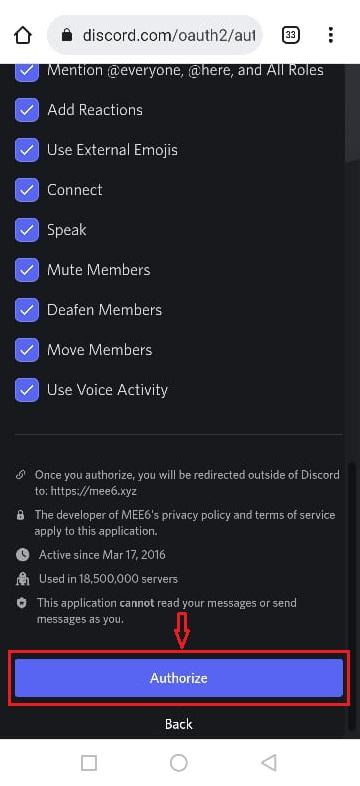
Next, mark the Captcha box for verification:
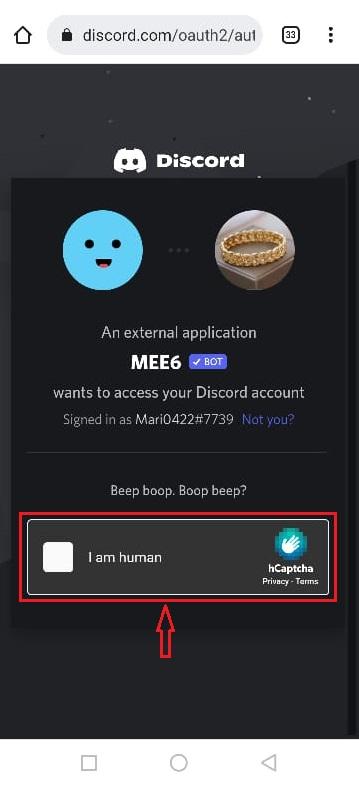
As shown in the given below image, required authorities are granted, and the MEE6 bot is successfully added to our Discord Server, now tap on the “Setup” button:
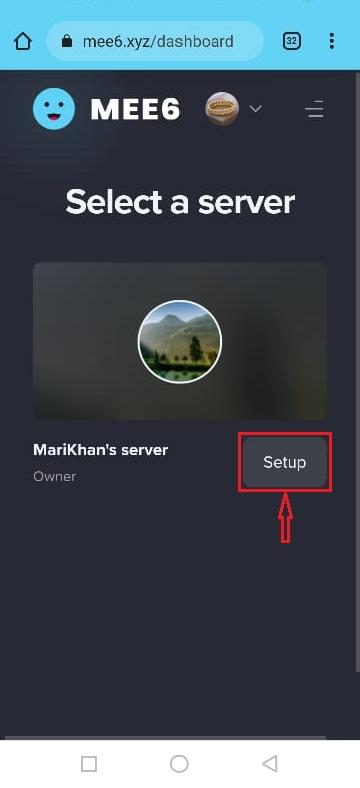
Step 2: Make a Reaction Role
Now, scroll down the “MEE6” Bot dashboard and tap on “Reaction Roles”:
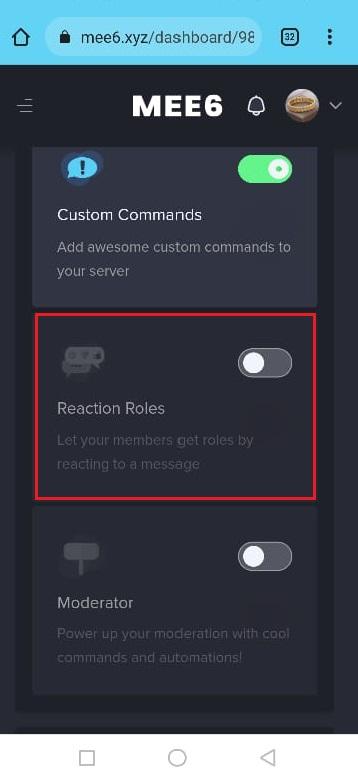
Then, tap on the “Yes” button to enable the plugin:
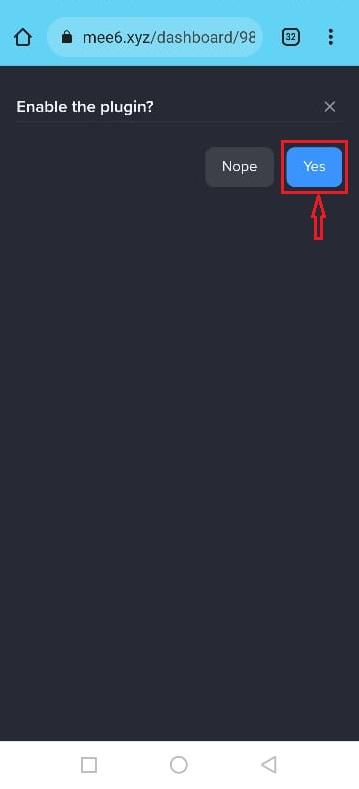
Step 3: Select Channel
Next, select the channel from the specified server, in our case we have selected the text “#general” from “TEXT CHANNELS”:
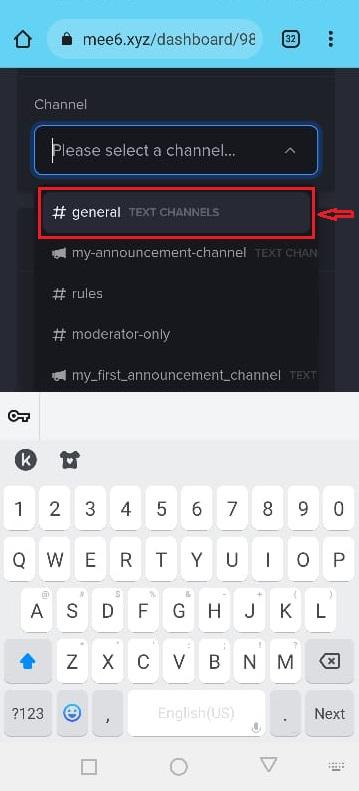
After doing so, tap on the “Save & Close” button:
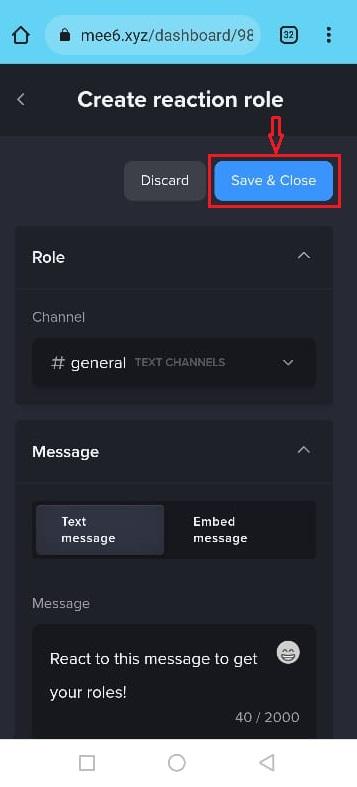
Go to the server setting and view the newly created role. As you can see, we have successfully created a “reaction role” role for our Discord server:
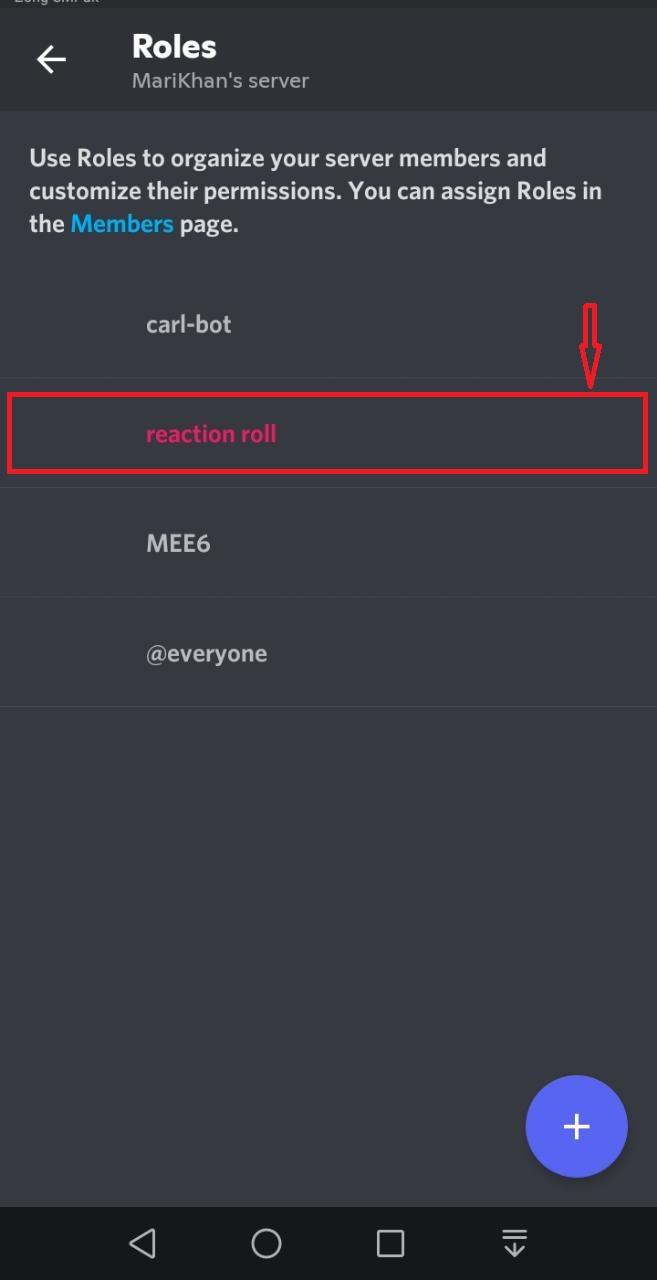
We have compiled the method to make reaction roles in the Discord mobile application.
Conclusion
To make reaction roles on the Discord mobile application, first, “Invite” the MEE6 Bot from their official website and add it to your specified server by authorizing the requested permissions. After doing so, go to the MEE6 Bot dashboard and tap on “Setup”, scroll down the screen then tap on “Reaction Roles”, enable the plugin, select the “#general” text channel and tap on “Save & Close” button. In this article, we have illustrated the process for making a reaction role on the Discord mobile application.