How to dual boot on Raspberry Pi using BerryBoot
In this guide, you will learn how to dual boot on Raspberry Pi using BerryBoot utility.
How to dual boot on Raspberry Pi using BerryBoot
To perform dual boot on your Raspberry Pi SD card using BerryBoot, follow the below-given steps:
Step 1: First, visit the website and download the BerryBoot zip file on your system.
Step 2: Next, prepare your SD card and format it using the FAT32 file system as this process only works on FAT32.
Step 3: After formatting the SD card, it’s now time to extract the content of BerryBoot zip file into the SD card.
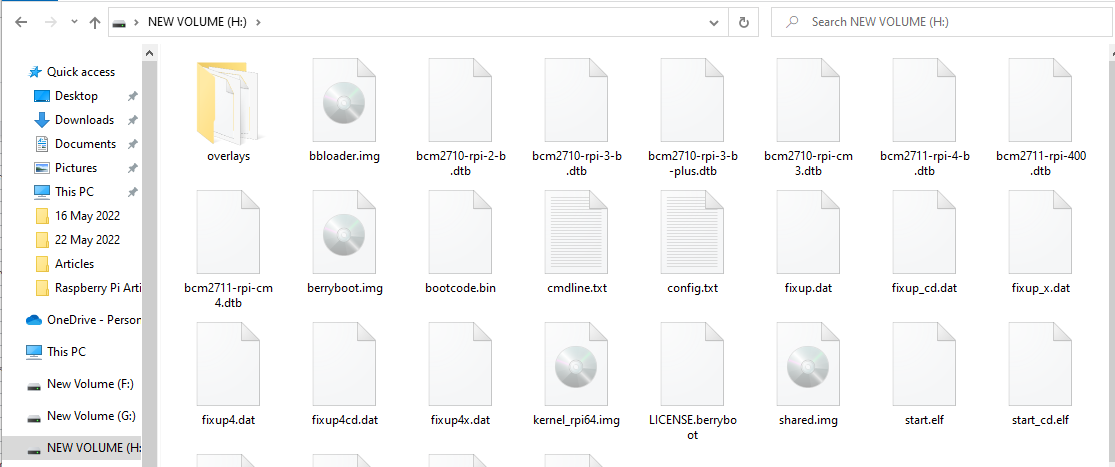
Step 4: Now, turn on your Raspberry Pi device, remove the SD card from your laptop and insert it into the device.
Wait until you see the Welcome screen appear on your Raspberry Pi display as shown in the image below.
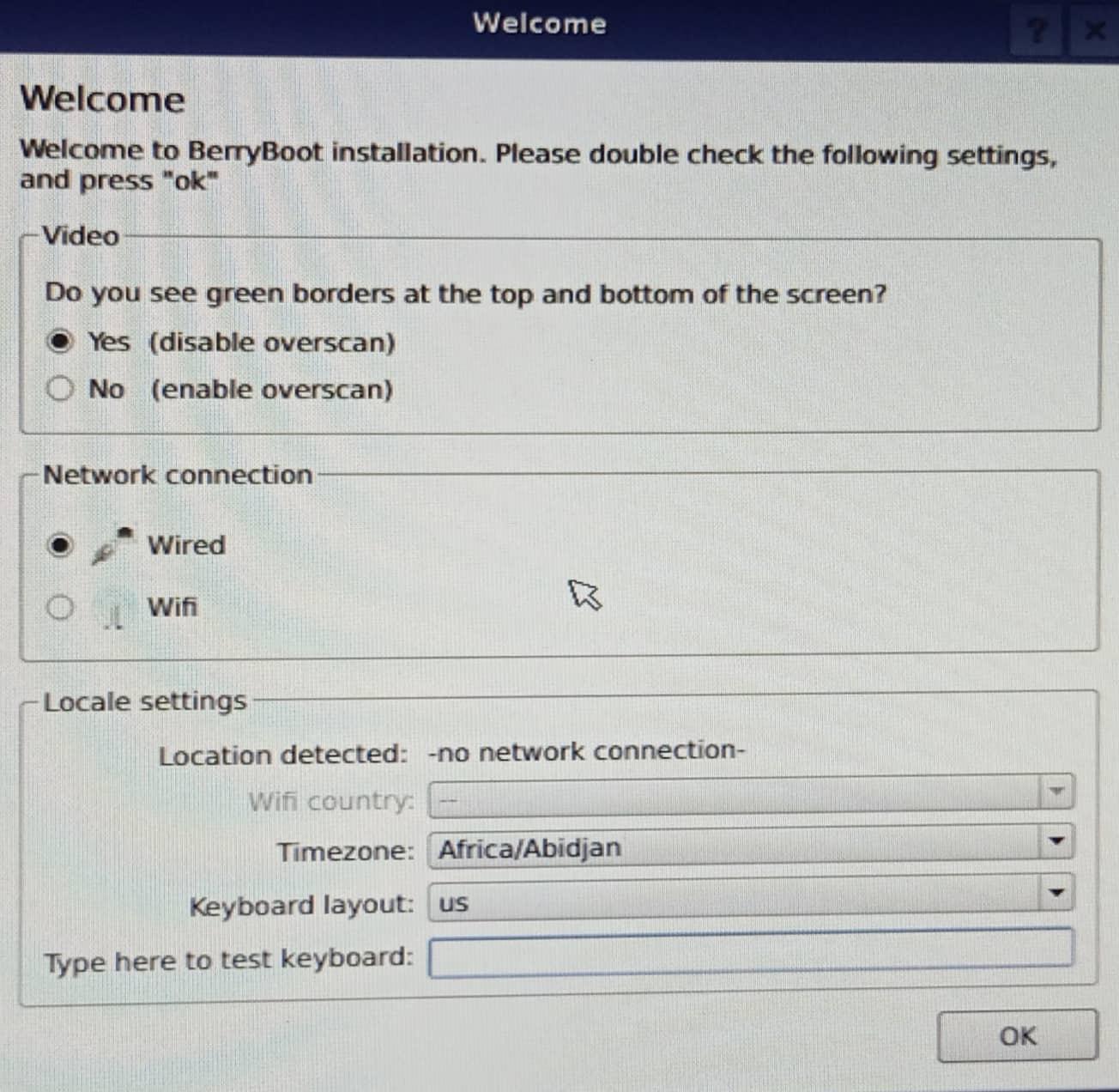
Step 5: Then, you have to connect to your WIFI network by choosing the “Wifi” option. If you have Ethernet cable already plugged in, you can skip this step.
Step 6: Then, remove the existing data on the SD card by selecting “Format” option.
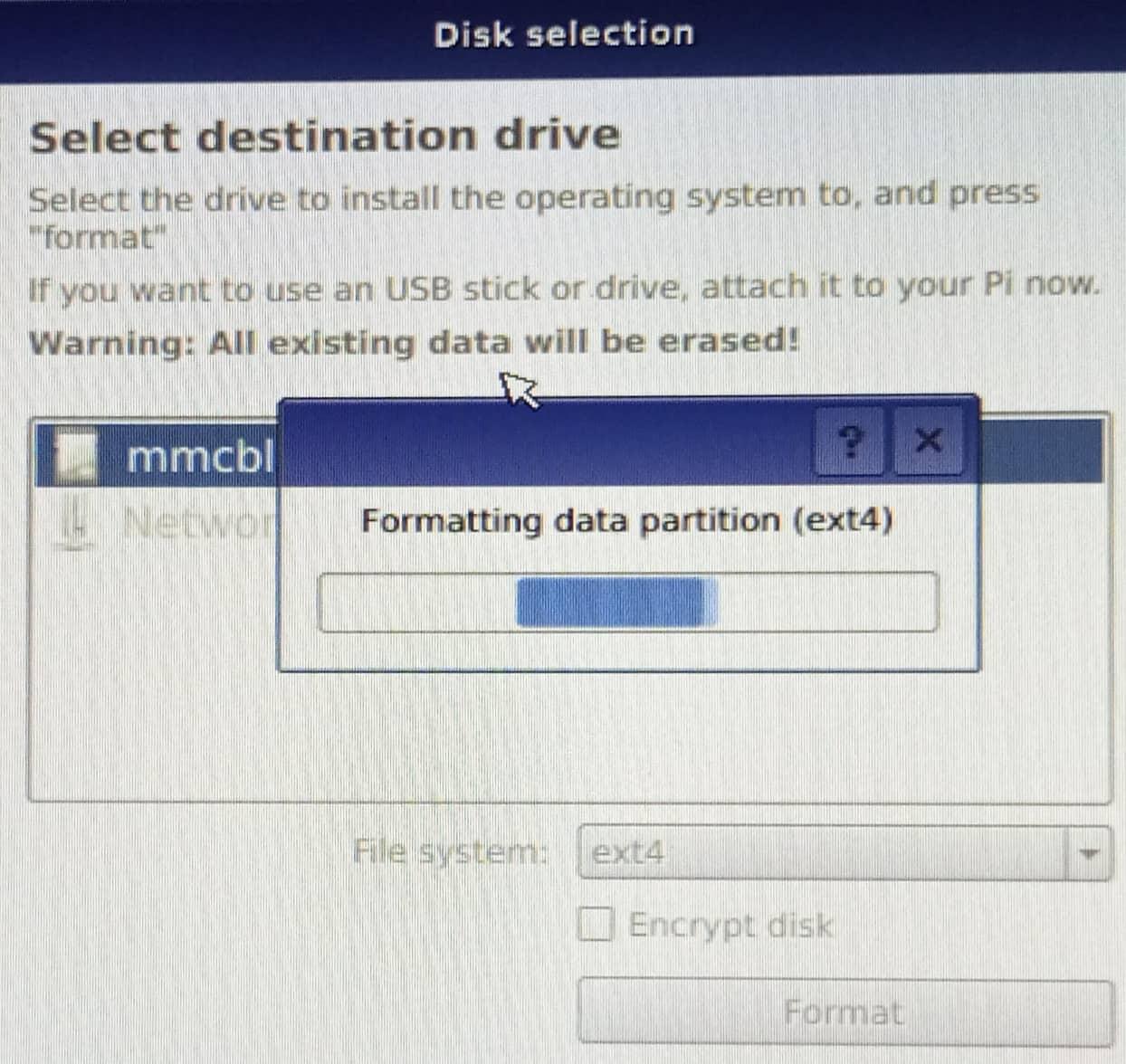
Step 7: After the format, pick your first operating system from the menu that appears on your screen. Here we select “Raspberry Pi OS Lite”.
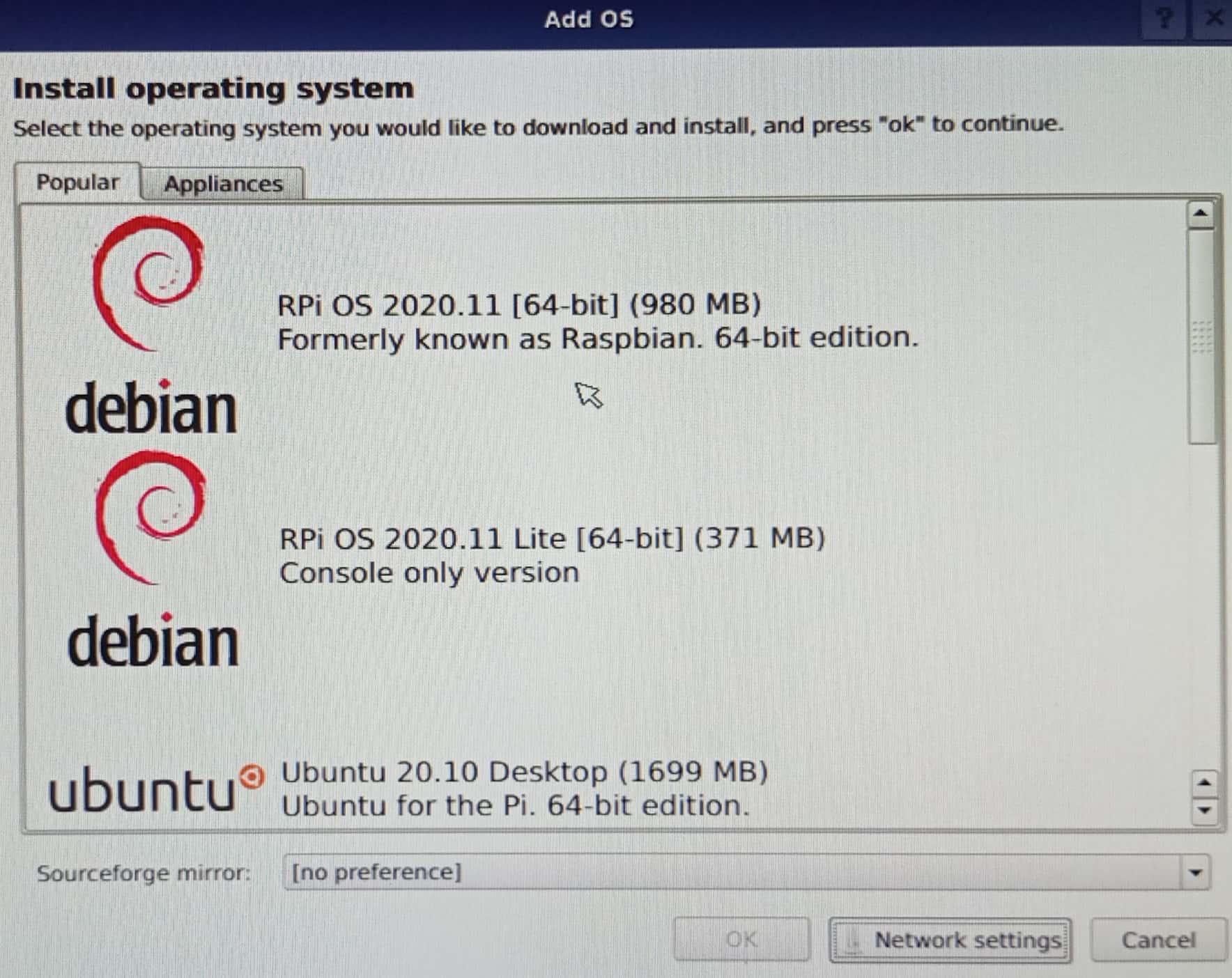
The process begins downloading your first OS on your SD card.
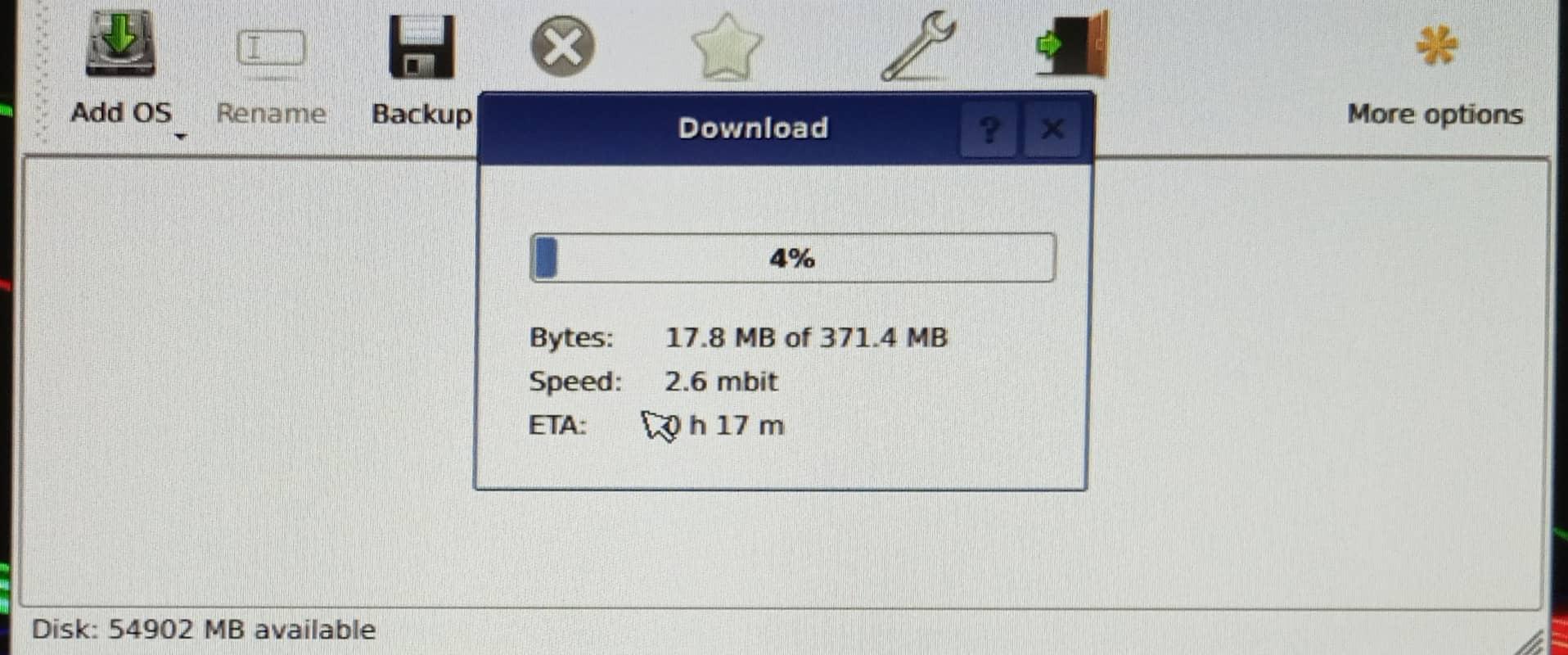
Step 8: After the above step completes downloading Raspberry Pi OS, click on the “Add OS” option to add another operating system on the SD card.
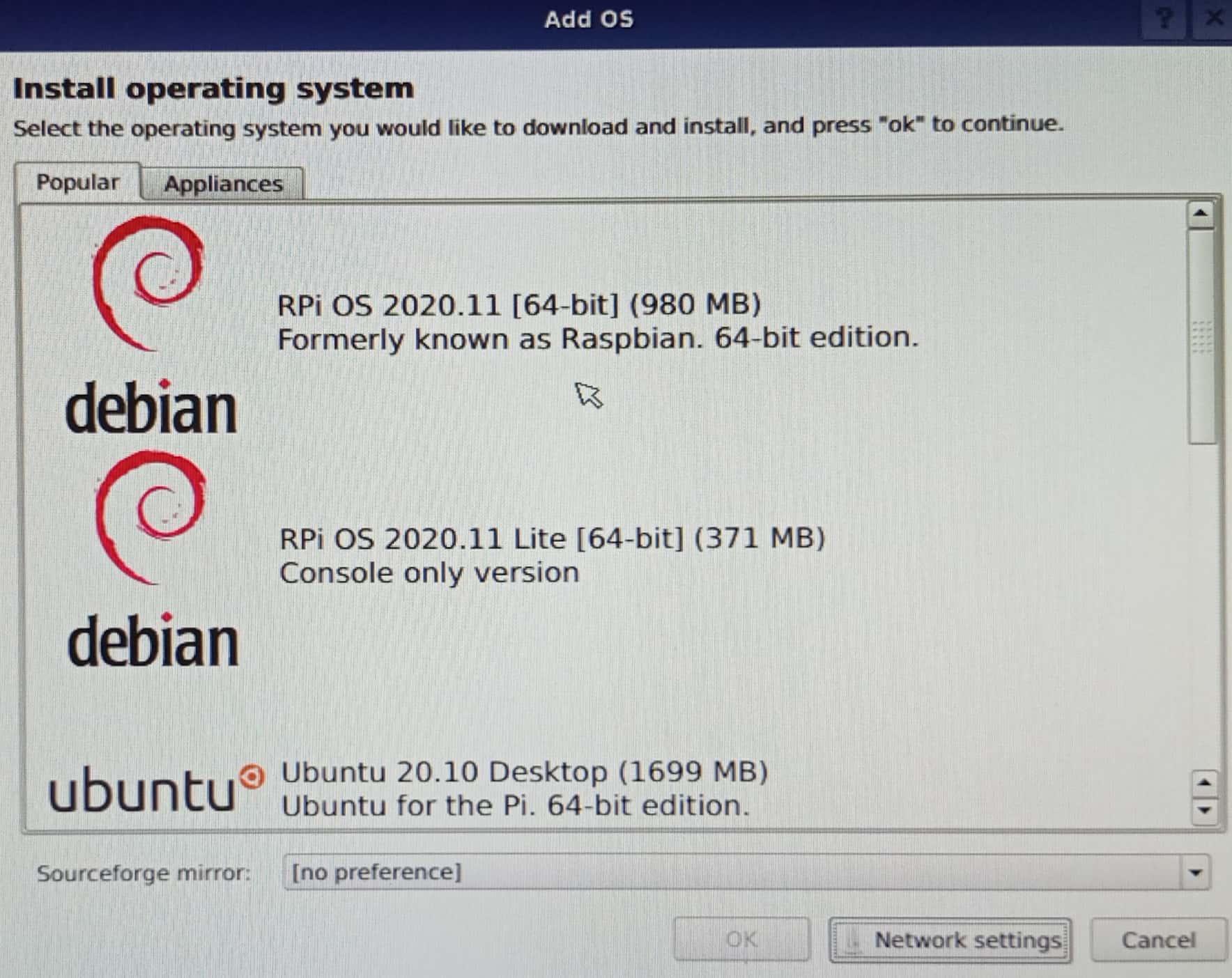
This time we pick Ubuntu 20.10. You can pick other operating system according to your desire.
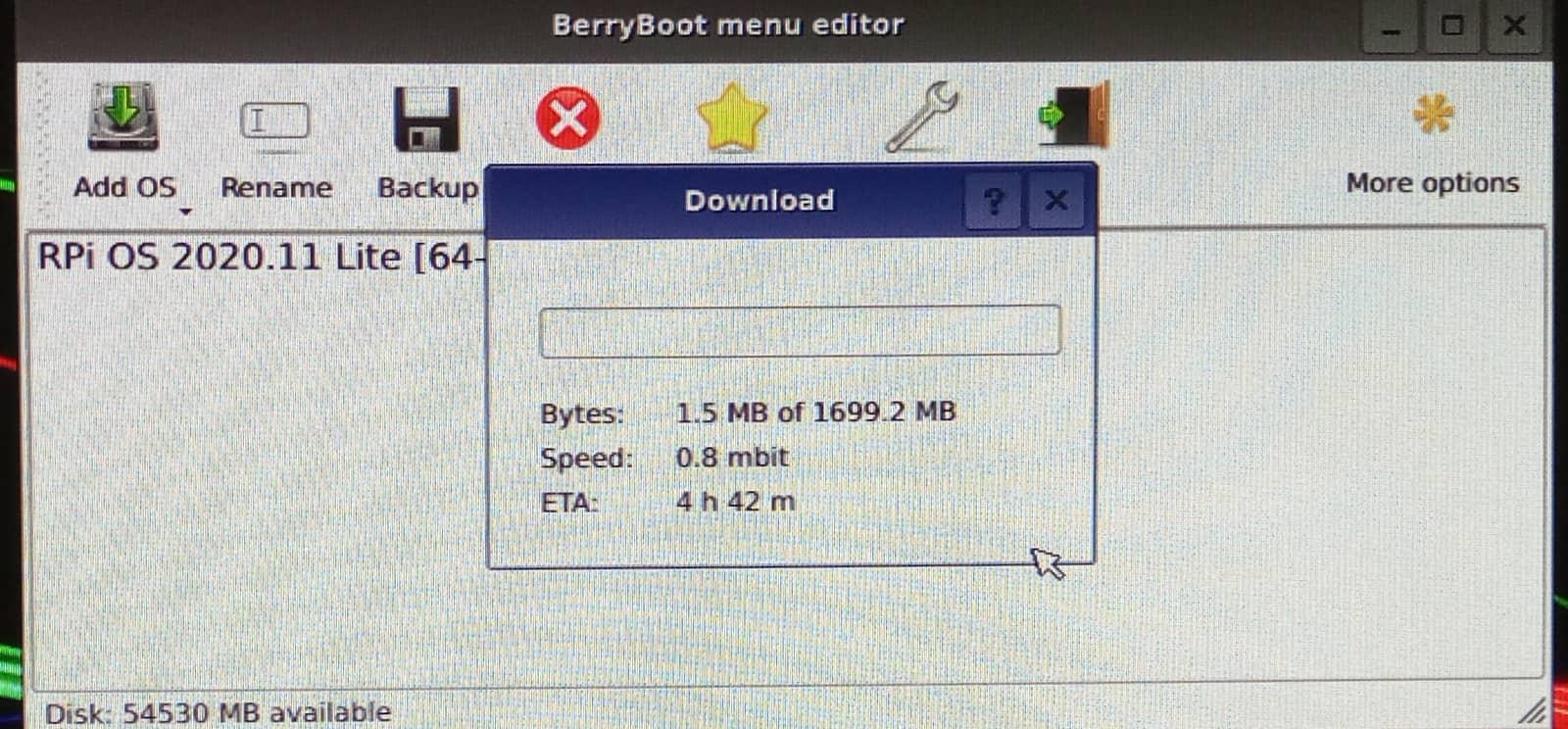
This process will take time depending on your WiFi speed and once it’s finished, reboot your device.
After the reboot, pick your operating system and click on the “Boot” option to use the selected operating system.
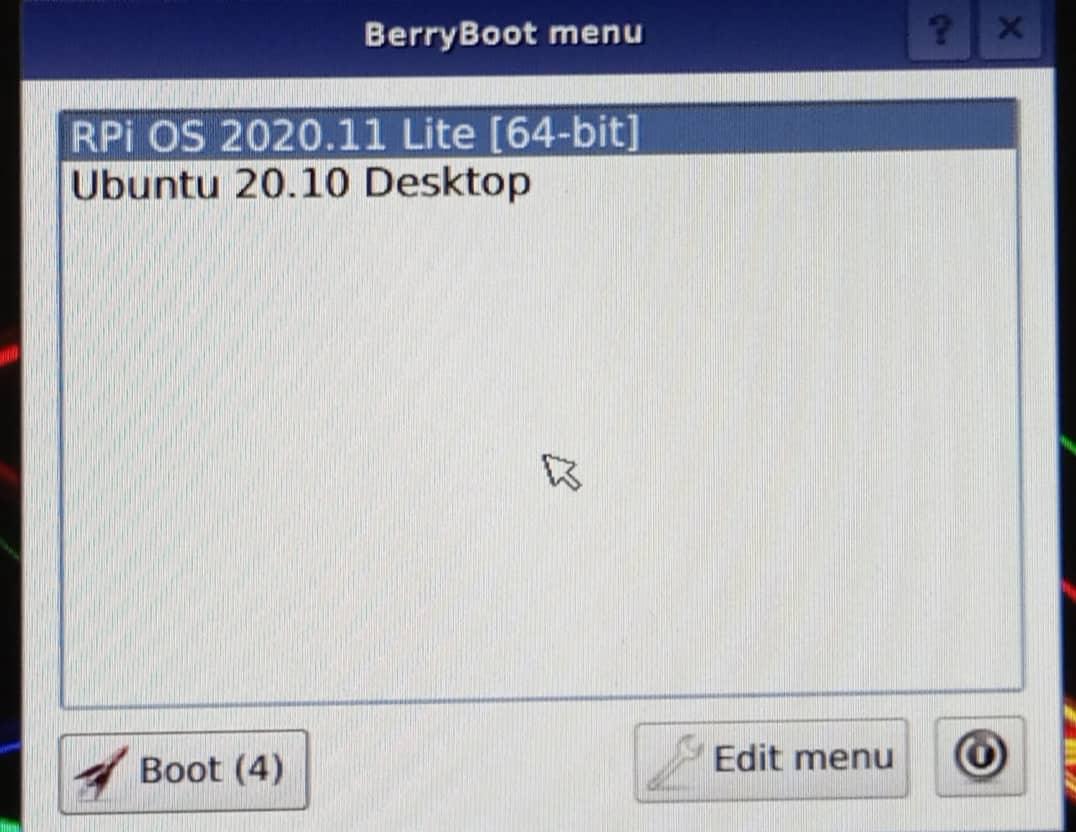
It is important to note that you cannot use two operating systems simultaneously and whenever you reboot your system, you will be provided with the same choices.
Conclusion
BerryBoot is an excellent utility designed for Raspberry Pi users to run multiple operating systems on their devices. The setup process of BerryBoot is pretty simple, which only requires copying the required files to the FAT32 formatted SD card, and it will then provide you with the choice to choose any two operating systems for the dual boot process. After finalizing the setup, you will enjoy a dual boot experience on your Raspberry Pi device.