7 Fixes for Shockwave Flash has Crashed in Google Chrome
This write-up aims to fix the “shockwave flash has crashed in Google chrome” error.
How to Fix/Configure the “Shockwave Flash has Crashed” Issue in Google Chrome?
The stated problem can be rectified by following the below approaches:
- Reboot the PC
- Turn off Chrome Extensions
- Reset Chrome
- Re-install Chrome Browser
- Disable Hardware Acceleration
- Update Graphics Driver
- Update Audio Drivers
Let’s explore each of the methods one by one.
Fix 1: Reboot the PC
Firstly, press “Alt+F4” to launch the “Shut Down Windows” screen. Select “Restart” and hit the “OK” button:
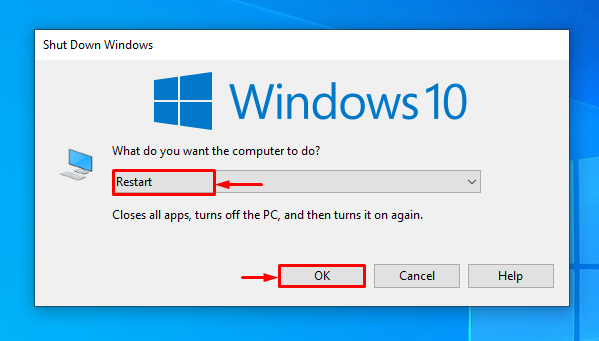
Fix 2: Turn off Chrome Extensions
Disabling the conflicting extensions will also help the users to resolve the stated problem. As sometimes, the extension files may interfere with flash and cause the error to occur. For that reason, open “Chrome” browser, hit the 3 dots, and click on “Settings” to open:
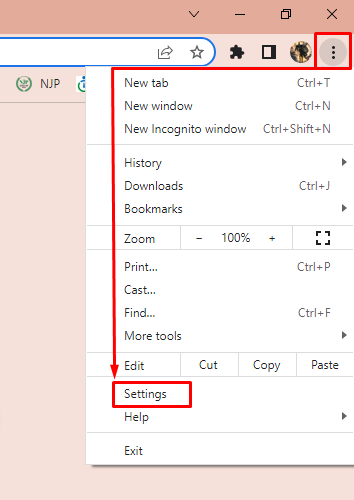
Choose “Extensions” from the sidebar:
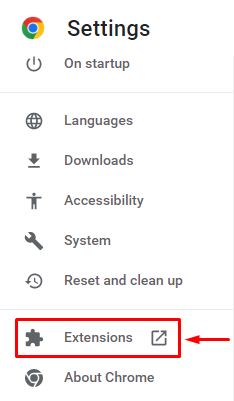
Choose any of the extensions you want to delete and click on the “Remove” option:
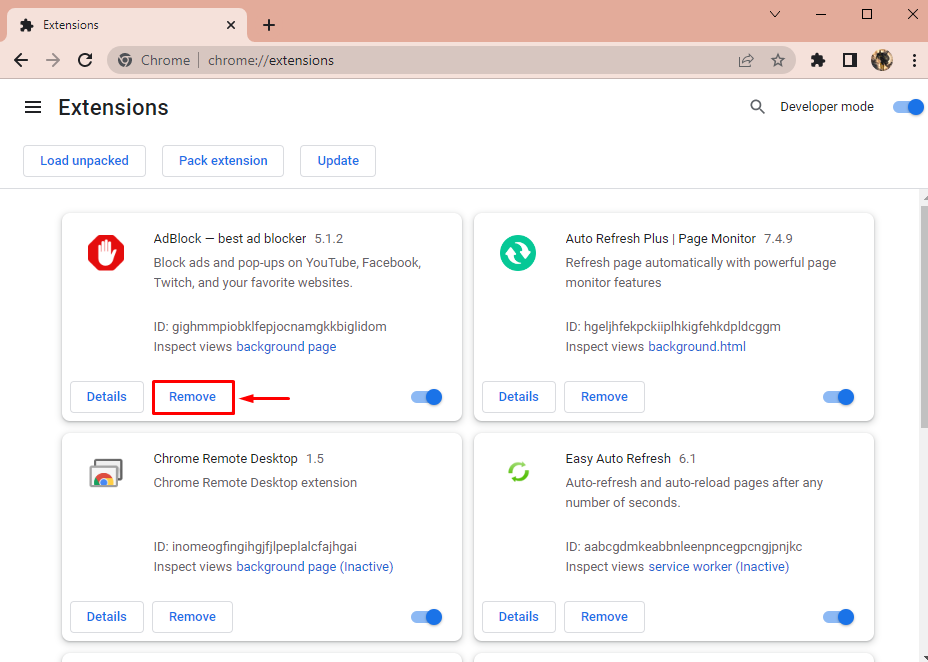
Again click on the “Remove” button to confirm removal:
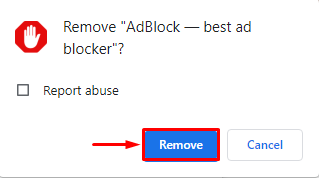
Fix 3: Reset Chrome
The third approach to fix the stated error is to reset Chrome. To do so, first of all, launch “Chrome” and trigger 3 dots to open the menu bar, and select “Settings”:
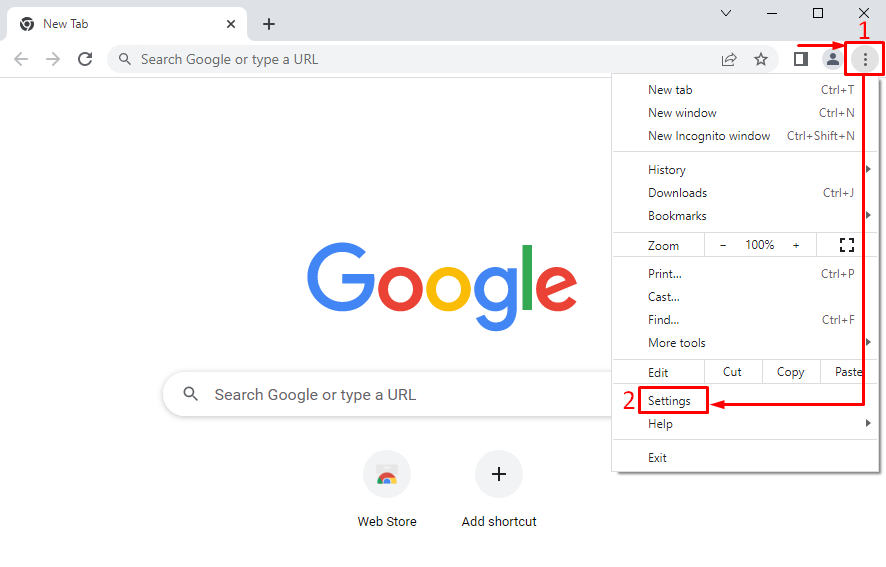
Select “Reset and clean up”:
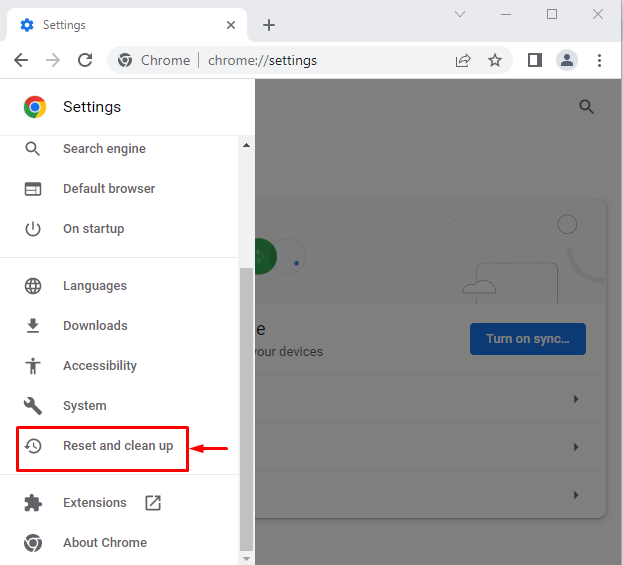
Click on “Restore settings to their original defaults”:
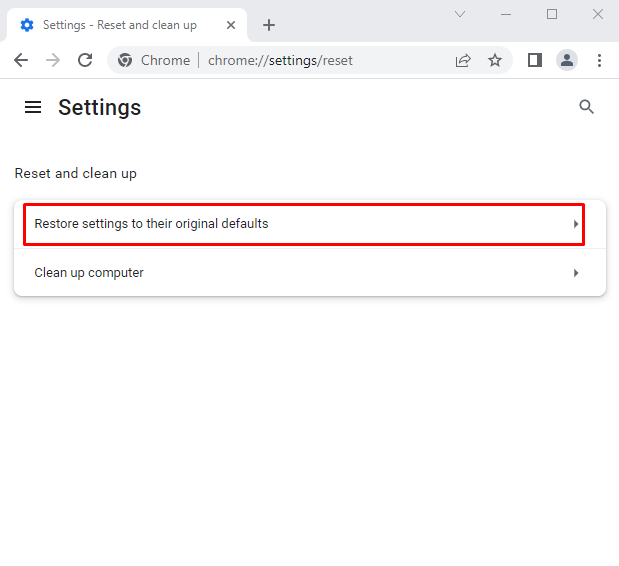
Left-click on the “Reset settings”:
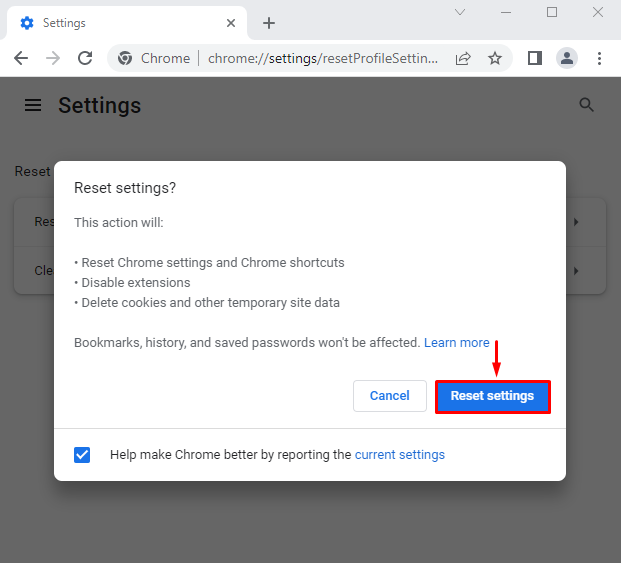
Fix 4: Re-install Chrome Browser
Reinstalling Chrome will fix the stated issue. For that reason, firstly, open “Run” via the Windows Start menu:
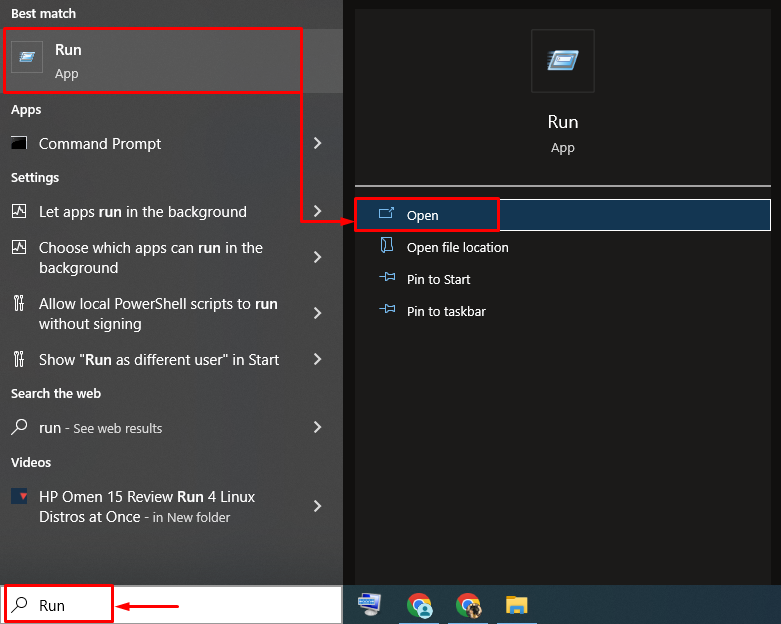
Type “appwiz.cpl” and hit the “OK” button:
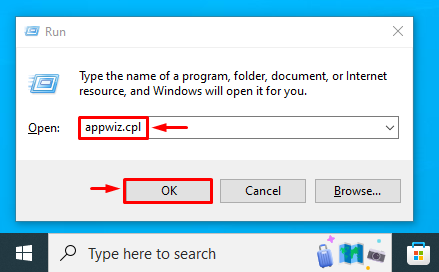
Locate “Google Chrome”, right-click on it, and select “Uninstall”:
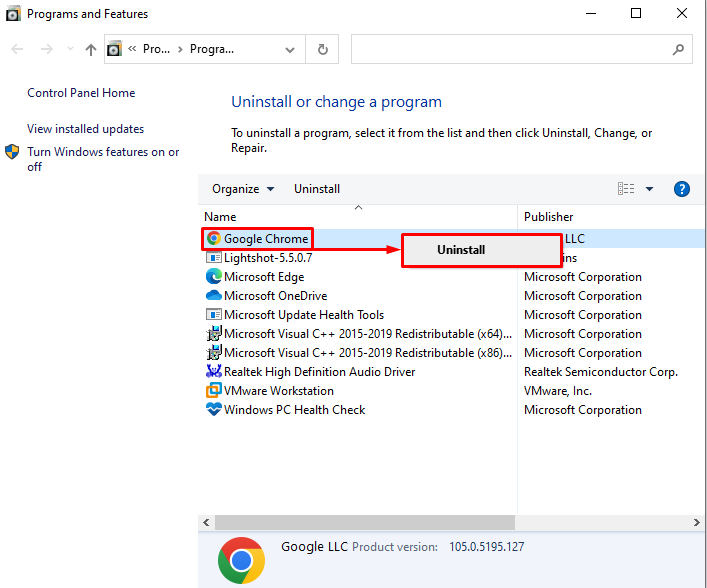
Navigate to the Chrome Website. Click on the “Download Chrome” option to start downloading:
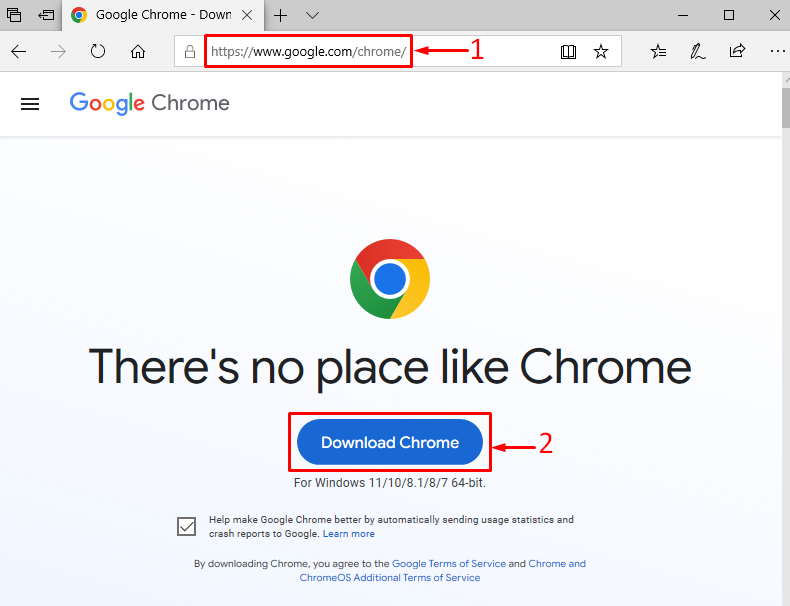
The Chrome browser has started to download:
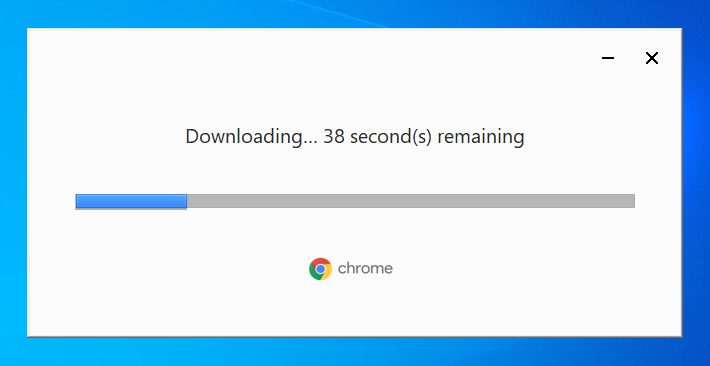
Wait for some time to complete the downloading process:
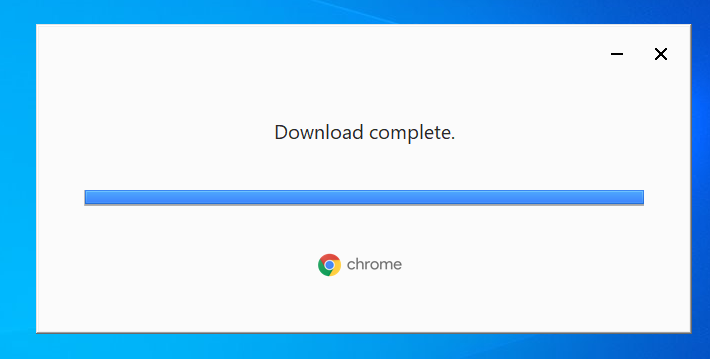
Chrome has been downloaded.
Now, Chrome has started to install:
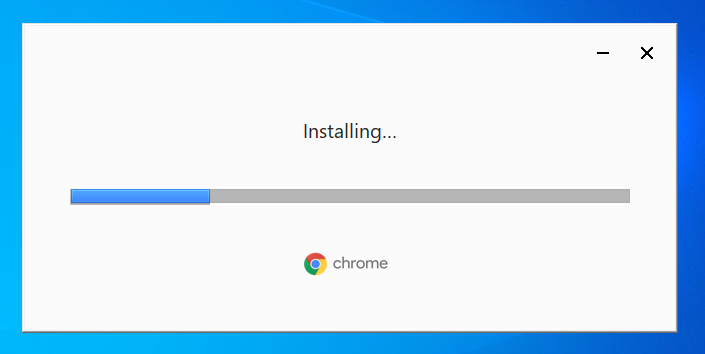
As you can see that Chrome is installed and launched:
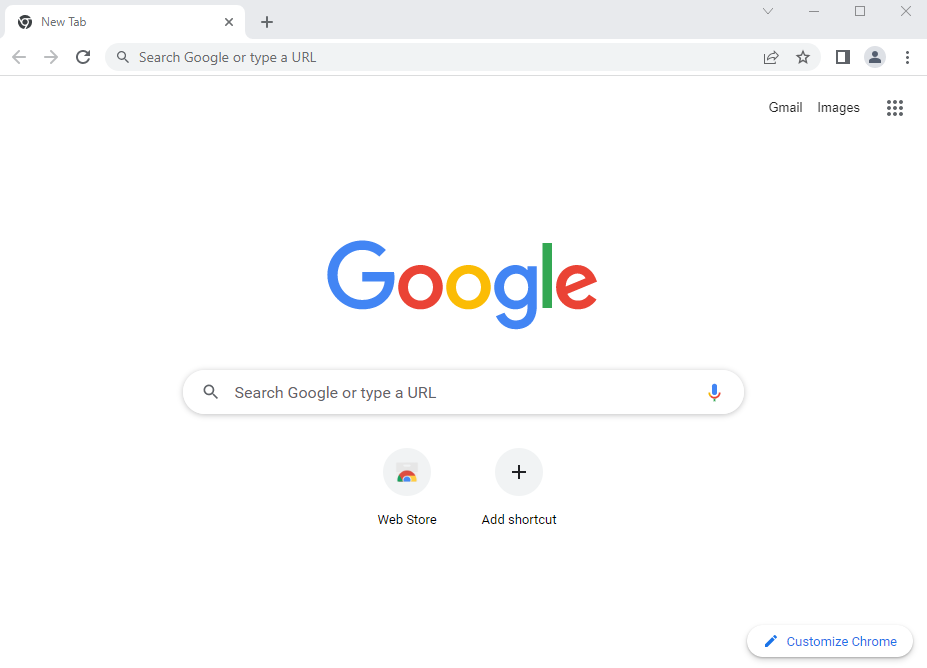
Reinstalling Google Chrome might fix the issue.
Fix 5: Disable Hardware Acceleration
The “Shockwave flash has crashed in Chrome” error can be resolved by disabling the hardware. To do so, firstly, navigate to “Settings” and select “System”. Disable “Use hardware acceleration when available”:
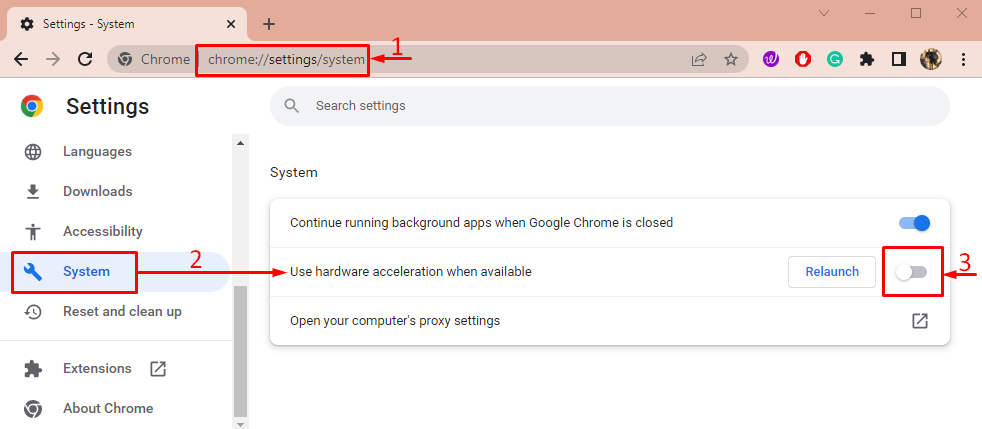
Now, examine whether the shockwave problem is rectified or not.
Fix 6: Update Graphics Driver
Another fix that can be capitalized to fix the stated error is to update the graphics driver. To do so, open “Device Manager” via the Start menu:
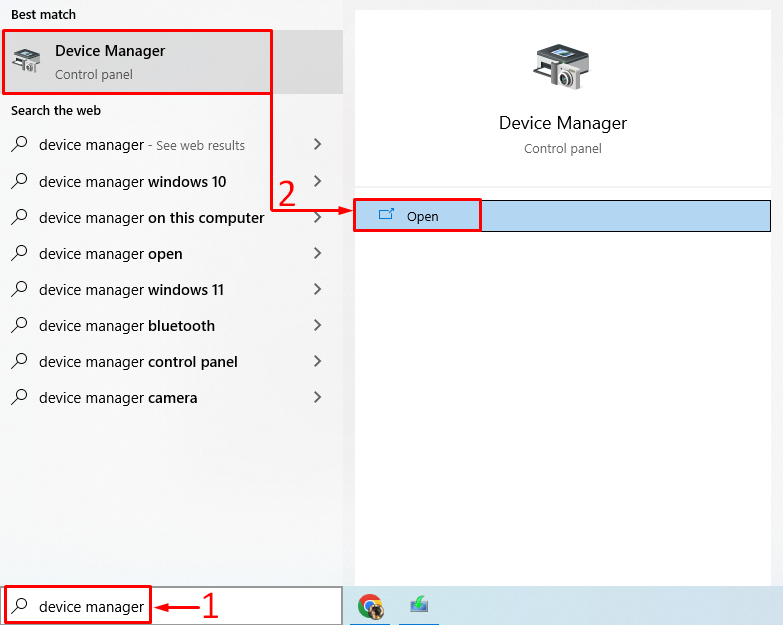
Click on “Display adapter” to expand. Right-click on the graphics driver and select “Update driver”:
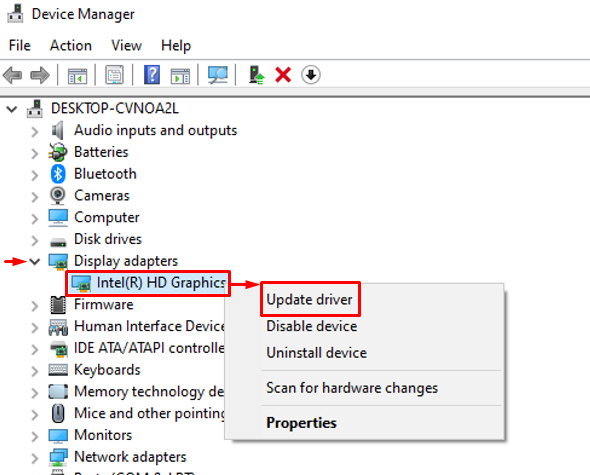
Click on “Search automatically for updated driver software”:
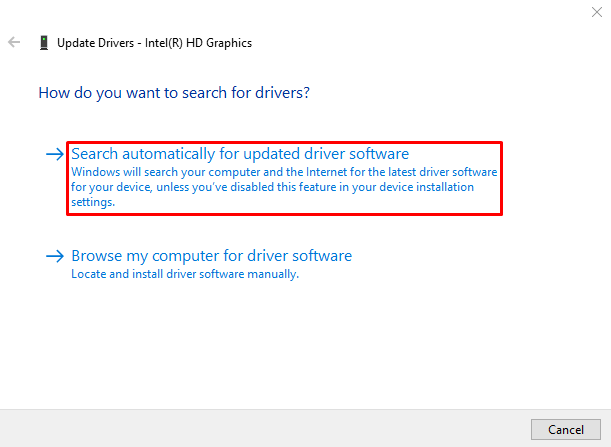
Clicking on the selected option will start the downloading process
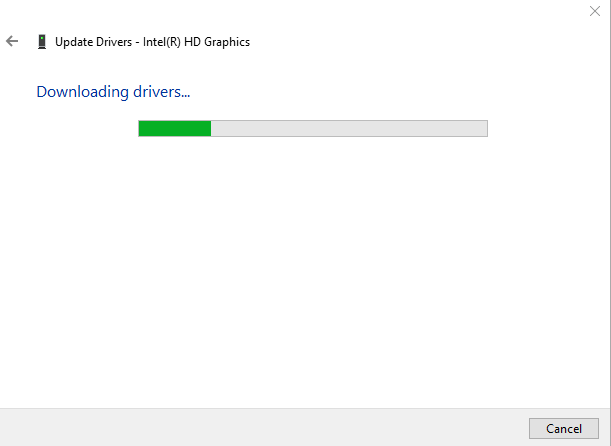
The driver’s installation will get started automatically, once the downloading is complete:
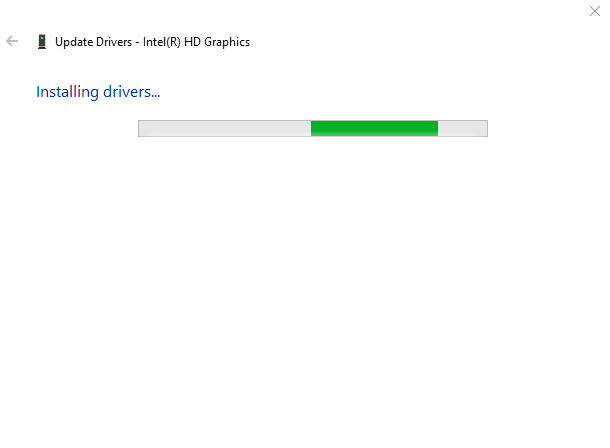
Finally, the following window will appear:
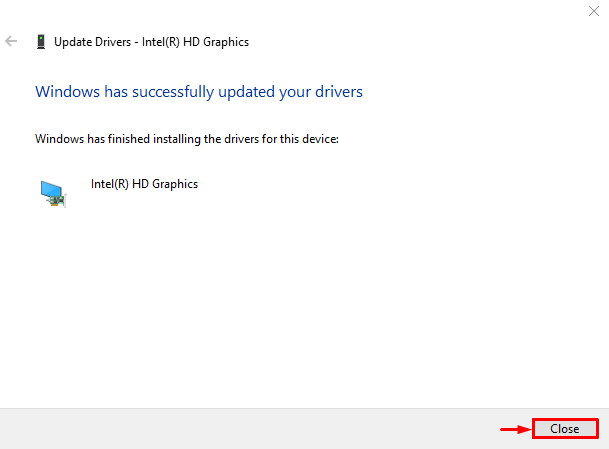
Windows has updated the graphics driver successfully.
Fix 7: Update Audio Drivers
First of all, open “Device Manager” via the Start panel. Extend the “Audio inputs and outputs” list. Look for an audio driver. Right-click on it and trigger “Update driver”:
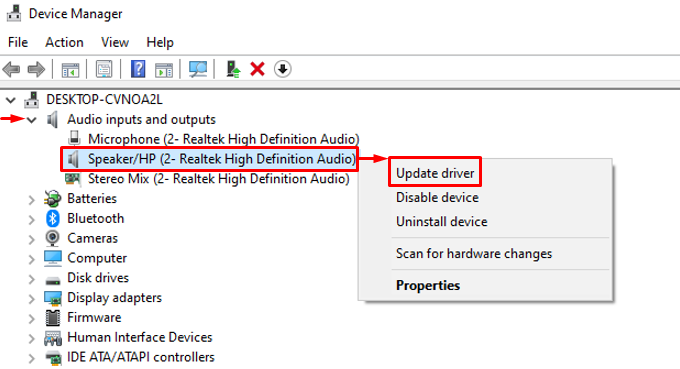
Trigger highlighted option:
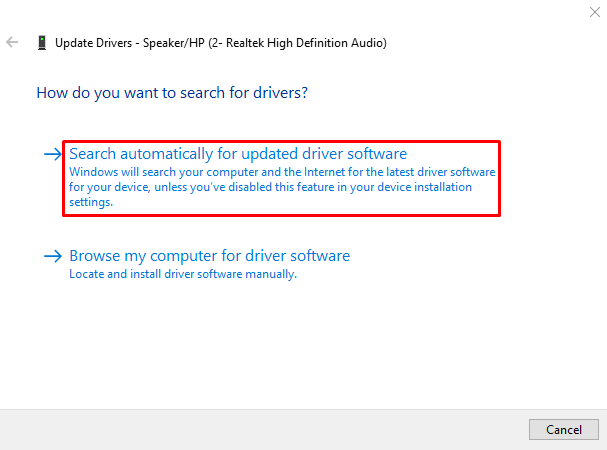
After updating the driver to its latest version, restart the system and check if the problem is resolved or not.
Conclusion
The “shockwave flash has crashed in Google Chrome” issue can be resolved by restarting the PC, turning off chrome extensions, resetting chrome, reinstalling chrome, disabling hardware acceleration, updating the graphics drivers, or updating audio drivers. This article has demonstrated several methods to fix the stated problem.
Source: linuxhint.com
