6 Fixes to Solve the Bad System Config Info Stop Code in Windows 10
This write-up aims to resolve the stated error.
How to Resolve “The Bad System Config Info Stop Code” Error in Windows 10?
The mentioned issue can be fixed by adopting the below approaches:
Let’s look into each of the methods one by one.
Fix 1: Restart Windows
The first approach to resolve the mentioned error is to reboot the system. As we can not use the Windows interface to reboot the system. So, we will power restart the system. To do so:
- First of all, power off the computer by continuously pressing down the power key for a few seconds.
- Then, turn on the computer.
- After that, restart the system and check if the problem got resolved or not. Otherwise, follow the other approaches below.
Fix 2: Perform Startup Repair
The stated error can also be fixed by running the start-up repair. For that reason, follow the instructions given below:
- First of all, plug in the bootable “USB” flash drive and boot into it.
- When the first window of the Windows 10 setup shows up, click on the “Next” button:
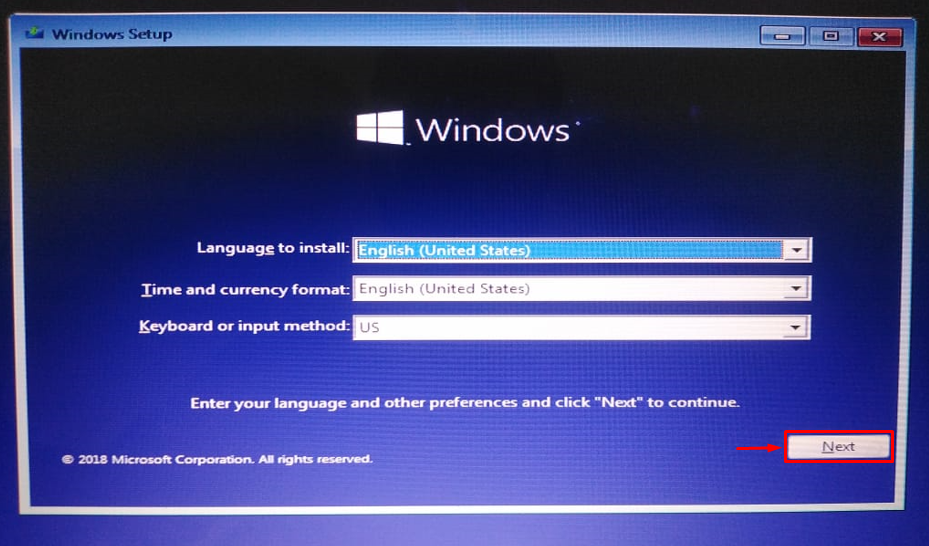
Choose “Repair your computer”:
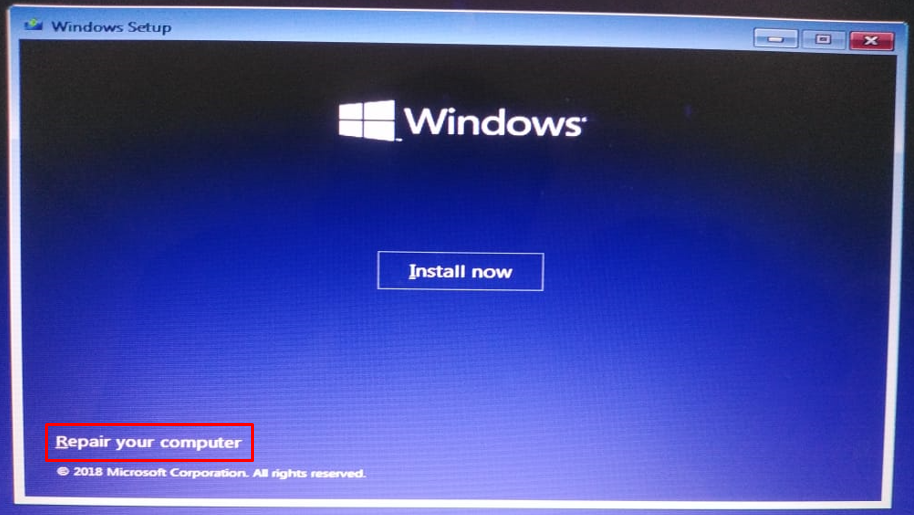
Trigger “Troubleshoot” for resetting the PC or seeing the other advanced options:
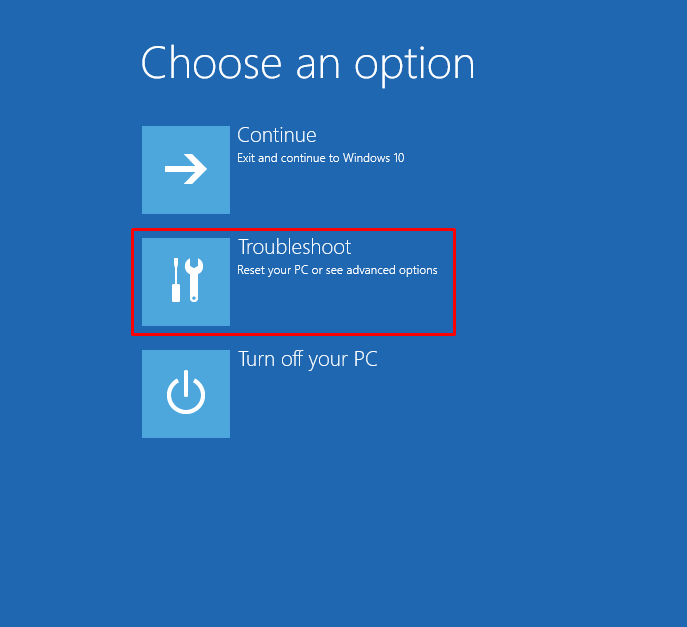
Select “Advanced options” from the on-screen wizard:
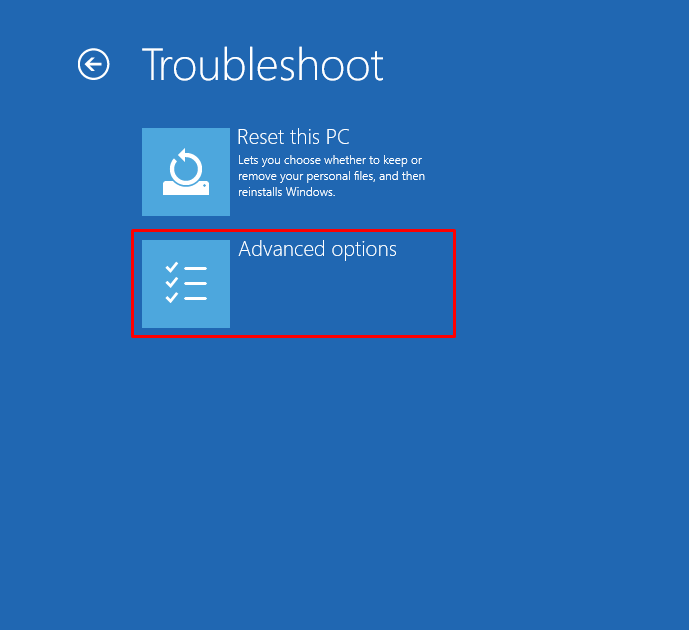
Choose the “Start-up Repair” option to start the repairing process of Windows:
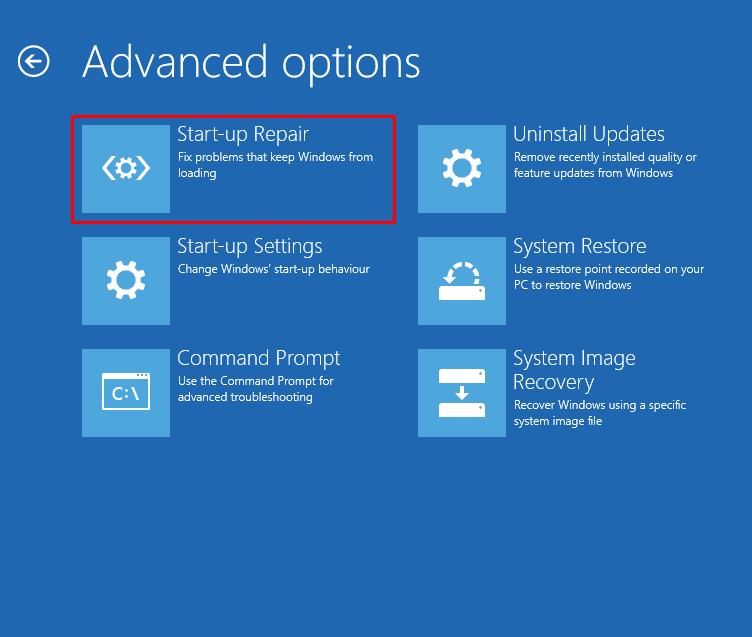
As you can see, the repairing process started to diagnose the PC:
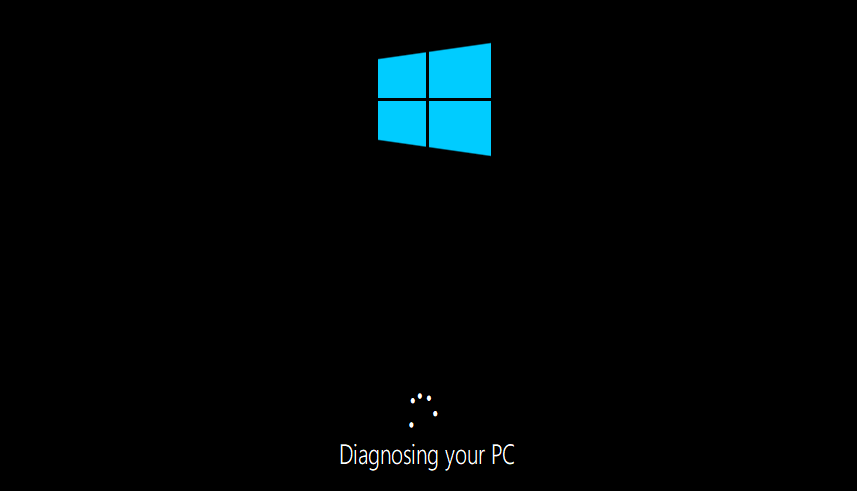
Restart Windows 10 when the repairing process gets completed and examine whether the issue is solved or not.
Fix 3: Rebuild BCD
Another fix that can fix the stated problem is to rebuild the BCD. For that reason, select the “Command Prompt” from the “Advanced options” to use Command Prompt for advanced troubleshooting:
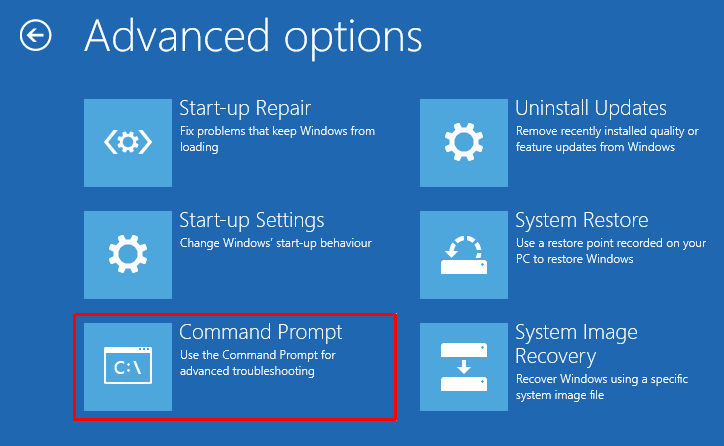
Run the below code to rebuild the BCD:
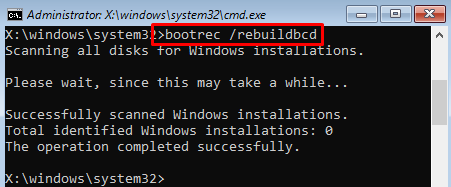
The rebuilding of the BCD has been completed.
Fix 4: Repair System Files
SFC scan is the most suitable method to rectify the mentioned error. For that reason, open up the command prompt and execute the given code to initiate the scan:
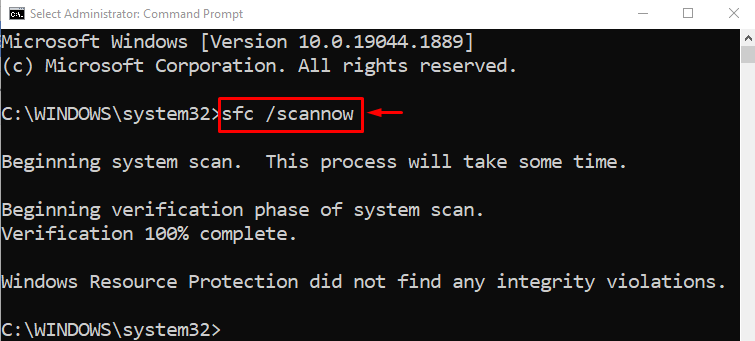
The scan has been completed successfully, and it has been repaired the corrupt and missing files.
Fix 5: Run DISM Scan
DISM is a very useful tool that is utilized to restore Windows 10 image health to normal. Running the DISM scan can also fix the stated error. To do so, execute the given command:

Fix 6: Reset Windows
If all the above methods failed to rectify the stated error, then resetting Windows is the final option. To do so, select the “Reset this PC” option from the “Troubleshoot” menu:
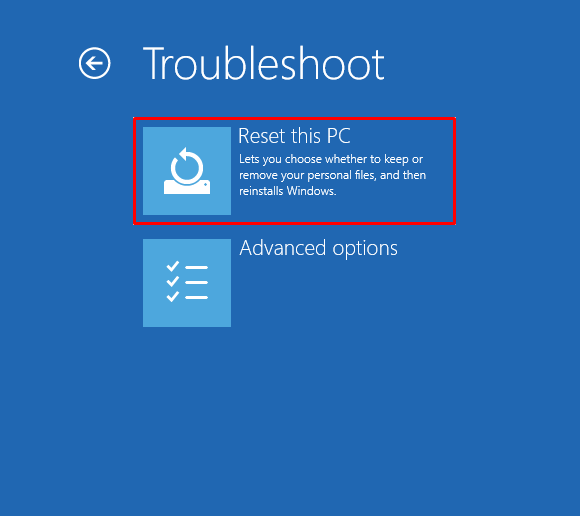
Choose the “Keep my files” option to keep personal files:
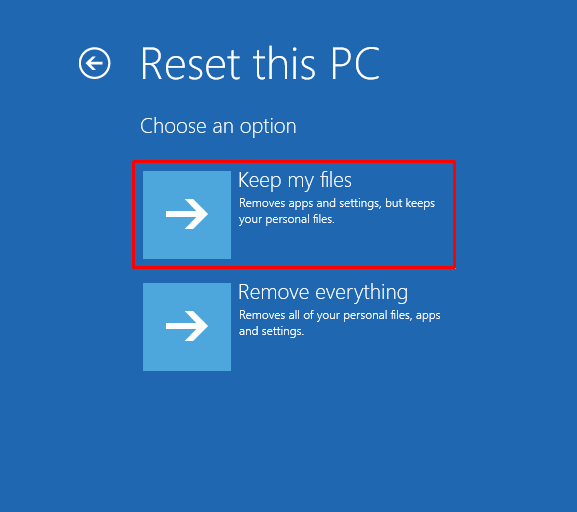
Select the “Local reinstall” option for reinstalling windows from the device:
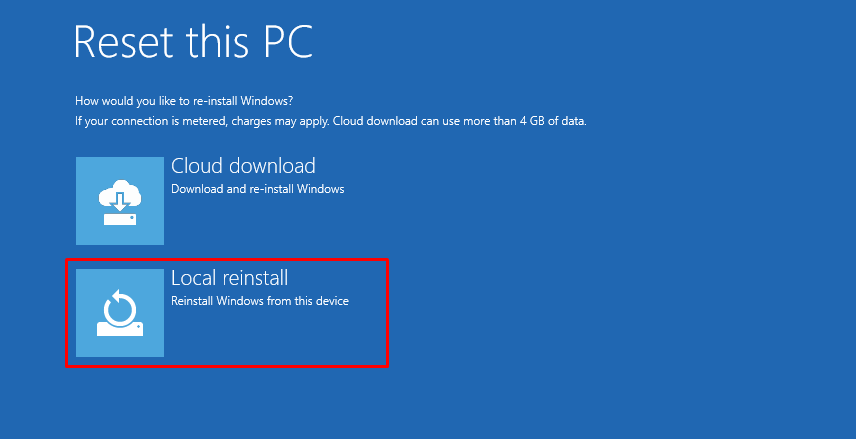
Lastly, hit the “Reset” button:
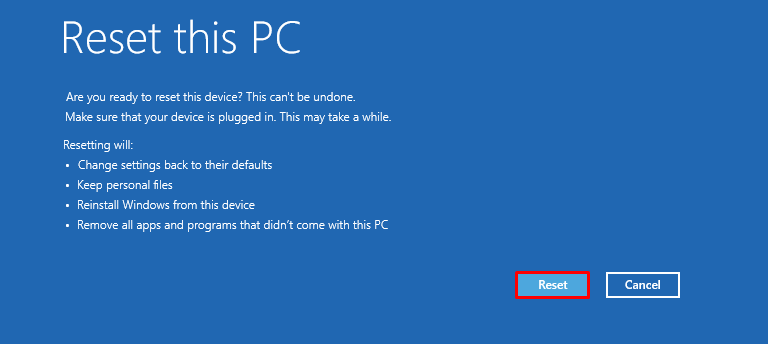
Windows 10 has started to reset:
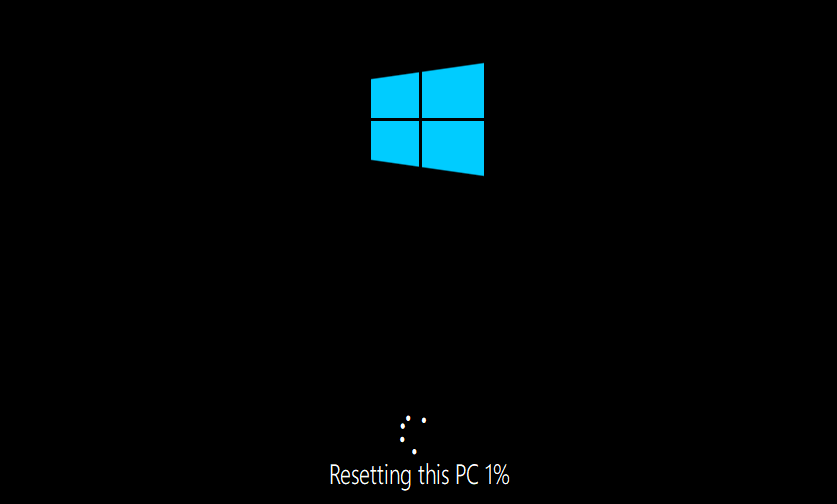
Reboot the PC after resetting Windows and examine whether or not the issue is resolved!
Conclusion
On Windows 10, the “Bad System Config Info Stop Code” error can be resolved by using several approaches. These approaches include restarting Windows, performing startup repair, rebuilding BCD, running the SFC scan, running the DISM scan, or resetting Windows. This blog has demonstrated various methods to rectify the specified error.
Source: linuxhint.com
