6 Fixes: Can’t Set Chrome as Default Browser Windows 10
This write-up will help in configuring the chrome browser as the default browser. So, let’s get started!
How to Fix the “Can’t Set Chrome As Default Browser Windows 10” Error?
These are the fixes that you can try to set Chrome as your default browser:
- Use Windows Settings
- Use Chrome Settings
- Reset Default Apps
- Use Command Prompt
- Reset Chrome
- Update Chrome
Let’s explore each of the methods one by one.
Fix 1: Use Windows Settings
First, use the settings of Windows to configure chrome as the default browser. To do so, launch “Default apps” from the Start panel:
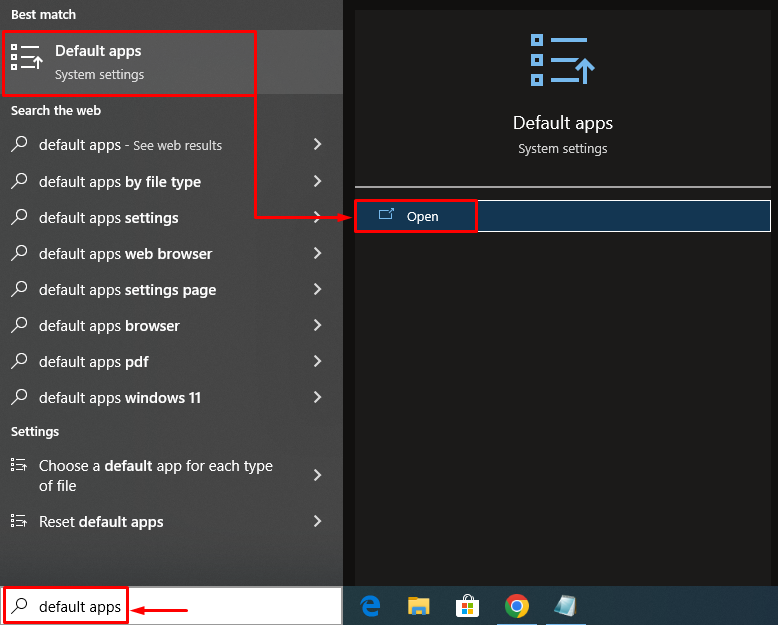
Search for the “Web browser” section. Clicking on Microsoft Edge (Windows default browser) will show a pop-up window. Choose “Chrome” from the list of browsers:

As you can see that Chrome is set as the default browser:
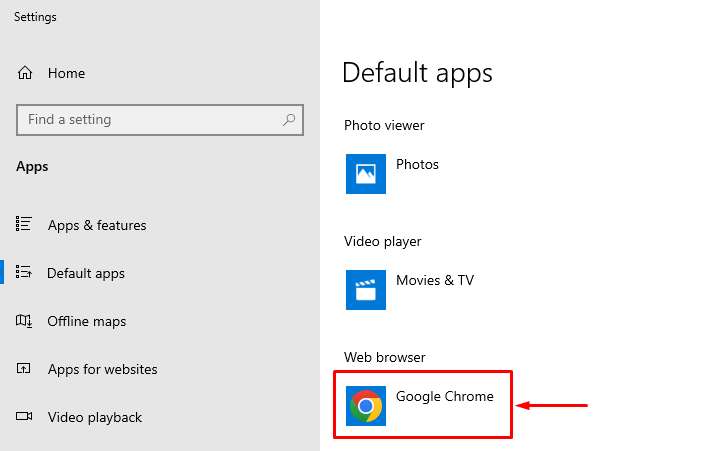
This way, you can set Chrome as the default browser on Windows.
Fix 2: Use Chrome Settings
The second method is to use Chrome settings to configure it as the Window’s default browser. To do that, first, initiate the Chrome browser. Left-click on the three dots and select “Settings”:

In the settings section, left-click on three bars to open the settings bar:

Select “Default browser”:

Click on “Make default”:
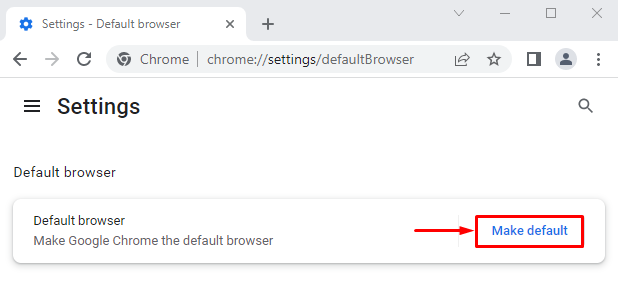
This will redirect to the Windows settings. Set “Google Chrome” as a default browser:
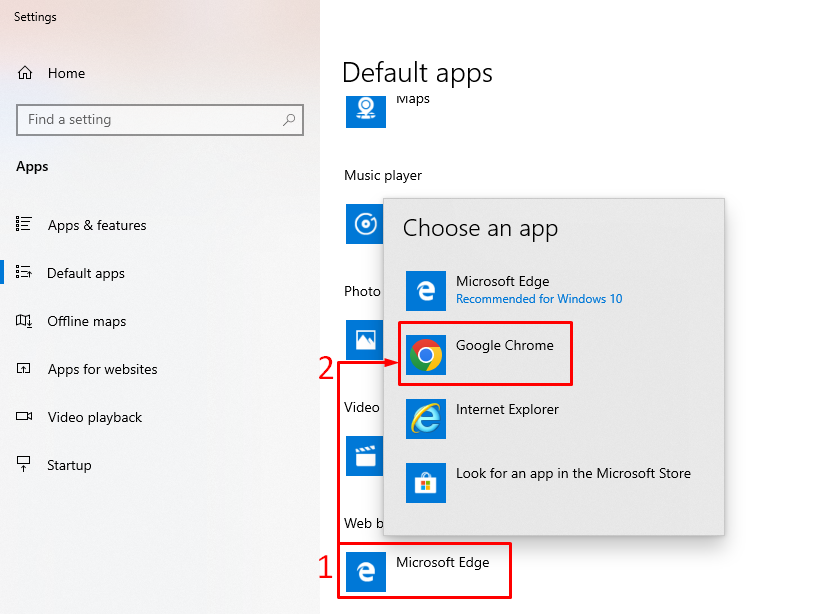
Fix 3: Reset Default Apps
To reset default app settings, launch “Default apps” from the Windows Start panel. Look for the “Reset” button. Click on “Reset” to reset all the default apps:

This way, you can set Google Chrome as the default browser.
Fix 4: Use Command Prompt
Command Prompt can also assist the users in setting Chrome as the default browser. For that purpose, firstly, launch “Command prompt” as an administrator from the Windows Start menu:

Run this command t in CMD to open the “Default apps” settings Window:
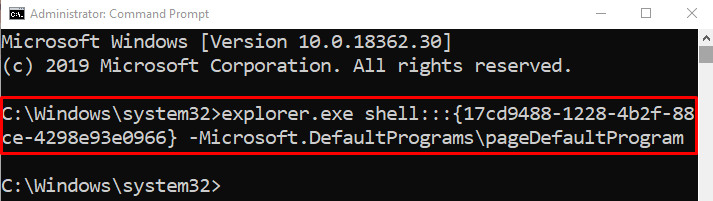
Choose “Chrome” from the browser’s list:
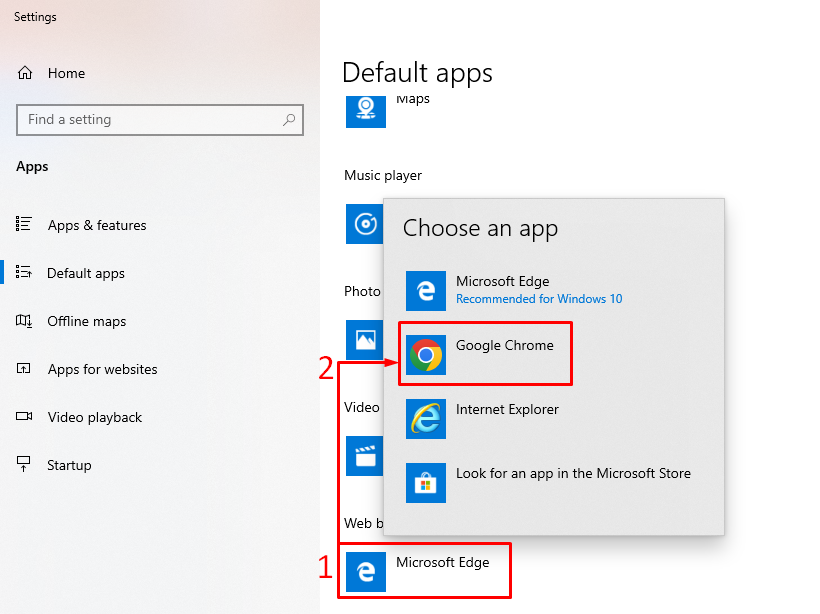
The Chrome browser has been set as the default browser.
Fix 5: Reset Chrome
Resetting the Chrome browser may resolve the stated problem. To reset Chrome, first, open the “Chrome” browser. Click on 3 dots in the left corner and select “Settings”. Click on the 3 bars in the settings window. Click on “Reset and clean up”:

Select “Restore settings to their original defaults”:
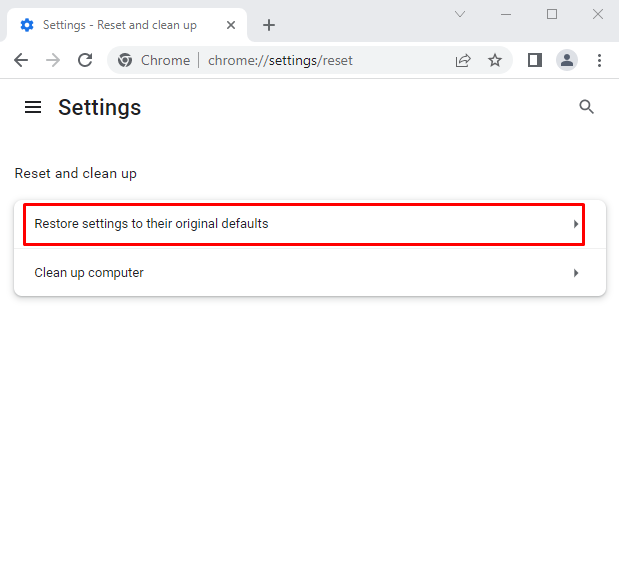
Click the “Reset settings” option:

The Chrome settings have been reset successfully.
Fix 6: Update Chrome
If the Chrome browser is not up to date, then the stated error can be faced. Updating Chrome may fix the problem. To do so, firstly, open the “Chrome” browser. Type “chrome://settings/help” in the chrome search bar:

The Chrome browser is up-to-date:
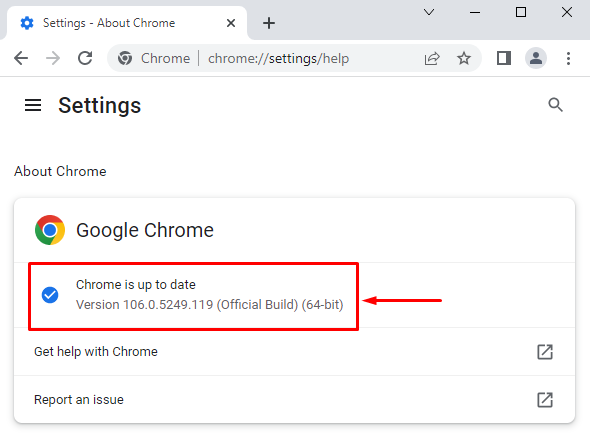
After updating the browser, check if it can be set as the default browser.
Note: If it is showing the “Update” button. Click on the “Update” button to update it:
Conclusion
Chrome browser can be set as the default browser on Windows using various methods. These methods include Windows settings, Chrome settings, resetting the default apps settings, using the command prompt, resetting chrome, or updating chrome. This tutorial has provided various methods to fix the stated problem.
Source: linuxhint.com
