5 Fixes for Your Windows License Will Expire Soon Error
This write-up aims to solve the stated error.
How to Fix/Configure Your Windows License Will Expire Soon Error?
To resolve the stated problem, you can use these fixes:
- Restart Windows explorer
- Reactivate Windows
- Reactivate Windows online
- Modify Group Policy
- Disable Windows license manager service
Let’s explore all the methods one by one.
Fix 1: Restart Windows Explorer
The first approach that you can apply to resolve the stated error is to restart Windows explorer. For that purpose, follow the steps stated below:
Step 1: Launch Task Manager
First, open “Task Manager” from the Windows Start menu:
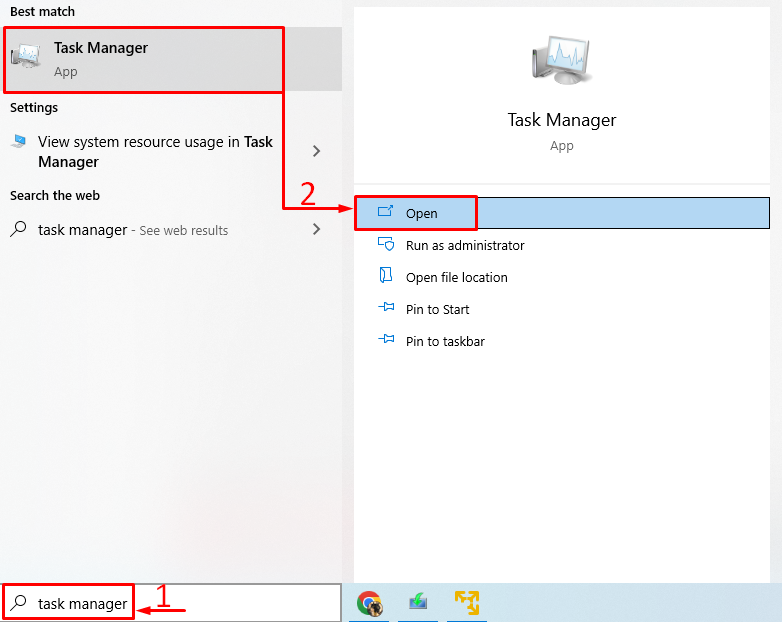
Step 2: Restart Windows Explorer
Navigate to the “Processes” section. Locate and choose “Windows Explorer” and trigger the “Restart” button:
/
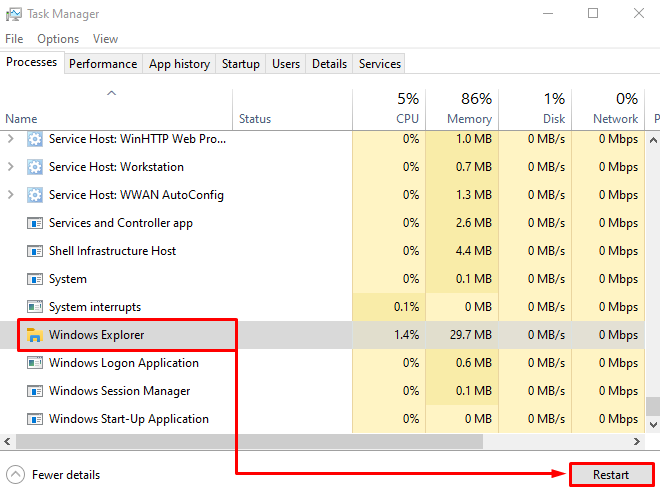
After restarting Windows explorer, check if the Windows license problem is resolved or not.
Fix 2: Reactivate Windows
Reactivating Windows might help Windows users fix the stated issue. For that purpose, follow the stated stepwise instructions:
Step 1: Launch CMD
First, launch the “Command Prompt” from the Windows Start menu:
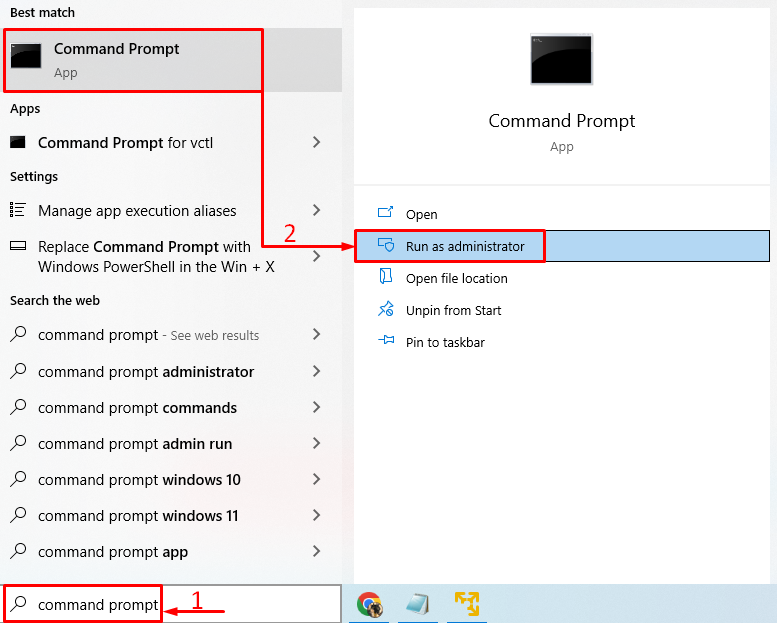
Step 2: Get Windows Activation Key
Execute the line of code in the CMD terminal to get the Windows activation key:
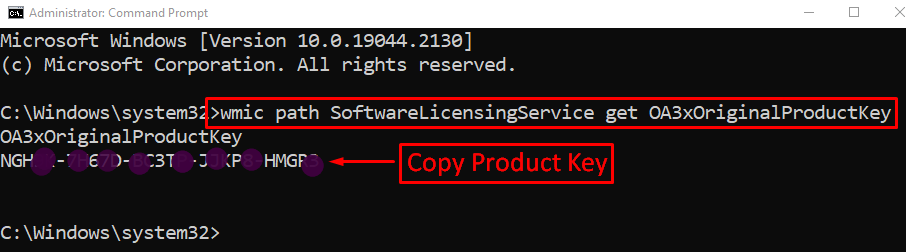
The key has been revealed. Copy the Windows activation key.
Step 3: Open Settings
Launch “Settings” via the Start menu:
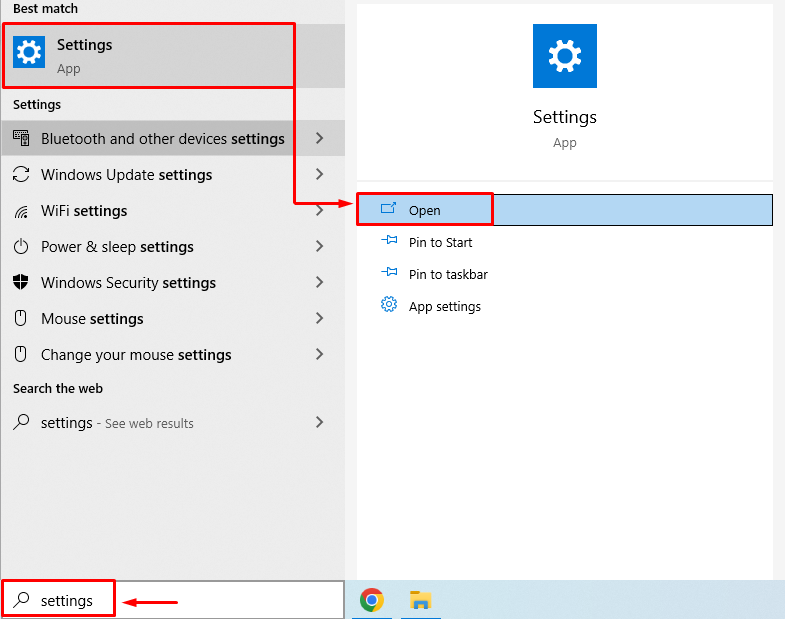
Step 4: Navigate to Update & Security
Trigger the “Update & Security” to execute it:
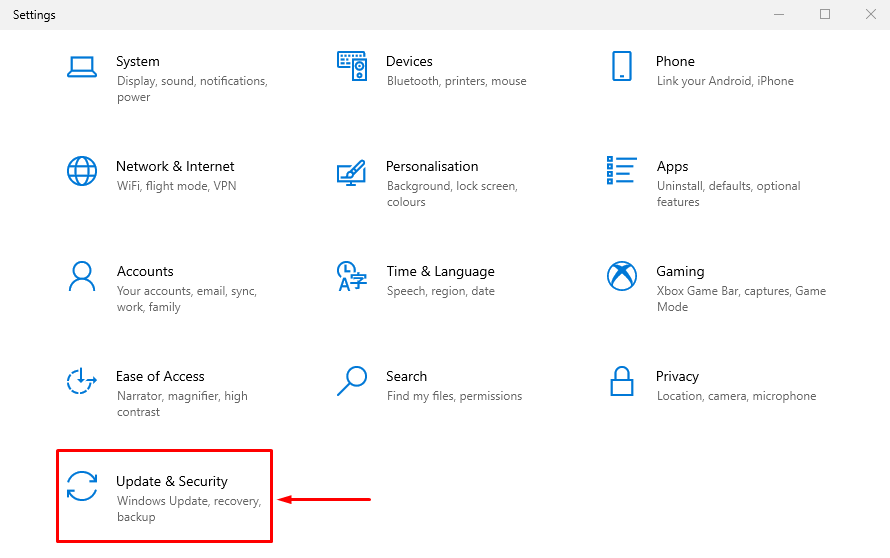
Step 5: Open Windows Activation Prompt
Move to the “Activation” section and select the “Change product key”:
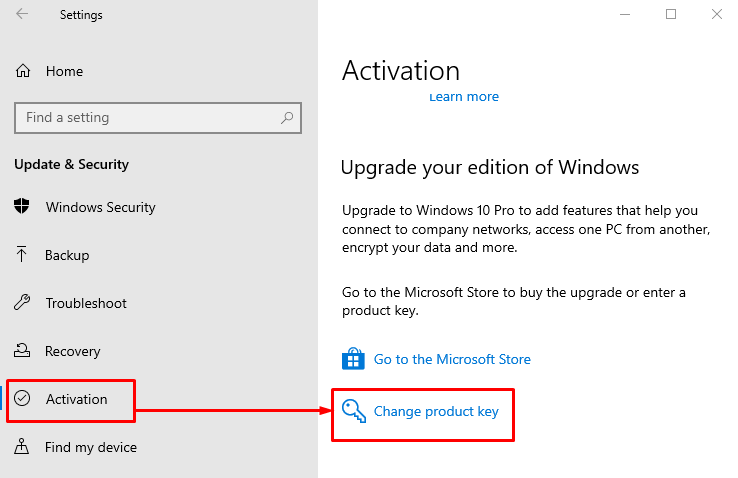
Step 6: Enter the Product Key
Paste the product key that you have copied and click on the “Next” button:

Step 7: Activate Windows
Click on the “Activate” button to activate Windows:
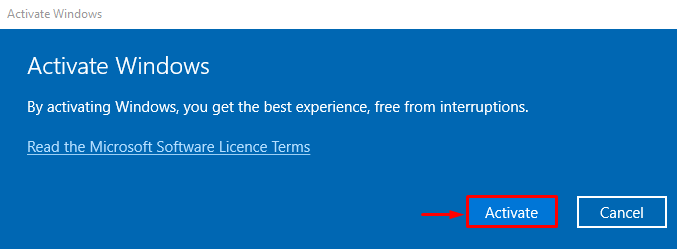
The Windows is now activated:
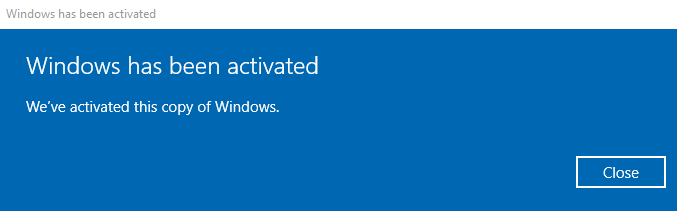
Restart Windows and check if the problem is resolved or not.
Fix 3: Reactivate Windows Online
To fix the stated error, you can also activate Windows online. For that reason, follow the steps mentioned below:
Step 1: Launch CMD
Firstly, launch “Command Prompt” from the Windows Start menu:
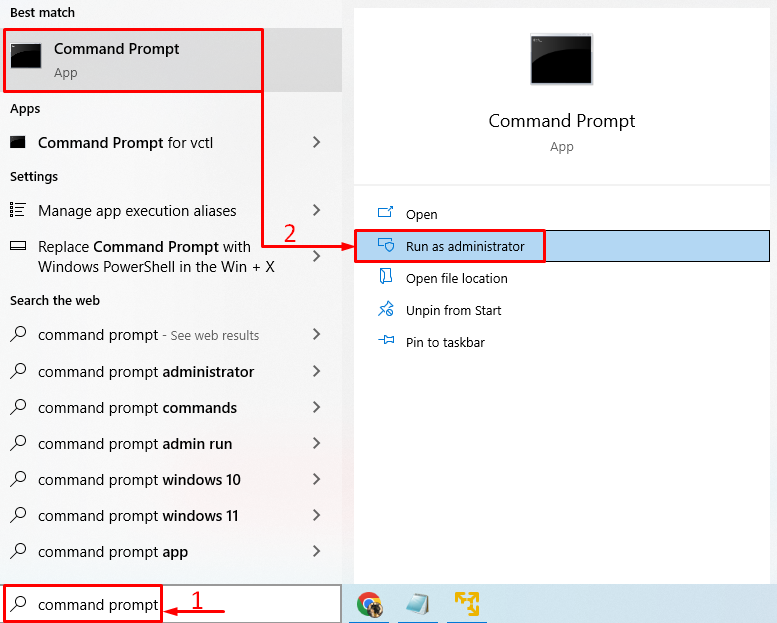
Step 2: Activate Windows Using CMD
Execute the below code to activate Windows online:
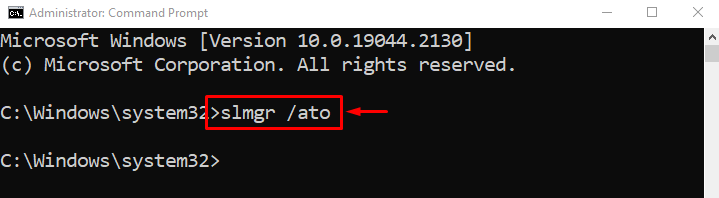
As you can see, Windows is now activated:
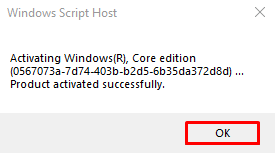
The Windows has been activated, hit the “OK” button to finish.
Fix 4: Modify Group Policy
Modifying the group policy can also resolve the stated error. For that reason, follow the steps provided below:
Step 1: Launch Edit Group Policy
First of all, launch “Edit group policy” from the Windows Start menu:

Step 2: Navigate to Windows Update
Navigate to the “Computer Configuration > Administrative Templates > Windows Components” path and open the “Windows Update” folder by double-clicking on it:
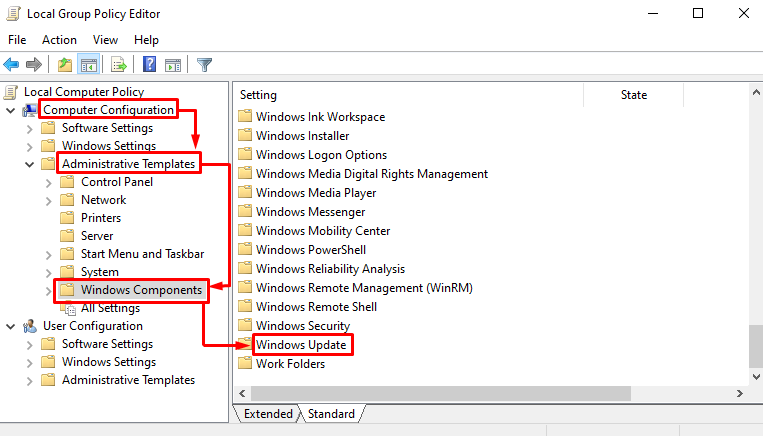
Step 3: Edit Registry Settings
Right-click on the highlighted setting and choose the “Edit” option:
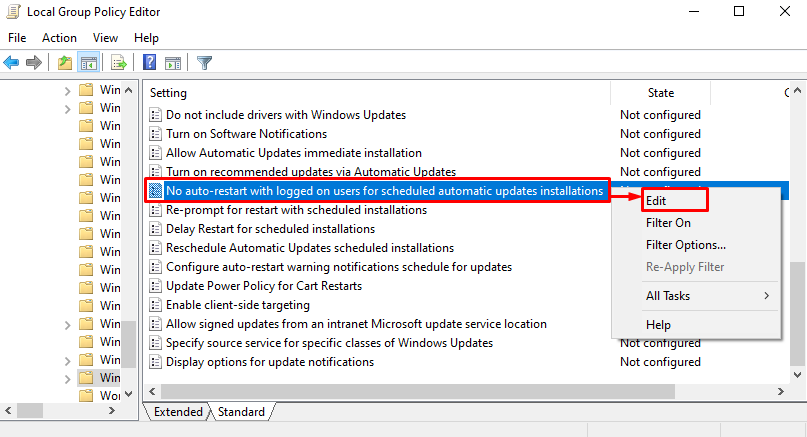
Step 4: Enable Automatic Updates
Choose “Enabled” and hit the “OK” button:

Fix 5: Disable Windows License Manager Service
Disable the Windows license manager service to fix the specified error. For that, follow the following stepwise instructions:
Step 1: Launch Services
Firstly, open “Services” from the Windows Start menu:
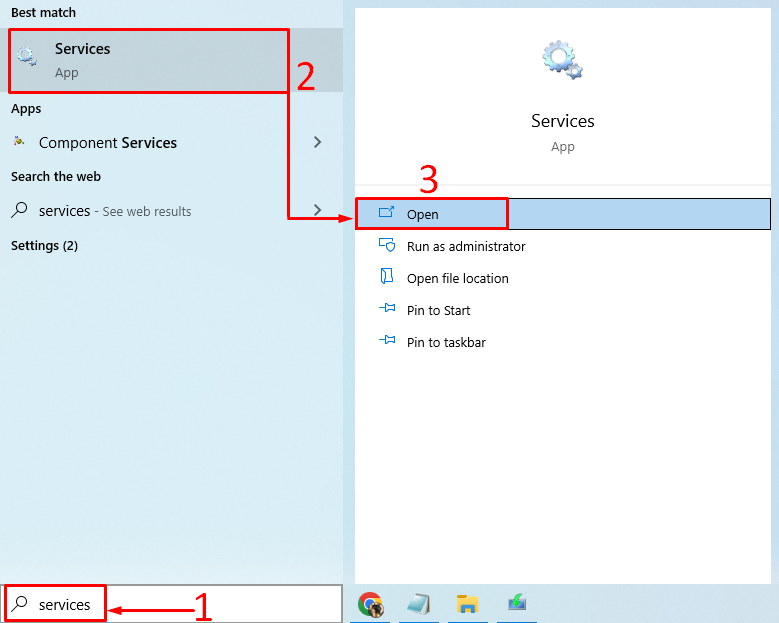
Step 2: Restart Windows License Manager Service
Locate “Windows License Manager Service”. Right-click on it and select “Properties”:
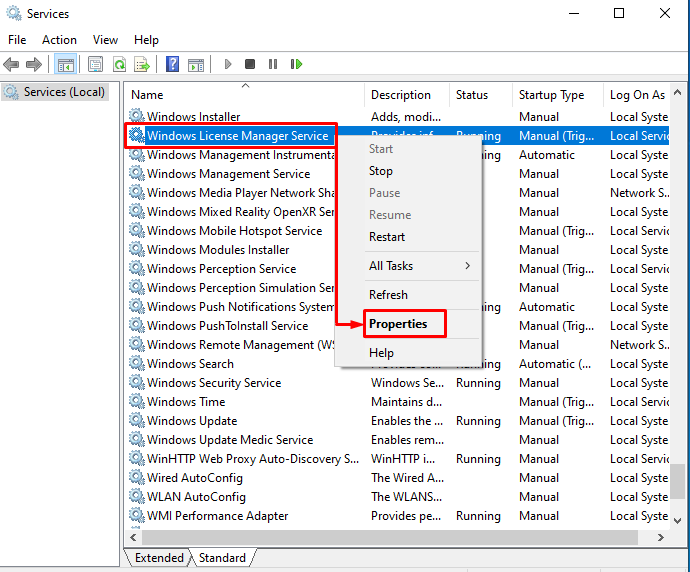
Move to the “General” tab. Set “Startup type” to “Disabled” and hit “OK”:
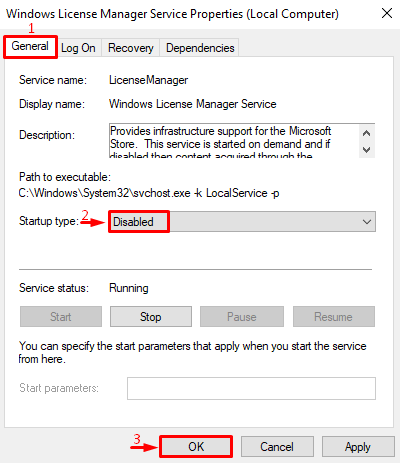
Reboot the PC and verify whether the issue is fixed or not.
Conclusion
“Your Windows license will expire soon” is a Windows activation-related error that can be resolved using a number of methods. These methods include restarting Windows explorer, reactivating Windows, reactivating Windows online, modifying group policy, or disabling Windows license manager service. This write-up has demonstrated multiple methods to fix the stated problem.
Source: linuxhint.com
