5 Fixes for Werfault.exe Error in Windows
This write-up will provide various methods to fix the stated problem.
How to Fix Werfault.exe Error in Windows?
The “Werfault.exe” error can be resolved by adopting the following approaches:
- Restart PC
- Run DISM scan
- Run memory diagnostic tool
- Perform disk cleanup
- Restart Windows error reporting service.
Fix 1: Restart the PC
The first and easiest solution to rectify the stated problem is to reboot Windows:
- First, press “Alt+F4” to open the “Shut Down” pop-up window.
- Select “Restart” from the drop-down list and hit the “OK” button:
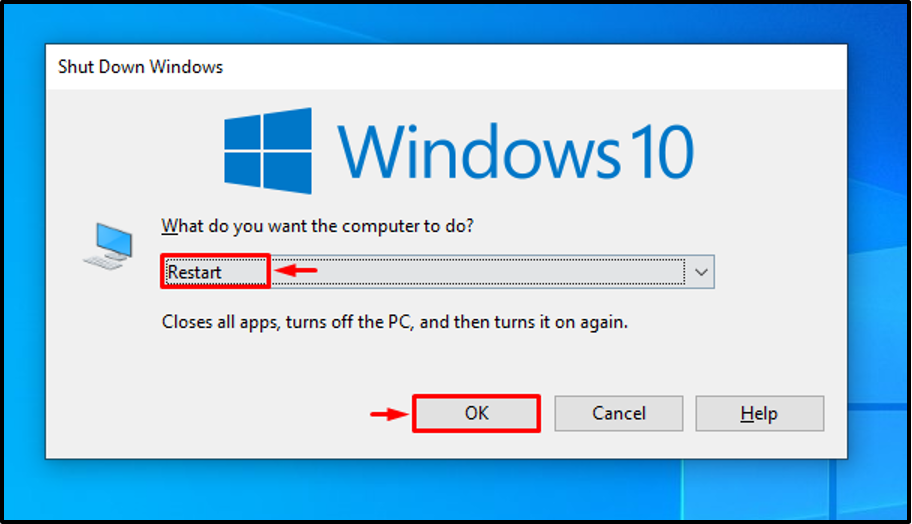
As a result, the Werfault.exe error will be resolved.
Fix 2: Run DISM Scan
DISM (Deployment Image Servicing and Management) scan is used to repair the Windows image file. Therefore, running a DISM scan can fix the stated problem.
Step 1: Launch CMD
Initially, open “Command Prompt” from the Start menu:
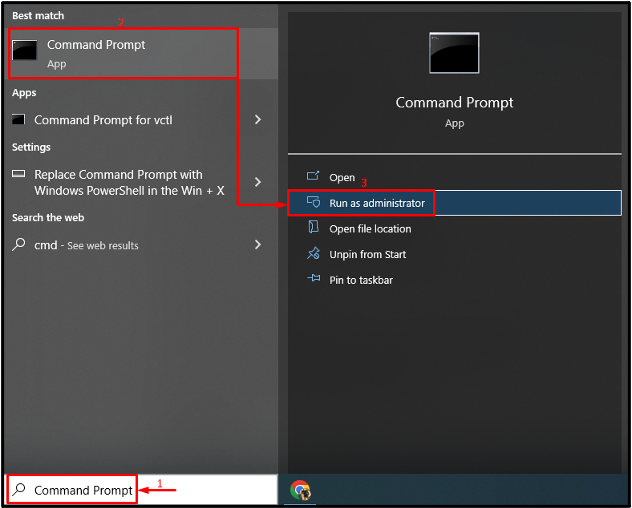
Step 2: Run the Scan
Execute the below “DISM” command to run the scan:
The given command will find the corrupt and missing system files and repair them:
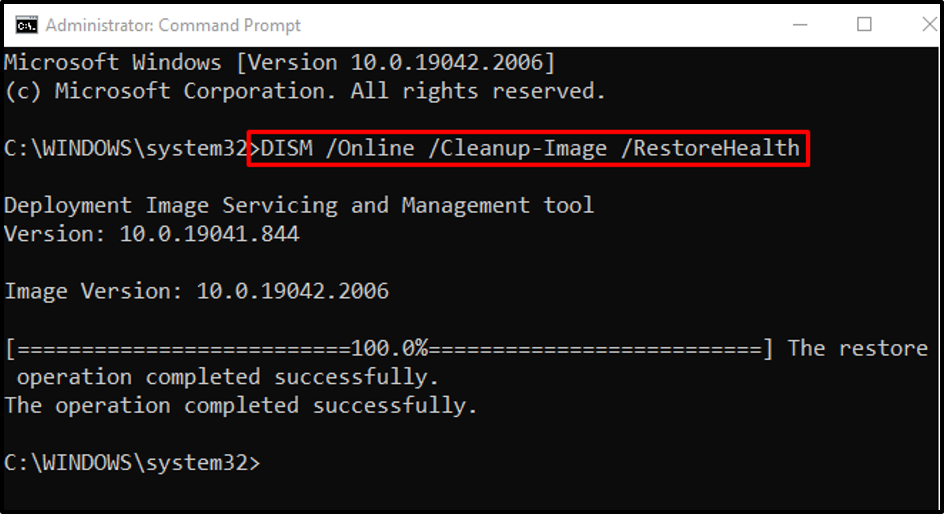
Fix 3: Run Memory Diagnostic Tool
Glitches in the memory disk can also be the cause of the stated BSOD error. So, run the Windows memory diagnostic tools to solve the Werfault.exe error.
Step 1: Launch Run Box
First, open “Run” via the Windows Start menu:
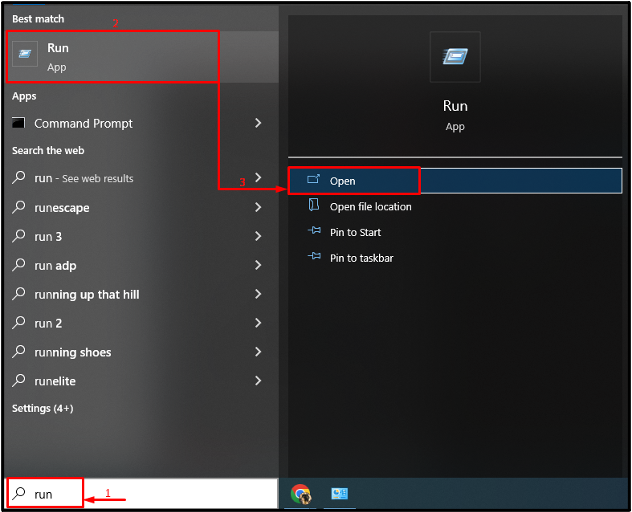
Step 2: Launch Windows Memory Diagnostic
Type “mdsched.exe” and hit the “OK” button:
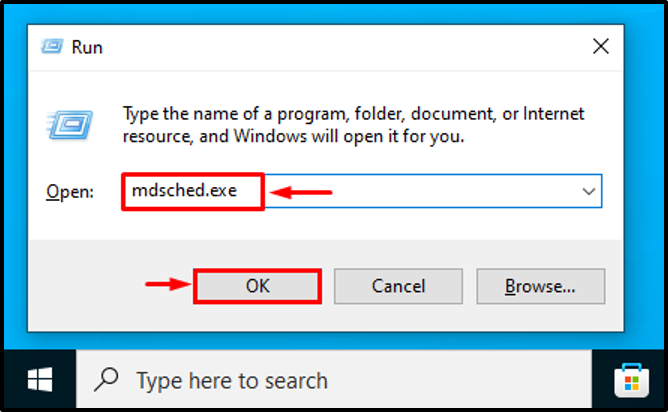
Step 3: Run the Scan
Select “Restart now and check for problems (recommended)” from the given options:
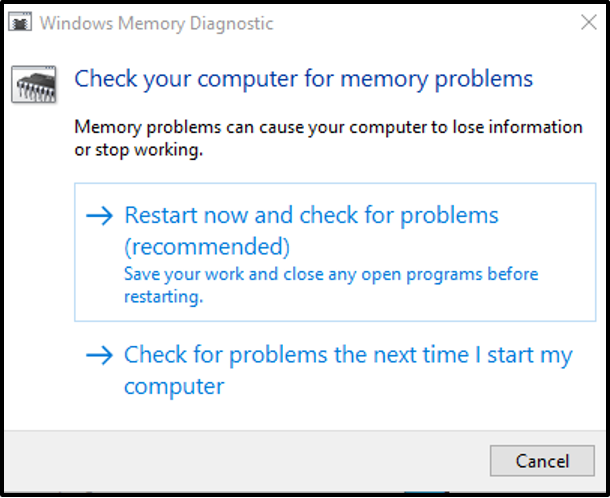
This will restart Windows 10 and start diagnosing the errors in the memory.
Fix 4: Perform Disk Cleanup
Disk Cleanup is a utility that is used to clean system files and cache memory. Moreover, you can utilize this tool for fixing the Werfault.exe issue. For that purpose, follow the stepwise instructions.
Step 1: Launch Disk Cleanup
First, open “Run”, type “cleanmgr.exe” and hit the “OK” button:
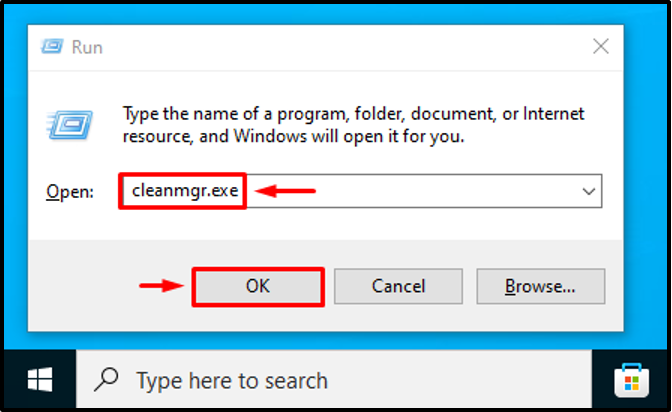
Select “C:” driver and hit the “OK” button:
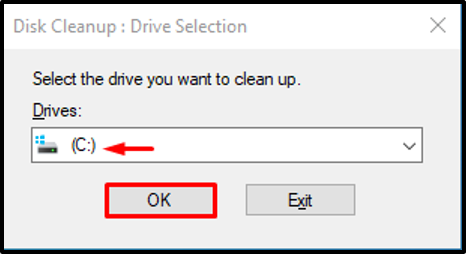
Step 3: Clean User Data
Mark the required checkboxes as shown below and hit the “OK” button:
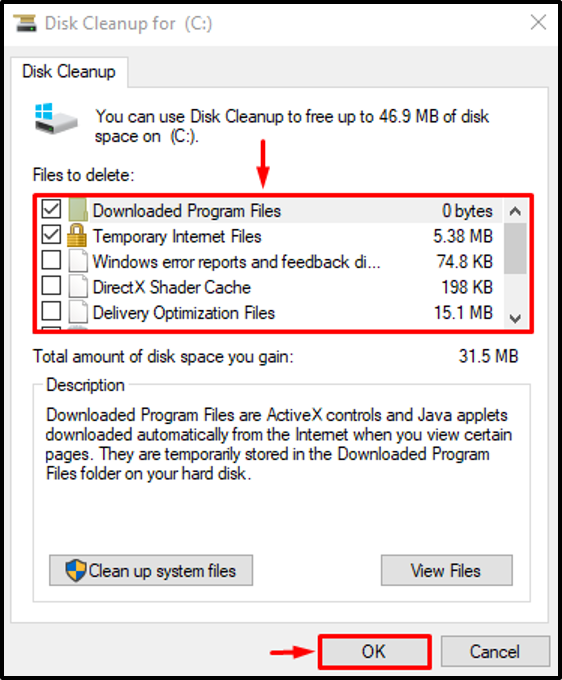
Step 3: Clean up System Files
Click on “Clean up system files”:
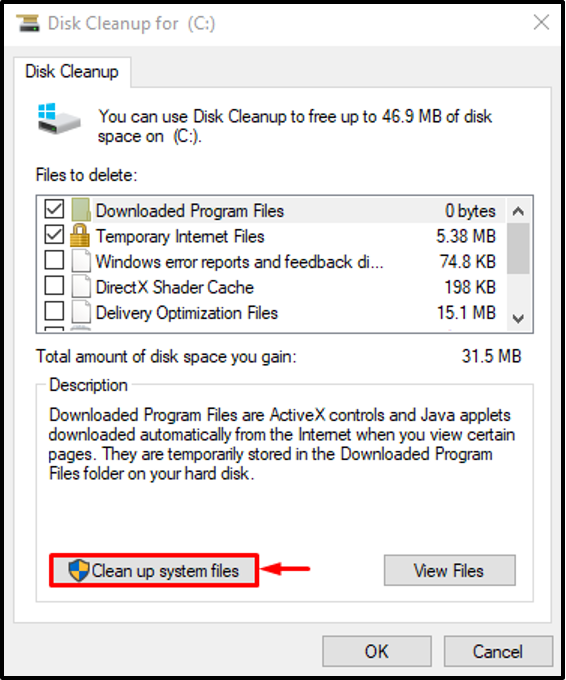
Move to “More options”. Then, click on the “Clean up” in each of the “Programs and Features” and “System Restore and Shadow Copies” buttons to clean up system files:
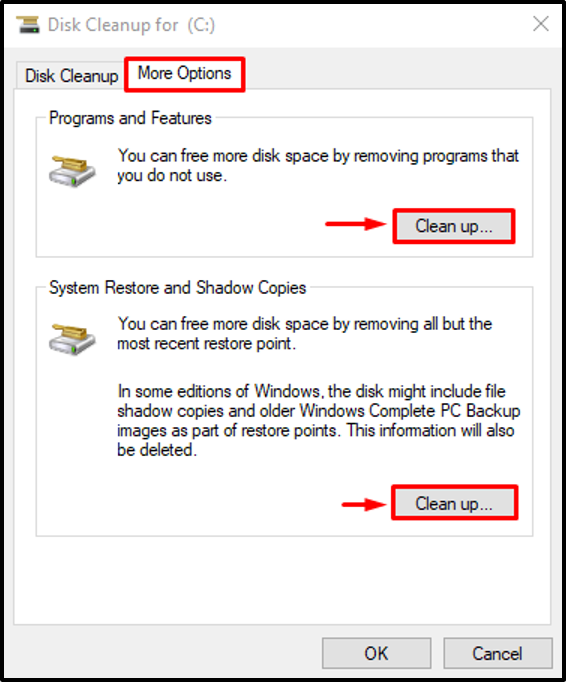
Fix 5: Restart Windows Error Reporting Service
The Windows error reporting service is used to report software and hardware errors to the users. Maybe the error reporting service is disabled and that is why the stated error has occurred. So, restarting this service may fix the stated error.
Step 1: Launch Services
First, open “Services” from the Start menu:
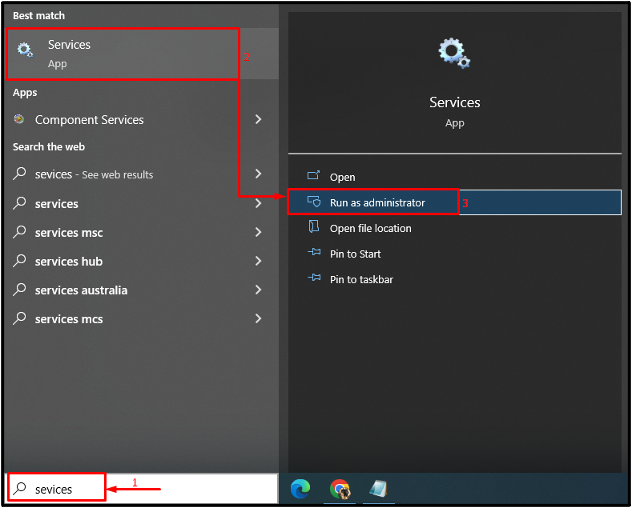
Step 2: Restart the Service
- First, look for the “Windows Error Reporting Service” and open its “Properties”.
- Move to the “General” segment.
- Set the service to launch in “Automatic” mode.
- Click the “Start” button.
- Finally, hit the “OK” button:

Restarting the service will repair the specified error.
Conclusion
The “Werfault.exe” error can be fixed by using various methods, which include restarting the PC, running the DISM scan, running Windows memory diagnostic tool, restarting the Windows error reporting service, or performing disk cleanup. This write-up has demonstrated several methods to resolve the mentioned error.
Source: linuxhint.com
