3 Ways to Synchronize Windows Clock with an Internet Time Server
The Windows clock is a functionality designed to present the current date and time on your computer system. Additionally, it serves the purpose of timestamping when files are created or modified on your computer. However, sometimes the Windows clock may not be accurate or synchronized with the actual time. This can cause problems with your system performance, security, and functionality. To avoid these issues, you should synchronize your Windows clock with an internet time server.
3 Ways to Synchronize Windows Clock With an Internet Time Server
An Internet time server is a server that provides accurate and standardized time information over the Internet. There are three different ways to synchronize your Windows clock with an internet time server. You will need an internet connection and administrator privileges to perform these methods.
Method 1: Using Windows Control Panel
One of the easiest ways to synchronize your Windows clock with an Internet time server is to use the built-in Internet Time Settings feature in Windows. This feature allows you to choose a time server from a list of available options and manually update your clock. To use this method, follow these steps:
Step 1: Open the Control Panel by typing control panel in the search box on the taskbar:
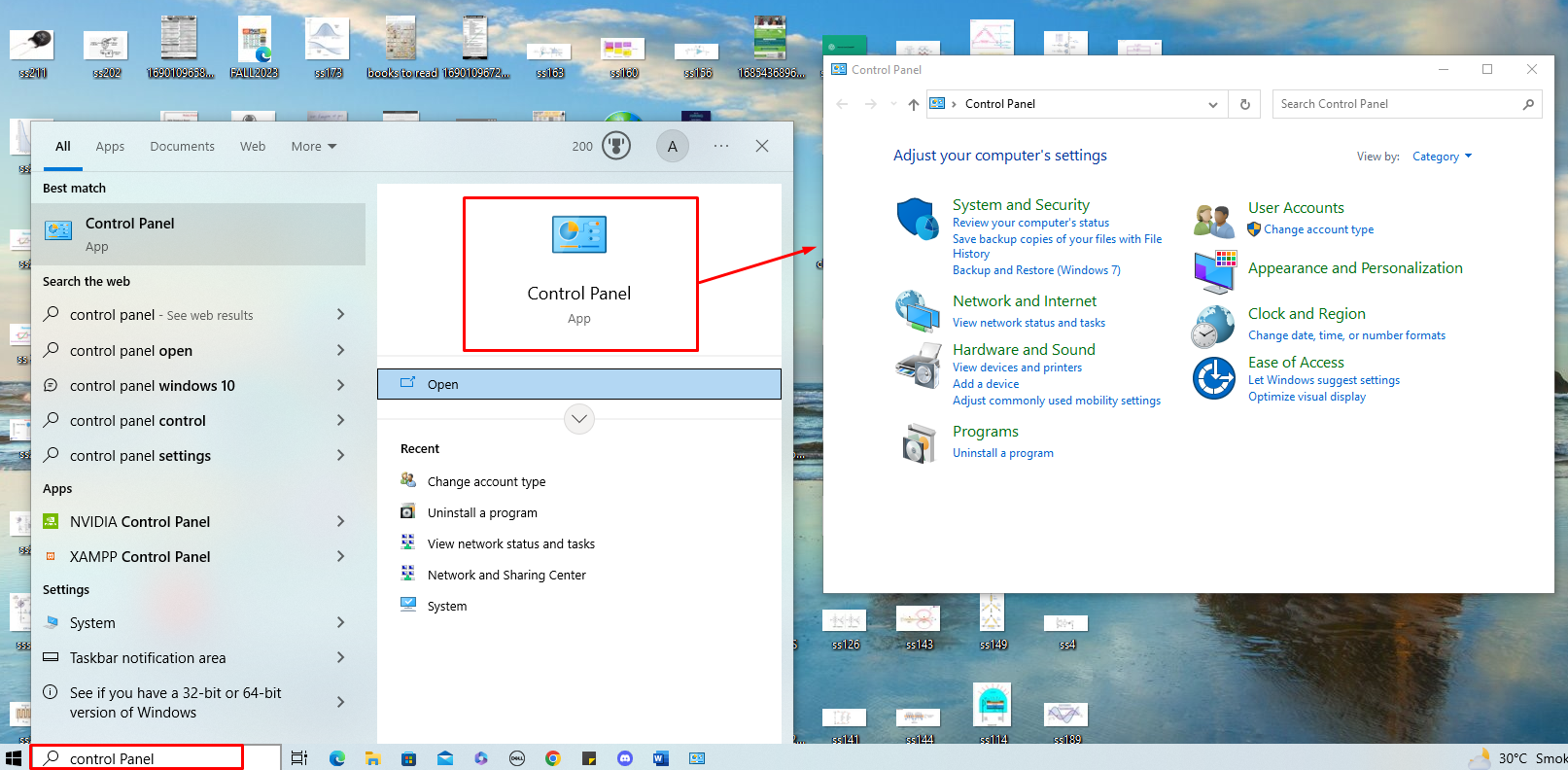
Step 2: Select Clock and Region, followed by choosing Date and Time:
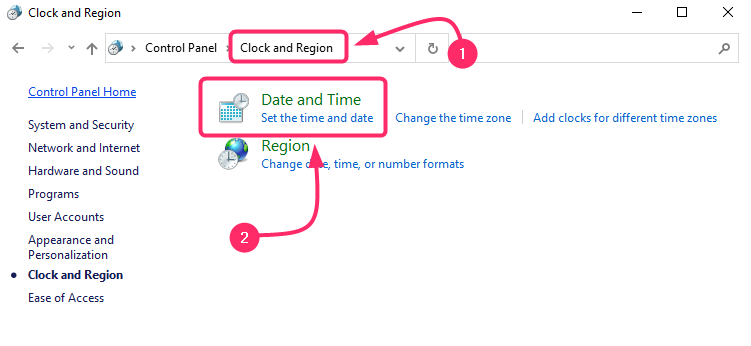
Step 3: Navigate to the Internet Time tab, proceed to click the Change settings button, and then tick the box beside Synchronize with an internet time server. Next, select a server from the available options in the server menu. To synchronize your clock with the chosen server, click the Update now option:
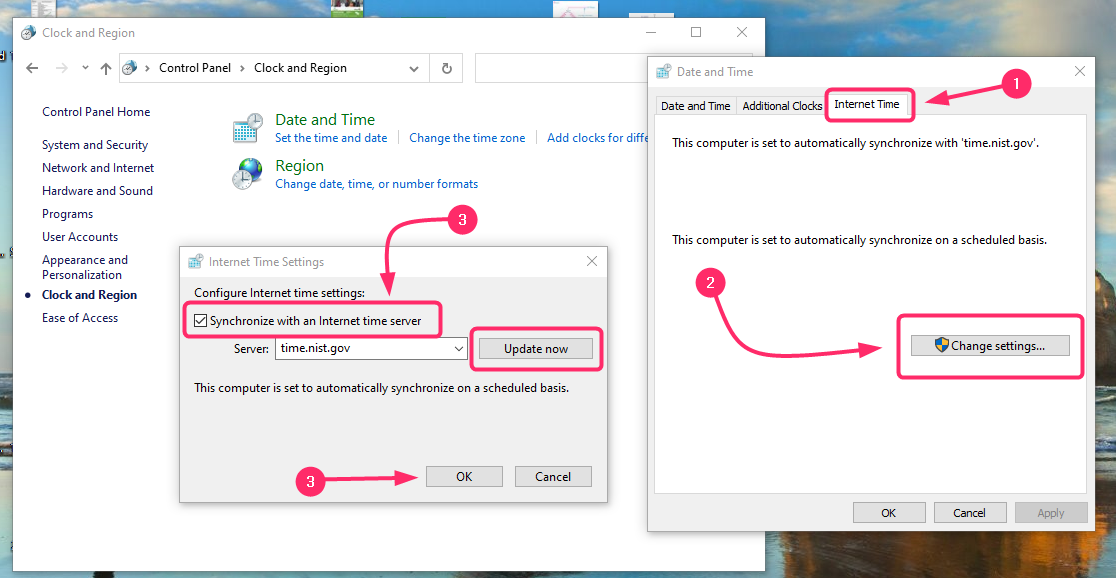
When finished, click OK once again to exit the Date and Time dialog box after closing the Internet Time Settings. Your Windows clock should now be synchronized with the internet time server that you choose.
Method 2: Using Command Prompt
Using Command Prompt is another method for synchronizing your Windows clock with an internet time server, here are some steps that you need to follow:
Step 1: To open Command Prompt, search for cmd in the search box located on the taskbar, then right-click on the result, and launch it with administrative privileges:
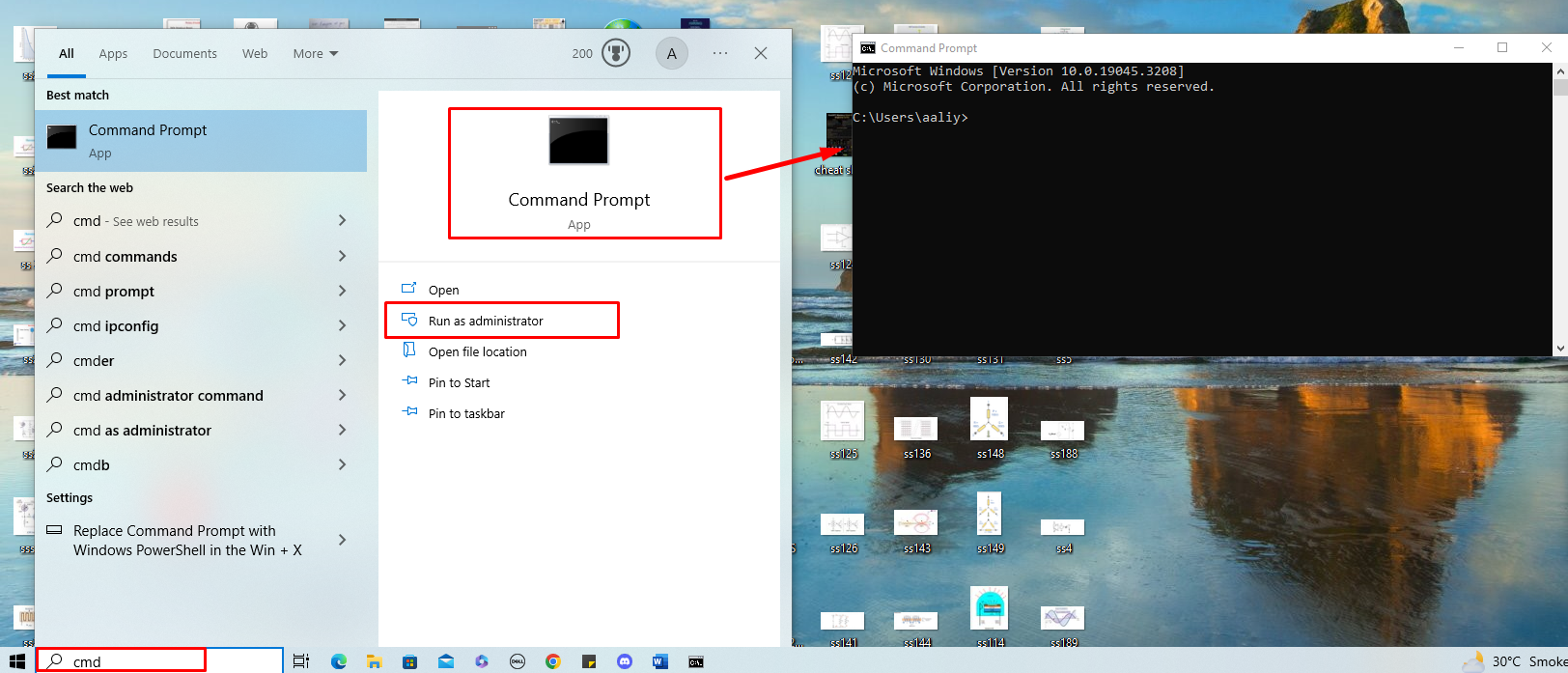
Step 2: Sync the Windows clock with the internet time server using the command given below in the command prompt:
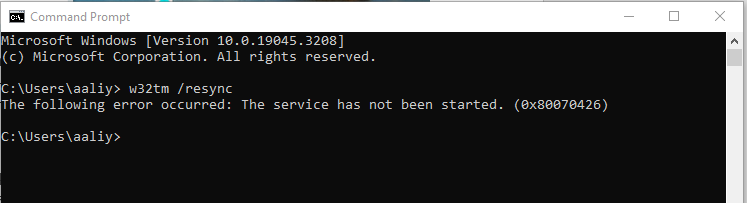
This will synchronize your clock with the default time server configured by Windows and if it gives the error then this means that your Windows time server is off so to start it execute:
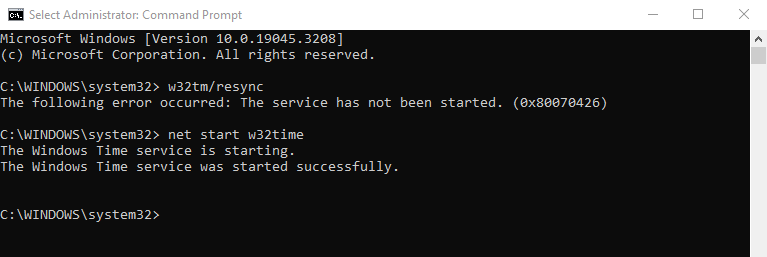
Wait a few seconds until a notice indicating that the command was successfully executed appears. Now again execute the below command to sync the Windows clock with the internet time server:
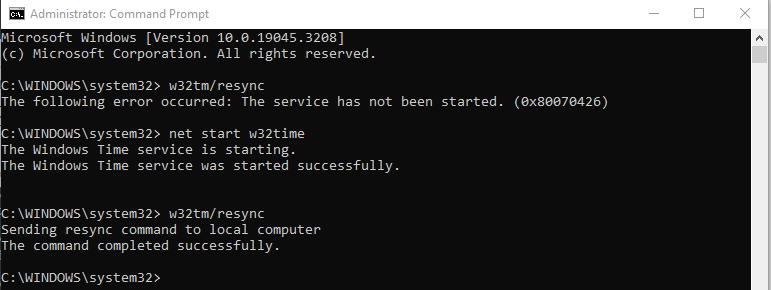
Your Windows clock should now be synchronized with the internet time server that you specified.
Method 3: Using Windows Settings
Windows settings offer another option to synchronize your computer’s clock with an internet time server. To achieve this, follow these instructions:
Step 1: Press Windows and I key from the keyboard and then click on Time & Language:
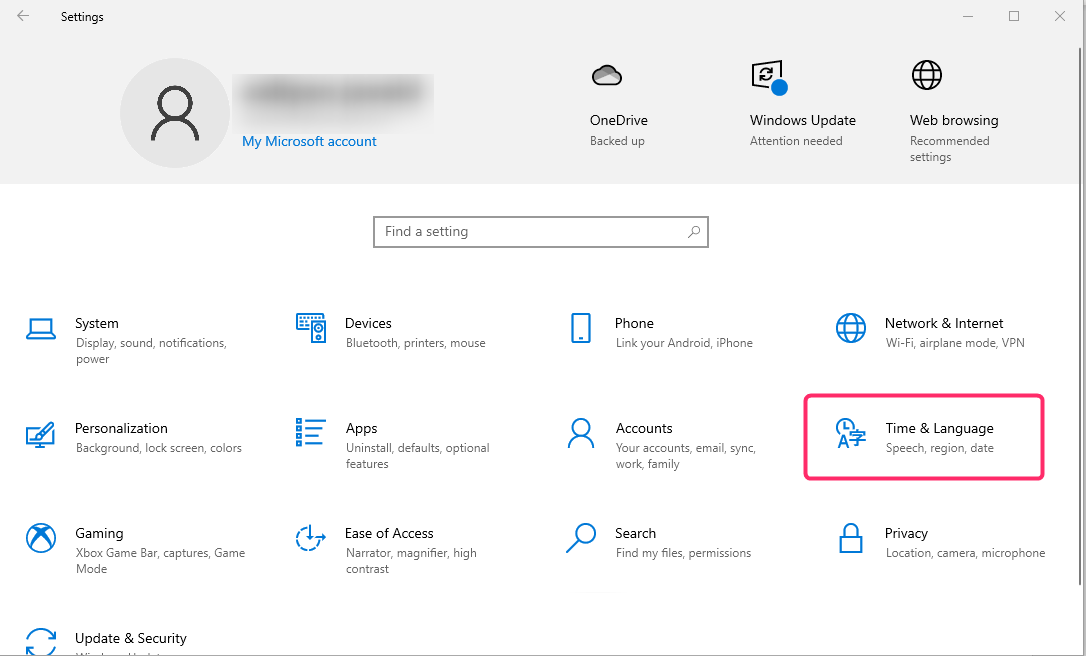
Step 2: Click on Sync now option in the Date & Time and your Windows clock will synchronize with an internet time server:
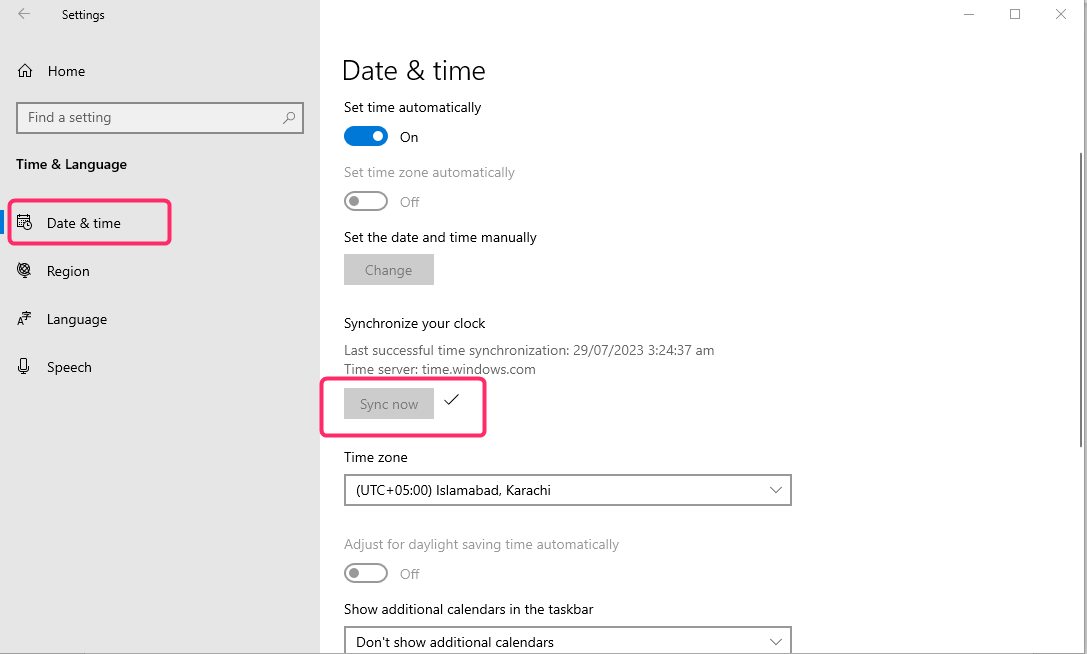
Conclusion
You can maintain your Windows clock’s accuracy and consistency with actual time by synchronizing it with an internet time server. Your system’s security, performance, and functionality can be enhanced by this. You can synchronize your Windows clock with an internet time server using different methods, such as using the Windows control panel, Command Prompt, or Windows settings.
Source: linuxhint.com
