3 Fixes for Windows Defender Security Warning Scam
This write-up describes various methods for resolving the “Windows defender security warning scam” error.
How to Fix the “Windows Defender Security Warning” Fraud?
These are the methods that we recommend you try to save yourself:
Let’s explore all the methods one by one to get the solution.
Fix 1: Reset Browser Setting
First things first, you need to reset your browser because the main root of this problem is your browser. Resetting the browser will stop all the running activities and immediately stop the scanning process. For this purpose, firstly, launch the browser (e.g., “Chrome”) from the “Start menu”:
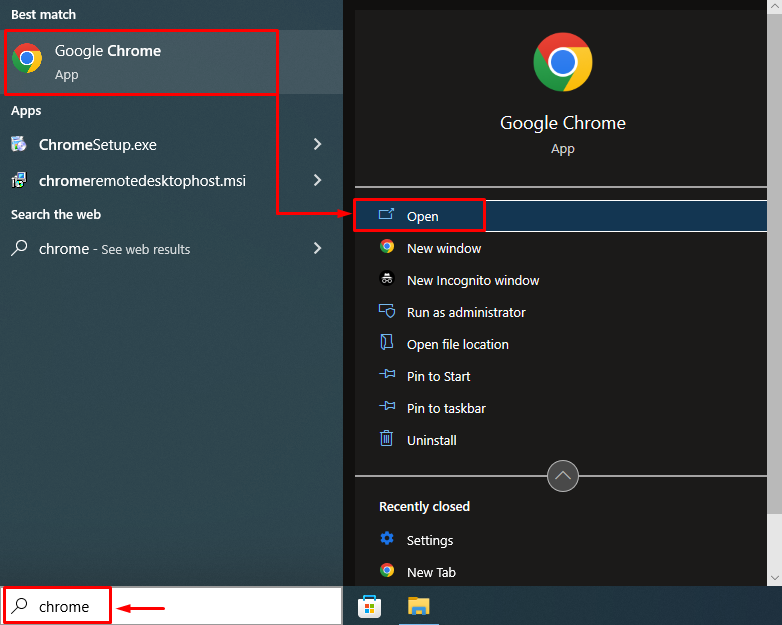
Left click on three dots and select “Settings”:
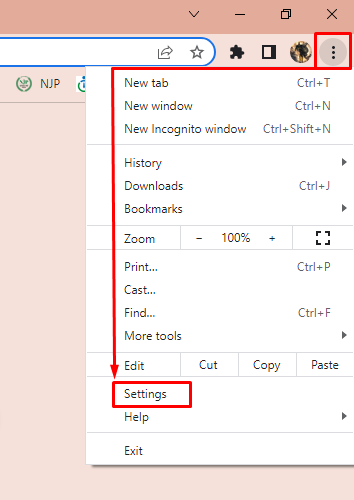
Switch to the “Reset and clean up” tab. Choose the “Restore settings to their original defaults” option:
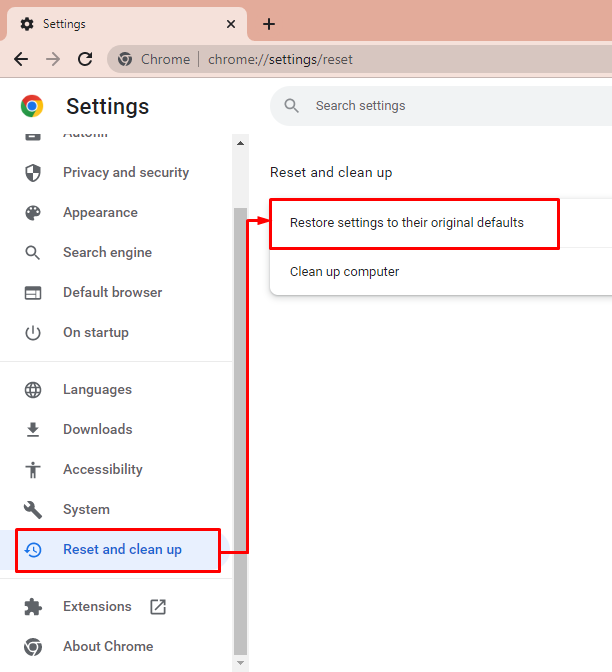
Hit the “Reset settings” button:
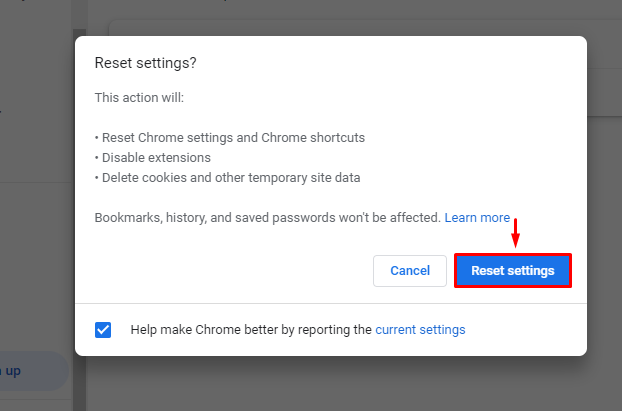
After resetting Chrome settings. Restart the system and examine if the problem is fixed or not.
Fix 2: Remove Extensions With Malicious Activities
There is a strong chance that the extensions installed in your browser contain the virus. Maybe the extension is hiding that virus inside it. For that reason, remove corrupt extensions.
Open the browser from the Windows “Start menu”, select “Settings”, and then select “Extensions”:
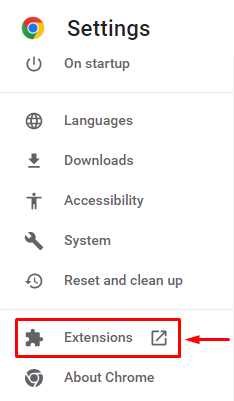
Now, choose the extension you want to remove, and then click on the “Remove” button:
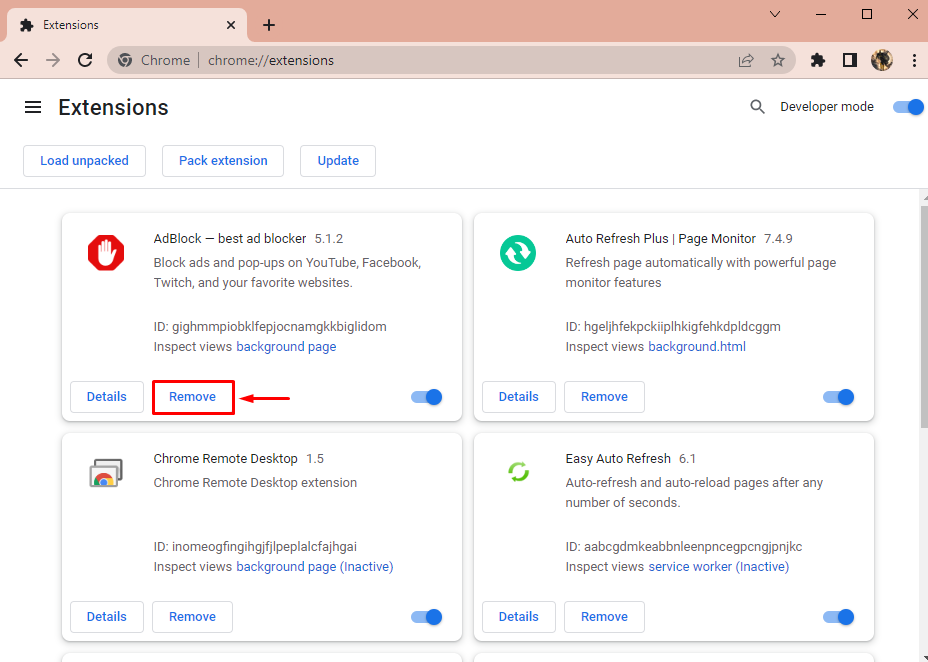
Left click on the “Remove” button to remove the extension from the chrome browser:
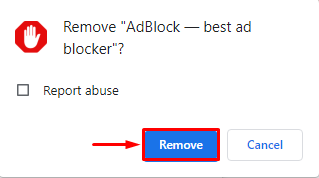
Reinstall Browser
Reinstalling the browsers will permanently remove the virus. To reinstall the browser, first, launch “Apps & features” from Windows “Start menu”:

Now, locate “Google Chrome” in the apps list, and click on the “Uninstall” button to uninstall it:
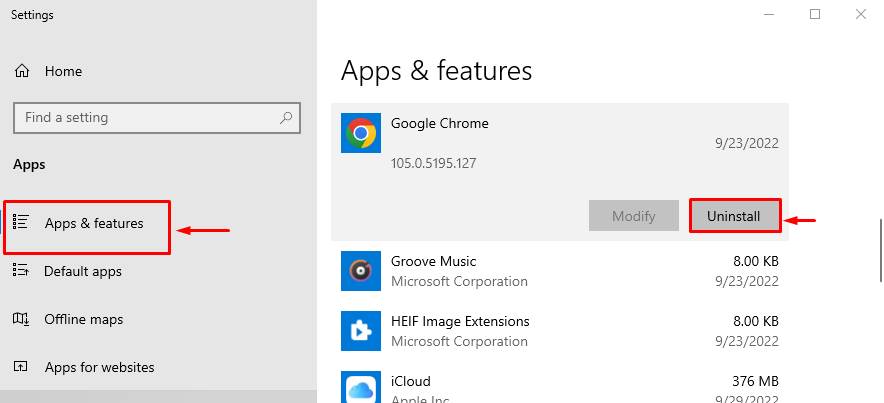
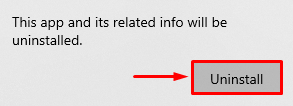
Clicking on the “Uninstall” button will remove the selected browser from the Windows Operating system.
Visit this link, to download the Google Chrome browser and then install it:
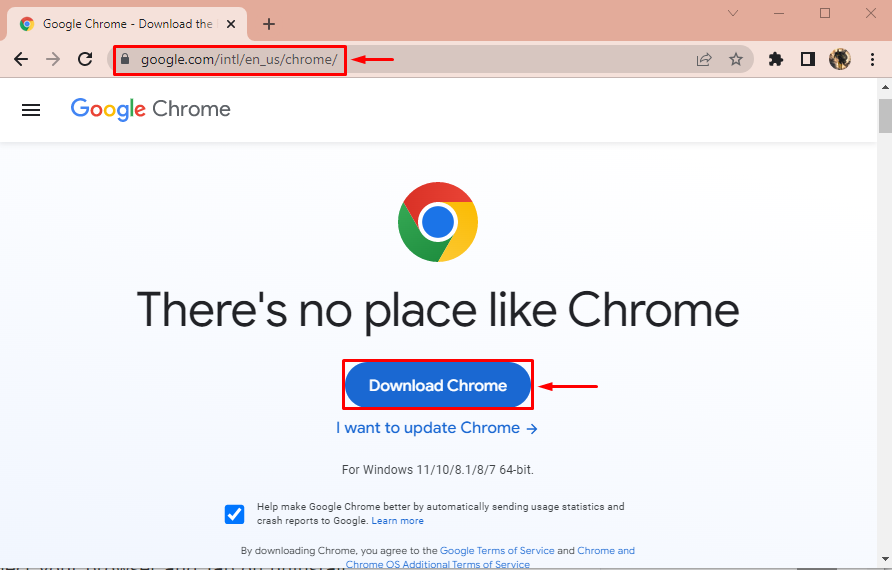
Left click on the downloaded chrome file to install it:
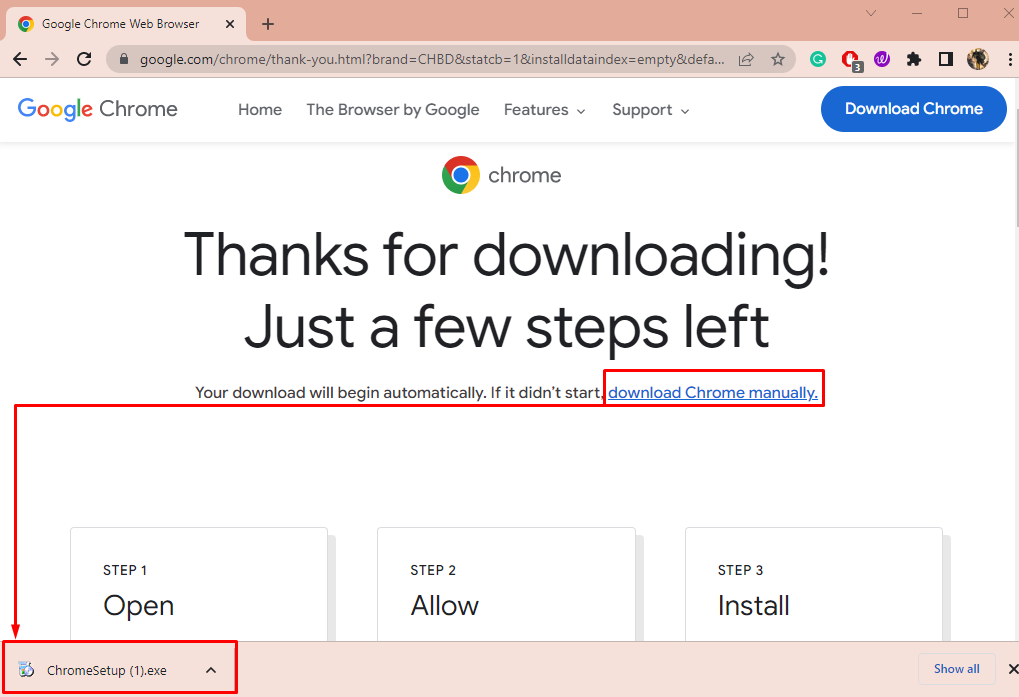
As you can see that Chrome has started to install:
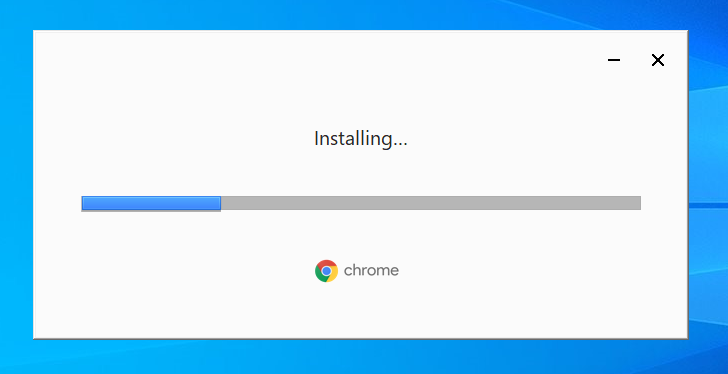
As soon as the installation gets complete, chrome will launch automatically:
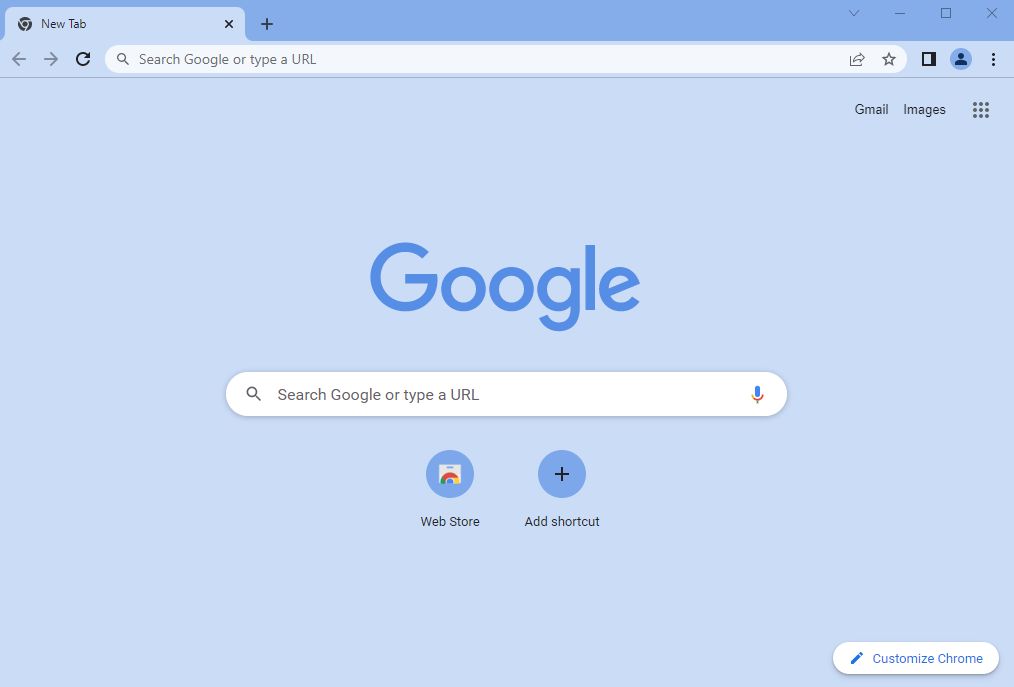
Restart Windows 10, and check whether the problem is resolved or not.
Conclusion
“Windows defender security warning scam” is a severe type of scam that can loot money and important information through the internet browser. This problem can be resolved by resetting the browser settings, removing the browser’s extensions, or reinstalling the browser. This write-up has provided several fixes to resolve the issue.
Source: linuxhint.com
