2 Easy Methods to Install Docker on Raspberry Pi
Thus, you can speed up the development process through docker since it reduces the time for writing and running code in production.
In this article, you will learn how to install docker on your Raspberry Pi system through different methods.
2 Easy Methods to Install Docker on Raspberry Pi
There are two simplest methods to install docker on Raspberry Pi:
- Install Docker on Raspberry Pi Through Script
- Install Docker on Raspberry Pi Through Snap
Method 1: Install Docker on Raspberry Pi Through Script
The docker’s developers created a script to easily download and install it on any Linux system and to download and install the docker through the script, follow the below-mentioned steps:
Step 1: Download Docker Script on Raspberry Pi
You must download the script needed for installing the docker on your Raspberry Pi system and you can do it from the following command:

Step 2: Execute the Script
You must execute the script on your Raspberry Pi system from the following command to install docker on Raspberry Pi successfully.
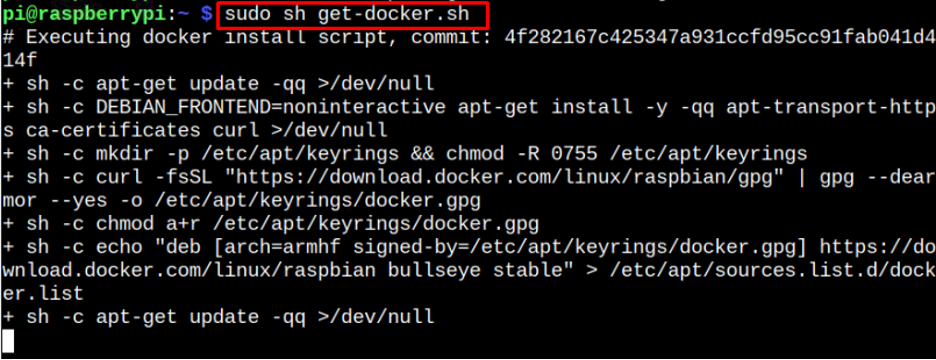
The above script will successfully install the docker on your Raspberry Pi system.
Step 3: Confirms the Docker Version on Raspberry Pi
To confirm the docker version installed on your Raspberry Pi system through the script, you can apply the following command:
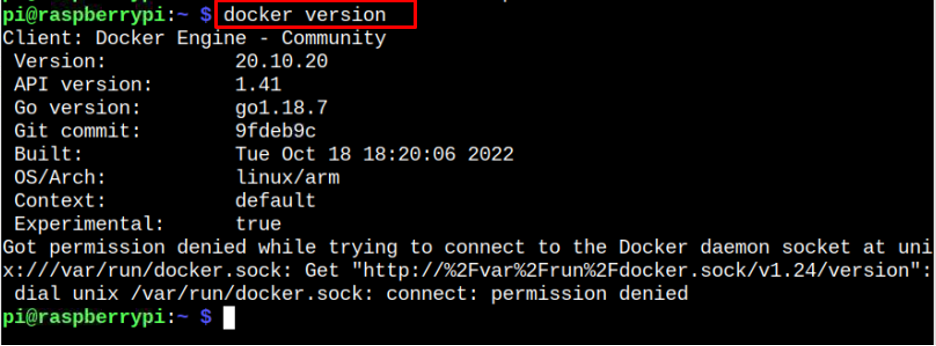
The above output confirms that installation of the latest docker version on your Raspberry Pi system.
Step 4: Add a Non-Root User to Group
You can add a non-root user to your docker group so they can execute docker commands on Raspberry Pi system. I am adding the default “pi” user to the group so that I can execute the commands later.

Step 5: Run Docker Container on Raspberry Pi
To ensure docker is running on your Raspberry Pi system, you can execute the following command for running the container Hello World on Raspberry Pi.
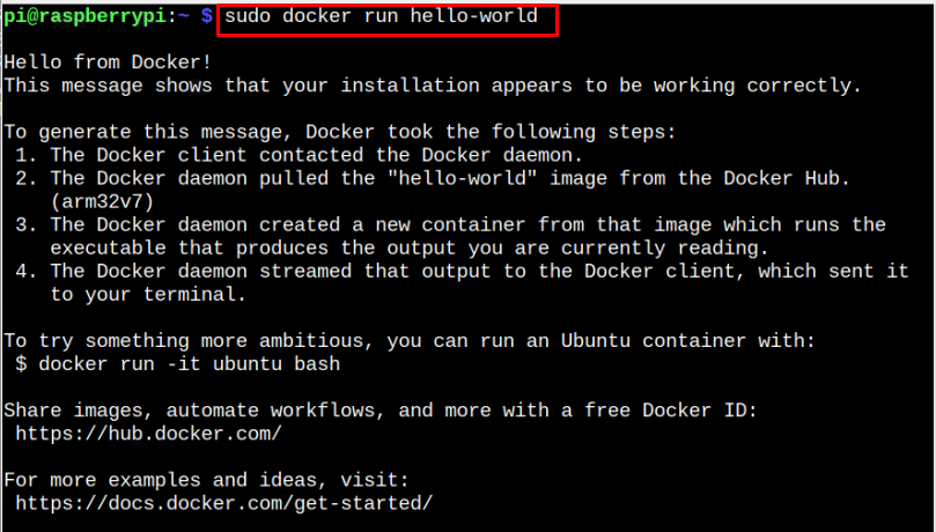
The output ensures that docker runs on your Raspberry Pi system.
Remove Docker from Raspberry Pi
You can run the following command to successfully remove docker with the required plugins from the Raspberry Pi system.
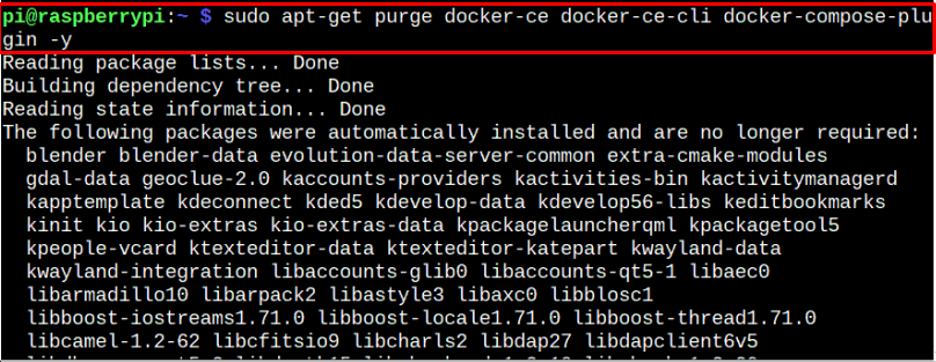
The above command will remove the docker with required plugins from the Raspberry Pi system.
Method 2: Install Docker on Raspberry Pi Through Snap Store
You can also install docker on your Raspberry Pi system through snap using the following steps:
Step 1: Install Snap Daemon on Raspberry Pi
First, you must install snap daemon on your Raspberry Pi system from the following command:
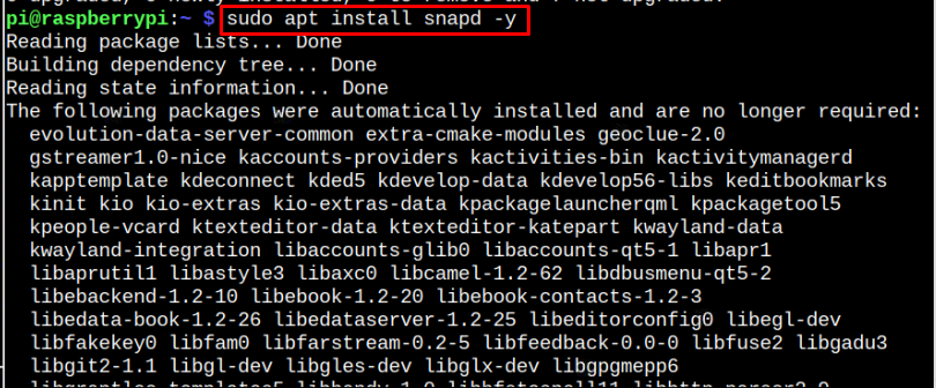
Step 2: Install Docker from Snap
Next, you can install docker from the snap store using the following command:

Remove Docker from Snap Store
You can remove docker installed from this method using the following command:

That’s all from this guide.
Conclusion
Docker is a platform that allows Raspberry Pi users to create, edit and run the application in containers without burdening the host operating systems. You can install docker on the Raspberry Pi system by running the script downloaded from the official website or using the snap service.
Source: linuxhint.com
