100 Best Applications for Ubuntu 2023
To make the best use of any operating system, you need the best set of applications and software. Similarly, to make the best use of Ubuntu, you need apps that are best in the business. We are now in 2023 and there are dozens of apps that are available for Ubuntu across various categories.
Ubuntu ships-in with handful apps to start, just basic apps that help you use your new operating system. Different user needs different set of applications according to their need and use. In this article, we will give you a brief look into the 100 best apps for Ubuntu that you can install and use in 2023.
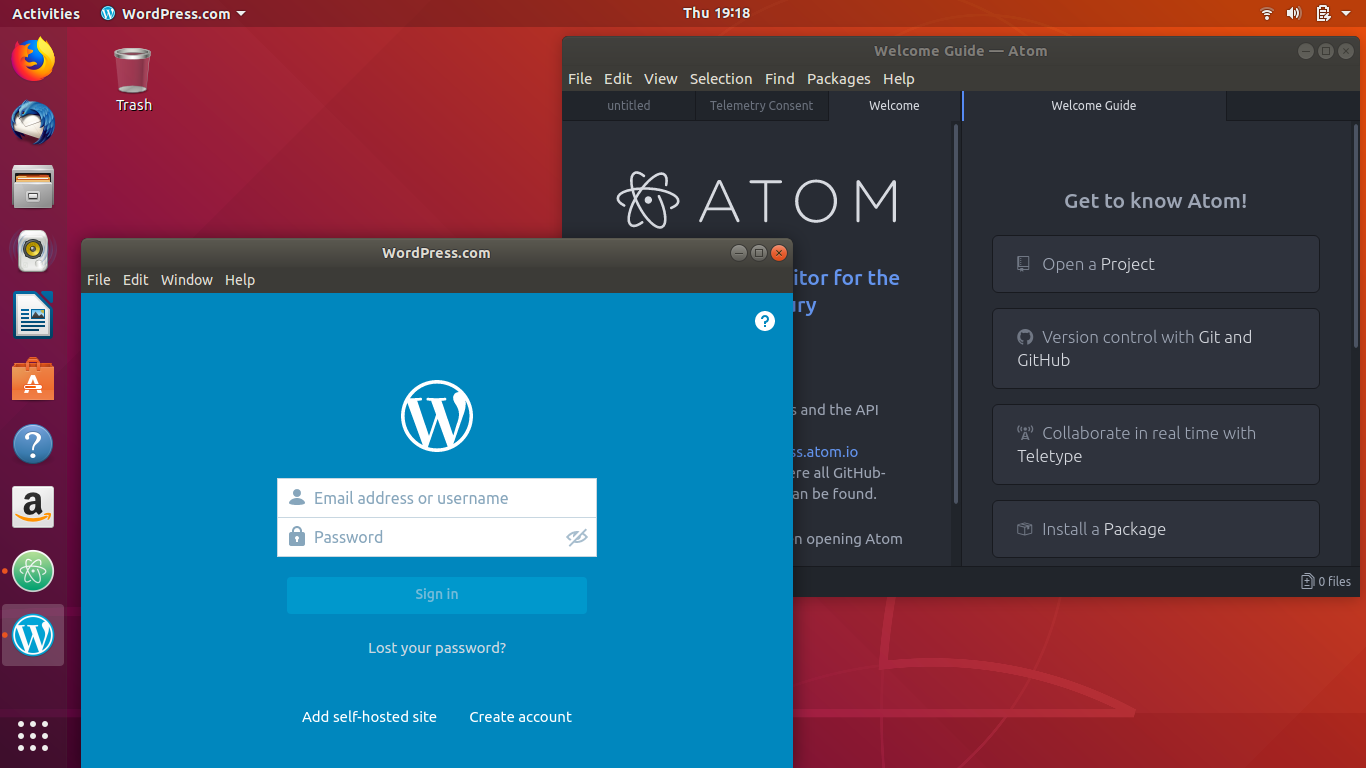
Many users who recently switched to Ubuntu from Microsoft Windows or any other operating system face the dilemma of finding the best alternative to the application software that they have been using for years on their previous OS. Ubuntu has thousands of free-to-use and open-source application software that perform way better than many paid software on Windows and other OS.
The following list features many applications in various categories so that you can find the best application that would best match your requirements.
-
Google Chrome Browser
Almost all the Linux distributions feature the Mozilla Firefox web browser by default and it is a tough competitor to Google Chrome. But Chrome has its own advantages over Firefox like Chrome gives you direct access to your Google account from where you can sync your bookmarks, browser history, extensions, etc. from the Chrome browser on the other operating systems and mobile phones.
Google Chrome features an up-to-date Flash player for Linux which is not the case with the other web browsers on Linux including Mozilla Firefox and Opera web browser. If you continuously use Chrome on Windows, it is the best choice to use it on Linux, too.
-
Steam
Gaming on Linux is a real deal now which was only a distant dream few years ago. In 2013, Valve announced the Steam gaming client for Linux and everything has changed since then. Earlier users were hesitant to switch to Linux from Windows just because they would not be able to play their favourite games on Ubuntu, but that is not the case now.
Some users might find the installation of Steam on Linux tricky but it’s worth all your efforts since thousands of Steam games are available for Linux. Some popular high-end games like Counter Strike: Global Offensive, Hitman, and Dota 2 are available for Linux; you just need to make sure that you have the minimum required hardware to play these games.
$ sudo apt-get update
$ sudo apt-get install steam
-
WordPress Desktop Client
Yes, you read it right! WordPress has its dedicated desktop client for Ubuntu from where you can manage your WordPress sites. You can also write and design separately on the desktop client without the need to switch the browser tabs.
If you have websites which are backed by WordPress, this desktop client is a must-have application for you as you can also keep track of all the WordPress notifications in one single window. You can also check the stats of the performance of your posts on the website. The WordPress desktop client is available in Ubuntu Software Centre from where you can download and install it.
-
VLC Media Player
VLC is a very popular cross-platform and open-source media player which is also available for Ubuntu. What makes VLC a best media player is that it can play videos in all the audio and video formats available on planet without any issue.
VLC has a slick user interface which is very easy to use. Apart from that, it offers a lot of features such as online video streaming, audio and video customization, etc.
$ sudo apt update
$ sudo apt-get install vlc qtwayland5
-
Atom Text Editor
Having developed by Github, Atom is a free and open-source text editor which can also be used as Integrated Development Environment (IDE) for coding and editing in major programming languages. Atom developers claim it to be a completely hackable text editor for the 21st Century.
Atom Text Editor has one of the best user interfaces. It is a feature-rich text editor with features like auto-completion, syntax highlighting, and support of extensions and plug-ins.
$ sudo apt-get update
$ sudo apt-get install atom
-
GIMP Photo Editor
GIMP (GNU Image Manipulation Programme) is a free and open-source photo editor for Ubuntu. It is arguably a best alternative to Adobe Photoshop on Windows. If you have been continuously using Adobe Photoshop and finding it difficult to get used to GIMP, you can customize GIMP to look very similar to Photoshop.
GIMP is a feature-rich photo editor and you can always use additional features by installing extensions and plug-ins anytime.
-
YouTube Music
Google Play music player has been replaced by YouTube Music from December 1, 2020 as Google’s main brand for music streaming on various platforms such as Android, Windows, and Linux.
YouTube Music comes with much better user interface as compared to Google Music Player. To listen to your favorite music ad-free and download it locally to play in offline mode, you need to buy a premium subscription which can also be accessed on YouTube Premium.
With premium subscription, you can listen to music at 256kbit/s AAC while you get an audio quality at 128kbit/s AAC on the free version. It is a great music player to have with great collection across various genres.
Download YouTube Music: https://snapcraft.io/youtube-music-desktop-app
-
Digikam
Digikam is a free and open-source professional photo management for creators and photographers. This advanced photo management tool is available for different platforms that includes Linux, Windows, and macOS.
This application offers many useful features such as importing, managing, editing, and sharing photos and raw files across other devices. Using digikam’s import tool, you can directly import the photos, raw files, and videos from your camera or external storage like SD cards to your computer.
The best thing about this application is that it handles the raw files quite well as compared to the other image editing applications available for Ubuntu.
From basic tools for adjusting colors and cropping to advanced tools such as panorama stitching, curve adjustment, and many others, all come bundled with digickam.
It also comes with a special tool which applies lens correction automatically on images; the tool is based on Lensfun library.
Download Digikam: https://snapcraft.io/digikam
-
Synaptic Package Manager
Synaptic Package Manager is one of the must-have tools on Ubuntu because it works for graphical interface for “apt-get” command which we usually use to install apps on Ubuntu using the terminal. It gives a tough competition to default app stores on various Linux distros.
Synaptic comes with very simple user interface which is very fast and easy-to-use as compared to the other app stores. On the other side, you can browse various apps in different categories from where you can easily install and uninstall apps.
-
Skype
Skype is a very popular cross-platform video calling application which is now also available for Linux as a Snap app. Skype is an instant messaging application which offers features like voice and video calls, desktop screen sharing, etc.
Skype has an excellent user interface which is very similar to desktop client on Windows and it is very easy to use. It could be a very useful app for many switchers from Windows.
-
VirtualBox
VirtualBox is a cross-platform virtualization software application which is developed by Oracle Corporation. If you love trying out new operating systems, VirtualBox is the must-have Ubuntu application for you. You can tryout Linux, mac inside Windows Operating System, or Windows and mac inside Linux.
What VB actually does is it lets you virtually run the guest operating system on host operating system. It creates virtual hard drive and installs guest OS on it. You can download and install VB directly from the Ubuntu Software Center.
-
Unity Tweak Tool
Unity Tweak Tool (Gnome Tweak Tool) is a must-have tool for every Linux user because it gives the users the ability to customize their desktop according to their need. You can try new GTK themes, set up the desktop hot corners, customize the icon set, tweak the unity launcher, etc.
Unity Tweak Tool can be very useful to its user as it has everything covered right from the basic to advanced configurations. This tool allows you more control over graphical user interface of your desktop.
-
Microsoft Edge
Microsoft finally got past its slow and old school web browser. Yes, you guessed it correct! We are talking about Internet Explorer. They finally delivered a web browser that can compete with the likes of Google Chrome and Mozilla Firefox in terms of speed and security which matters most to the users.
Now, Microsoft Edge is also available for Linux and its distros with full-fledged features which are similar to that available on Windows. If you use both Windows and Linux, this browser is a must have for you because this makes the syncing process more convenient.
-
Stacer
Stacer is a GUI-based system optimizer and monitoring tool for Linux and its distributions like Ubuntu. It is an open-source application that helps the user to manage the entire system with different aspects.
You can manage various activities using Stacer such as package and process management, CPU, Network, disk monitoring, and managing the startup application.
Windows user are aware of CCleaner that helps optimize the system and easily free up space by removing unnecessary files on the system. Same tasks are performed by Stacer on Ubuntu and other Linux distros.
Stacer comes with beautiful and modern interface which is very easy to use.
$ sudo apt-get update
$ sudo apt-get install stacer
-
Museek
Museek is a simple, clean, and cross-platform music player which is available for platforms such as macOS, Windows, and Linux. This lightweight music player uses “Node.js” as a backend, “electron” for built-in browser, and “React.js” as a frontend framework.
It supports most commonly used file formats such as MP3, MP4, M4A, and 3GPP, etc. Its elegant and well-designed interface makes it stand out among others. You can also switch between light and dark theme according to your choice.
Its drag and drop feature allows you to add the files and folders directly to its library. Its quick search engine allows you to search your favorite track from the library within seconds.
-
Pixbuf
Pixbuf is a desktop client from Pixbuf photo community hub which lets you upload, share, and sale your photos. It supports photo sharing to social media networks like Facebook, Pinterest, Instagram, Twitter, etc. and photography services including Flickr, 500px, and Youpic.
Pixbuf offers features like analytics which gives you stats about clicks, retweets, repins on your photo, scheduled posts, and dedicated iOS extension. It also has mobile app so that you can always be connected with your Pixbuf account from anywhere. Pixbuf is available for download in the Ubuntu Software Center as a snap package.
-
Clementine Music Player
Clementine is a cross-platform music player and a good competitor to Rhythmbox which is a default music player on Ubuntu. It is a fast and easy-to-use music player, thanks to its user friendly interface. It supports audio playback in all the major audio file formats.
Apart from playing music from the local library, you can also listen to online radio from Spotify, SKY.fm, Soundcloud, etc. It also offers other features like smart and dynamic playlists, and syncing music from cloud storages like Dropbox, Google Drive, etc.
$ sudo apt-get update
$ sudo apt-get install clementine
-
Blender
Blender is a free and open-source 3D creation application software which you can use to create 3D printed models, animated films, video games, etc. It comes with integrated out-of-the-box game engine which you can use to develop and test the video games.
Blender has a catchy user interface which is easy to use and it includes features like built-in render engine, digital sculpturing, simulation tool, animation tools, and many more. It is one of the best applications that you will ever find for Ubuntu considering it’s free and the features it offer.
-
Audacity
Audacity is an open-source audio editing application which you can use to record and edit the audio files. You can record the audio from various inputs like microphone, electric guitar, etc. It also gives the ability to edit and trim the audio clips according to your need.
Recently, Audacity released new features for Ubuntu which includes theme improvements, zoom toggle command, etc. Apart from these, it offers features like various audio effects including noise reduction and many more.
$ sudo apt-get update
$ sudo apt-get install audacity
-
Vim
Vim is an Integrated Development Environment which you can use as standalone application or command-line interface for programming in various major programming languages like Python.
Most of the programmers prefer coding in Vim because it is fast and is a highly customizable IDE. Initially, you might find it difficult to use but you will quickly get used to it.
-
Inkscape
Inkscape is an open-source and cross-platform vector graphics editor which you will find very much similar to Corel Draw and Adobe Illustrator. Using it, you can create and edit the vector graphics such as charts, logos, diagrams, illustrations, etc.
Inkscape uses Scalable Vector Graphics (SVG) and an open XML-based W3C standard as a primary format. It supports various formats including JPEG, PNG, GIF, PDF, AI (Adobe Illustrator Format), VSD, etc.
$ sudo apt-get update
$ sudo apt-get install inkscape
-
Exodus
Exodus is a very popular cryptocurrency wallet around the world. Exodus is not only a Bitcoin wallet but it is also a Blockchain Wallet Asset called as digital currency or cryptocurrency. Unlike the Bitcoin Core, we don’t need to download the whole Blockchain as it is a lightweight wallet.
The user interface of Exodus client is very attractive but simple. If you even don’t have any knowledge about Bitcoin and how it works, you can still be able to use this wallet.
Exodus stores all the private keys of your cryptocurrencies on your computer storage locally. You also can backup the wallet to your computer in simple steps which are provided in Exodus client.
Crypto exchange or trading is one of the best features available in Exodus. Users can exchange or trade their Bitcoin with other Bitcoin alternatives and vice versa. Exodus has exchange algorithm which is powered by Shapeshifts that performs the exchange or trade of digital currencies in few seconds.
-
SimpleScreenRecorder
SimpleScreenRecorder is a free and lightweight screen video recorder for Ubuntu. This screen recorder can be a very useful tool for you if you are a YouTube creator or an application developer.
It can capture a video/audio record of your desktop screen or directly record the video games. You can set the video resolution, frame rate, etc. before starting the screen recording. It has a simple user interface which you will find very easy to use.
$ sudo apt-get update
$ sudo apt-get install simplescreenrecorder
-
Telegram
Telegram is a cloud-based instant messaging and VoIP platform which gained a lot of popularity in recent years. It is an open-source and cross-platform messenger where the user can send messages, share videos, photos, audio, and other files.
Some of the notable features in Telegram are secrete chats, voice messages, bots, telescope for video messages, live locations, and social login. Privacy and security is at the highest priority in Telegram, so all the messages that you send and receive are end-to-end encrypted.
-
WPS Office
WPS office is a clone of Microsoft office on Windows operating system. If you want to have an office suite which is similar to Microsoft Office on Ubuntu, WPS office is a great alternative.
Right from the user interface to its features, WPS office has everything identical to Microsoft office. WPS office supports common document format and it works flawlessly with Ubuntu and other Linux distributions.
It is a great productivity application to have on Linux. It is also completely free to download and install.
-
MailSpring
MailSpring, earlier known as Nylas Mail or Nylas N1, is an open-source email client. It saves all the mails locally on your computer so that you can access them anytime you need them. It features advanced search which uses AND and OR operations so that you can search for mails based on different parameters.
MailSpring comes with excellent user interface which you will find only on a handful of other mail clients. Privacy and security, scheduler, contact manager, calendar are some of the features that MailSpring offers.
-
PyCharm
PyCharm is one of my favorite Python IDEs after Vim because it has a slick user interface with lot of extensions and plug-in support. Basically, it comes in two editions: one is the community edition which is free and open-source and the other is the professional edition which is paid.
PyCharm has a highly customizable IDE and sports features such as error highlighting, code analysis, integrated unit testing and Python debugger, etc. PyCharm is the preferred IDE by most of the Python programmers and developers.
-
Caffeine
Imagine you are watching something on YouTube or reading a news article and Ubuntu suddenly locks your screen. I know that is very annoying. It happens with many of us, so Caffeine is the tool that helps you block the Ubuntu lock screen or screensaver.
Caffeine Inhibitor is a lightweight tool. It adds icon on the notification bar from where you can activate or deactivate it easily. No additional setting needs to be done in order to use this tool.
$ sudo apt-get update
$ sudo apt-get install caffeine -y
-
Kooha
Kooha is an elegant screen recorder for Linux distributions that supports Wayland display. It is one of the first and very few screen recorders that added the support for Wayland.
It is a simple screen recorder that comes with simple user interface that is very easy to use. It also supports keyboard shortcuts that helps improve productivity. It supports all the widely used video file formats such as WebM, MP4, GIF, and MKV.
In this screen recorder, you get the option to select specific area or the entire screen to record. While recording, you can also add a voice over using microphone. It is quite similar to GNOME’s built-in screen recorder, the user interface being the only exception.
To install Kooha on Linux, you need to enable the Flatpack support. Run following commands one by one to install Kooha:
$ flatpak install flathub io.github.seadve.Kooha
-
Neofetch
Neofetch is a cool system information tool that gives you all the information about your system by running the “neofetch” command in the terminal. It is a cool tool to have because it gives you information about the desktop environment, kernel version, Bash version, and GTK theme that you are running.
As compared to other system information tools, Nefetch is a highly customizable tool. You can perform various customizations using the following command line:
$ sudo apt-get update
$ sudo apt-get update install neofetch
-
Peek
Peek is an animated screen recorder for Ubuntu and other Linux distros. It is very easy to use to with simple user interface that makes you feel at home right from the start.
It was initially built to showcase the UI features of the new underdeveloped apps and a bug if there is any. It works flawlessly on Unity desktop
environment.
Before you proceed with the installation, make sure that you have ffmpeg installed on your system.
$ sudo apt update && sudo apt install peek
-
Zabbix
Zabbix is an open-source monitoring tool for IT infrastructure for networks, servers, virtual machines and cloud services, etc. It is a professionally developed tool specifically for enterprises and organizations.
Despite being a powerful tool, it is a completely free-to-use system monitoring tool. It is available for a variety of Linux distributions such as CentOS, Debian, Ubuntu, Raspberry Pi OS, etc.
-
Weather
Weather is a small application which gives you a real-time weather information for your city or any other location in the world. It is a simple and lightweight tool which gives you a detailed forecast of up to 7 days and an hourly details for the current and the next day.
It integrates with the GNOME shell to give you information about the current weather conditions at the recently searched locations. It has a minimalist user interface which works smoothly on minimum hardware requirement.
-
Kdenlive
Kdenlive is a free and open-source video editing application for Linux and its distros. It is a feature-rich video editor with features like multi-track video editing, support for various video/audio file formats, highly configurable interface with keyboard shortcuts, effects and transitions, and many other useful features.
It is a reliable video editing application which runs smoothly on any Linux distribution. It also comes with a variety of light and dark themes to match your needs.
-
Thunderbird
Thunderbird is an open-source email client which is also a default email client in most of the Linux distributions. Despite parting ways with Mozilla in 2017, Thunderbird is still very popular and is the best email client on the Linux platform. It comes with features like spam filtering, IMAP and POP email syncing, calendar support, address book integration, and many other out-of-the-box features.
It is a cross-platform email client with a full community support across all supported platforms. You can always change its look and feel, thanks to its highly customizable nature.
-
Pidgin
Pidgin is an instant messaging client where you can login into different instant messaging networks under a single window. You can login to instant messaging networks like Google Talk, XMPP, AIM, Bonjour, etc.
Pidgin has all the features you can expect in an instant messenger and you can always enhance its performance by installing additional plug-ins.
-
Krita
Krita is a free and open-source digital painting, editing, and animation application developed by KDE. It has an excellent user interface with everything placed perfectly so that you can easily find the tool you need.
It uses OpenGL canvas which boosts Krita’s performance. It also offers many features like different painting tools, animation tools, vector tools, layers and masks, and many more. Krita is available in the Ubuntu Software Center. You can easily download it from there.
-
Dropbox
Dropbox is a stand-out player in cloud storage and its Linux clients works really well on Ubuntu once installed properly. While Google Drive comes out-of-the-box on Ubuntu 16.04 LTS and later, Dropbox is still a preferred cloud storage tool on Linux in terms of the features it offer.
It always works in the background and backs up the new files from your system to the cloud storage, and continuously syncs the files between your computer and its cloud storage.
-
Kodi
Kodi, formerly known as Xbox Media Center (XBMC), is an open-source media player. You can play music, videos, podcasts, and video games both in online and offline mode. This software was first developed for the first generation of Xbox gaming console and then slowly ported to personal computers.
Kodi has very impressive video interface which is fast and powerful. It is a highly customizable media player. By installing additional plug-ins, you can access the online streaming services like Pandora, Spotify, Amazon Prime Video, Netflix and YouTube.
-
Spotify
Spotify is one of the best online media streaming sites. It provides music, podcast, and video streaming services, both on free and paid subscription basis. Earlier, Spotify was not supported on Linux but now it has its own fully functional desktop client for Ubuntu.
Alongside the Google Play Music Desktop Player, Spotify is a must-have media player for you. You just need to login to your Spotify account to access your favorite online content from anywhere.
-
Brackets
Brackets is an open-source text editor which is developed by Adobe. It can be used for web development and design in web technologies such as HTML, CSS, and JavaScript. It sports live preview mode which is great feature to have as it can get a real-time view of whatever the changes you make in the script.
It is one of the modern text editors on Ubuntu and has a slick user interface which takes the web development task to the new level. It also offers features like inline editor and supports for popular extensions like Emmet, Beautify, Git, File Icons, etc.
-
Vivaldi
Vivaldi is a free cross-platform web browser which is specially developed for end-users with heavy internet usage. This browser adopts some popular features from Opera 12 which was based on the Presto layout engine. You will find many similar features from the older version of Opera web browser and My Opera.
Vivaldi is one of the most flexible web browsers out there which gives you full control over customization with features like tab management, customization to create your own unique experience, keyboard shortcuts, mouse gestures, quick commands through command line, and a bookmark manager.
It also features a set of built-in tools such as Notes which you can use to take down notes while surfing on web, capture screenshot of a full web page or a particular area, and image properties tool which can be used to get an in-depth information about the image like copyrights, histograms, etc.
-
Terminator
Terminator is an open-source terminal emulator which is programmed and developed in Java. It is a cross-platform emulator which lets you have privilege of multiple terminals in one single window which is not the case in the Linux default terminal emulator.
Other stand-out feature in terminator includes automatic logging, drag and drop, intelligent vertical and horizontal scrolling, etc.
-
GitBook Editor
Gitbook Editor for Linux helps you write and publish your book in multiple file formats such as PDF, EPUB, and HTML. Markdown syntax helps you create eBook and within just a few clicks after that, you can already publish it. If you have multiple contributors to your project, GitBook allows you to split the workload among them using the git distributed revision control. GitBook editor is a cross-platform and a free application with great graphical user interface.
Features like drag-n-drop, auto-complete, live preview, integrated Git control, a file tree panel, and quick formatting buttons facilitate easy document structuring.
-
Thonny
Thonny is a simple and lightweight IDE which is especially designed for beginners in programming. If you are new to programming, this is the must-have IDE for you because it lets you learn while programming in Python.
Thonny is also a great tool for debugging as it supports live variables during debugging. Apart from this, it offers features like separate windows for executing function call, simple user interface, etc.
-
Font Manager
Font Manager is a lightweight tool for managing, adding, or removing fonts on your Ubuntu system. It is specially built for Gnome desktop environment. Users who don’t have an idea about managing fonts using command line will find this tool very useful.
Gtk+ Font Manager is not meant to be for professional users. It has a simple user interface which you will find very easy to navigate. You just need to download the font files from the internet and add them using the Font Manager.
$ sudo apt-get update
$ sudo apt-get install font-manager
-
Atril Document Viewer
Atril is a simple document viewer which supports the file formats like Portable Document Format (PDF), PostScript (PS), Encapsulated PostScript (EPS), DJVU and DVI. Atril comes bundled with MATE desktop environment and it is identical to Evince which is a default document on most of the Linux distros.
Atril has simple and lightweight user interface which is highly customizable and offers features like search and bookmarks, and its UI includes thumbnails on the left-hand side.
-
Notepadqq
If you have ever used Notepad++ on Windows and you are looking for similar program on Linux, don’t worry because the developers have ported it to Linux as Notepadqq. It is a simple yet powerful text editor which you can use for your daily tasks or programming in various languages.
Despite being a simple text editor, it has some amazing features like setting the theme between dark and light color scheme, multiple selection, regular expression, search, and real-time highlighting.
$ sudo apt-get update
$ sudo apt-get install notepadqq
-
Whatever (Evernote Alternative)
Whatever is a lightweight alternative to the Evernote client for Linux and its distros. Evernote is only available for the Windows, macOS, iOS, and Android. Evernote helps you manage the tasks and save the web content for future reference under a single window. Apart from that, you can also perform drawing, sketching, and many more tasks.
Whatever is the most reliable alternative to Evernote as it offers all of its features. Whatever can perform all the task that Evernote offers.
Whatever integrates almost all the features available on Evernote. Whatever offers feature like to-do-lists, smart note taking, cross-device synchronization, note sharing, and many more. It also supports all the widely used media file formats like audio, video, pdf document, and images.
$ sudo dpkg -i Whatever_1.0.0_amd64.deb
$ sudo apt update && sudo apt upgrade
-
Cheese
Cheese is a Linux default webcam application which can be useful to you in some video chat or instant messaging applications. Apart from that, you can also use this app to take photos and videos with fancy effects.
It also sports the burst mode which lets you take multiple snaps in a quick succession and option to share your photos with friends and family. Cheese come pre-installed with most of the Linux distros but you can also download and install it from the Software Center.
-
MyPaint
MyPaint is a free and open-source raster graphics editor which focuses on digital painting rather than image manipulation and post processing. It is a cross-platform application and is more or less similar to Corel Painter.
MyPaint could be a good alternative to those who use Microsoft Paint application on Windows. It has simple user interface which is fast and powerful. MyPaint is available in the Software Center for download.
-
PlayOnLinux
PlayOnLinux is a front-end for WINE emulator which allows you to run the Windows applications on Linux. You just need to install the Windows applications and game on WINE. Then, you can easily launch the applications and games using PlayOnLinux.
-
Music on Console
Music on Console is a free and open-source command line music player for Linux and its distros like Ubuntu. It is a lightweight yet powerful music player which is very easy to use.
There is no need to create the playlist in this music player; you just need to select a file from the directory where your favourite music files are stored. After that, Music on Console will start playing the music one-by-one.
It works flawlessly even on machines with old hardware. Features like simple equalizer, multiple theme options, customizable keys, and support for internet broadcast make it a great console-based music player.
-
Brave
Brave is an open-source web browser which blocks the ads and trackers so that you can browse your content fast and safely. What it actually does is that it pays to the websites and YouTubers on your behalf. If you prefer contributing to the websites and YouTubers rather than seeing the advertisements, this browser is for you.
This is a new concept and could be a good browser for those who prefer safe browsing without compromising important data on internet.
-
Bitcoin Core
Bitcoin Core is an official Bitcoin client which is highly secure and reliable. It keeps track of all your transactions and makes sure that all transactions are valid. It restricts the Bitcoin miners and banks from taking full control of your Bitcoin wallet.
Bitcoin Core also offers other important features like private keys backup, cold storage, and security notifications.
$ sudo apt-get update
$ sudo apt-get install bitcoin-qt
-
Speedy Duplicate Finder
Speedy Duplicate Finder is a cross-platform file finder which helps you find the duplicate files on your system and free-up the disk space. It is a smart tool which searches for duplicate files on the entire hard disk and also features smart filter which helps you find the file by file type, extension, or size.
It has a simple and clean user interface which is very easy to handle. As soon as you download it from the Software Center, you are good to go with the disk space clean-up.
-
Zulip
Zulip is a free and open-source group chat application which was acquired by Dropbox. It is written in Python and uses PostgreSQL database. It was designed and developed to be a good alternative to other chat applications like Slack and HipChat.
Zulip is a feature-rich application with features such as drag and drop files, group chats, private messaging, image previews, and many more. It also supports integration with the likes of Github, JIRA, Sentry, and hundreds of other services.
-
Okular
Okular is a cross-platform document viewer which is developed by KDE for KDE desktop environment. It is a simple document viewer and supports the file formats like Portable Document Format (PDF), PostScript, DjVu, Microsoft Compiled HTML help, and many other major file formats.
Okular is one of the best document viewers that you should try on Ubuntu as it offers features like commenting on PDF documents, drawing lines, highlighting, and much more. You can also extract the text from the PDF document to the text file.
-
Pinta
Pinta is a free and open-source cross-platform drawing and editing application. It is not as feature-rich image editing applications as Krita but is still very useful and reliable when it comes to basic editing and drawing.
Just like Microsoft Paint, you can draw, paint, and add text using this application. Pinta gets some edge on Microsoft Paint when it comes to the features it offer.
It is a simple drawing and image editing tool with simple and easy-to-use user interface. It is a great application for computers with minimal hardware resources.
-
Guake
Guake is a cool drop-down terminal for GNOME Desktop Environment. Guake comes in a flash whenever you need it and disappears as soon as your task is completed. You just need to click the F12 button to launch or exit it, so launching Guake is way faster than launching new terminal window.
Guake is a feature-rich terminal with features like support for multiple tabs, ability to save your terminal content to the file in few clicks, and fully customizable user interface.
-
KDE Connect
KDE Connect is an awesome application on Ubuntu. We would love to list this application much higher in this marathon article but the competition is intense. Anyway, KDE Connect helps you get your Android smartphone notifications directly on the Ubuntu desktop.
With KDE Connect, you can do a whole lot of other things like checking your phone’s battery level, exchange files between computer and Android phone, clipboard sync, sending SMS, and using your phone as a wireless mouse or keyboard.
$ sudo apt-get update
$ sudo apt-get install kdeconnect indicator-kdeconnect
-
CopyQ
CopyQ is a simple but very useful clipboard manager which stores the content of the system clipboard whenever any change is made so that you can search and restore it back whenever you need it. It is a great tool to have as it supports text, images, HTML, and other formats.
CopyQ comes pre-loaded with features like drag and drop, copy/paste, edit, remove, sort, create, etc. It also supports integration with the text editors like Vim. It could be a very useful tool if you are a programmer.
$ sudo apt-get update
$ sudo apt-get install copyq
-
GNOME Tweaks
GNOME tweaks is an essential tool for GNOME users. All the major Linux distributions like Ubuntu, Manjaro, Pop_Os! and Fedora use the GNOME desktop environment.
You can customize almost everything using GNOME Tweaks on Ubuntu. You can change the themes, wallpaper, and startup application, disable the animation to speed up your desktop, customize the desktop icons, manage the GNOME extensions, manage the fonts, change the power settings, and perform many other tweaks.
$ sudo apt install gnaome-tweak-tool
-
Anbox
Anbox is an Android emulator which lets you install and run the Android apps on your Linux system. It is a free and open-source Android emulator that executes the Android runtime environment using Linux Containers. It uses the latest Linux technologies and Android releases so that you can run any Android app like any other native application.
Anbox is one of the modern and feature-rich emulators and offers features like no limit for application use, powerful user interface, and seamless integration with the host operating system.
First, you need to install the following kernel modules:
$ sudo apt-get update
$ sudo apt install anbox-modules-dkms
Now, install Anbox using snap:
-
OpenShot
OpenShot is the best open-source video editor that you will find for Linux distros. It is a cross-platform video editor which is very easy to use without any compromise with its performance. It supports all the major audio, video, and image formats.
OpenShot has a clean user interface and offers features like drag and drop, clip resizing, scaling, trimming, snapping, real-time previews, audio mixing and editing, and many other features.
$ sudo apt-get update
$ sudo apt-get install openshot -qt
-
Plank
If you are looking for a cool and simple dock for your Ubuntu desktop, Plank should be the first choice for you. It is a perfect dock where you don’t need to make any tweaks after installation. But if you want to, it has built-in preferences panel where you can customize the themes, dock size, and position.
Despite being a simple dock, Plank offers features like item rearrangement by simple drag and drop, pinned and running apps icon, and transparent theme support.
$ sudo apt-get update
$ sudo apt-get install plank
-
Filezilla
Filezilla is a free and cross-platform FTP application which sports the FileZilla client and server. It lets you transfer files using FTP and encrypted FTP like FTPS and SFTP and supports the IPv6 internet protocol.
It is a simple file transfer application with features like drag and drop, support for various languages used worldwide, powerful user interface for multitasking, controlling and configuring the transfer speed, and many other features.
-
Stacer
Stacer is an open-source system diagnostic tool and optimizer developed using the Electron development framework. It has an excellent user interface and you can clean the cache memory, start-up the applications, uninstall apps that are no longer needed, and monitor the background system processes using it.
It also lets you check the disk, memory, and CPU usage and gives you the real-time stats of downloads and uploads. It looks like a tough competitor to the Ubuntu cleaner but both have unique features that separate them apart.
$ sudo apt-get update
$ sudo apt-get install stacer
-
4K Video Downloader
4K Video Downloader is a simple video downloading tool which you can use to download videos, playlists, channels from Vimeo, Facebook, YouTube and other online video streaming sites. It supports the download of YouTube playlists and channels in MP4, MKV, M4A, 3GP and many other video/audio file formats.
4K Video Downloader is not as simple as you would think. Apart from normal video downloads, it supports 3D and 360 degree video downloading. It also offers features like in-app proxy setup and direct transfer to iTunes. You can download it from here.
-
Insync
Insync is one of the most reliable Google Drive clients that you will find for Linux and its distributions such as Ubuntu, Linux Mint, Fedora and Debian. It comes with a 15-day free trial. After that, you need to purchase it to use it further.
In three simple steps, you can access your Google Drive data on Linux using Insync. Just download Insync, install, and then login to your Google account. Its selective sync 2.0 feature helps you sync all your files and folders either in your local computer or in the cloud storage.
Also, you can access all the files that are locally stored on Google Drive in the Linux file manager. You can also access multiple Google Drive accounts. Google docs automatically gets converted to Open Document format for Libre Office compatibility. Insync is great for professional use as you can give offline access to your team to Google’s shared drive for smooth workflow.
-
Hiri
Hiri is a cross-platform email client which is developed in Python programming language. It has a slick user interface and it can be a good alternative to Microsoft Outlook in terms of features and services offered. This is a great email client that can be used for sending and receiving emails, managing contacts, calendars, and tasks.
It is a feature-rich email client that offers features like integrated task manager, email synchronization, email rating, email filtering, and many more.
-
Sublime Text
Sublime Text is a cross-platform source code editor programmed in C++ and Python. It has Python Application Programming Interface (API) and supports all the major programming and markup languages. It is a simple and lightweight text editor which can be used as IDE with features like auto-completion, syntax highlighting, split editing, etc.
Some additional features in this text editor include Goto anything, Goto definition, multiple selections, command palette, and a fully customizable user interface.
-
TeXstudio
TeXstudio is an integrated writing environment to create and edit the LaTex documents. It is an open-source editor which offers features like syntax highlighting, integrated viewer, interactive spelling checker, code folding, drag and drop, etc.
It is a cross-platform editor and has a very simple, lightweight user interface which is easy to use. It ships in with integration for BibTex and BibLatex bibliographies managers and integrates the PDF viewer. You can download the TeXstudio installation package from its website or in the Ubuntu Software Center.
-
QtQR
QtQR is a Qt based application that lets you create and read the QR codes in Ubuntu. It is developed in Python and has a simple and lightweight user interface. You can encode the website URL, email, text, SMS, etc. You can also decode the barcode using the webcam camera.
QtQR could prove to be a useful tool to have if you generally deal with product sales and services because we don’t have any other similar tool to QtQR which requires minimal hardware to function smoothly.
$ sudo apt-get update
$ sudo apt-get install qtqr
-
Nylas N1
Nylas N1 is a free and open-source email client for Ubuntu and other Linux distros. This is a cross-platform email client available for all the major operating system platforms such as Windows, macOS, and Linux.
If you have a mail account with different mail services like Gmail, Yahoo Mail, and Microsoft Outlook and you want to access them under one single window, Nylas N1 is the best email client to have as it can be used to configure all major mail services under a single window.
Nylas N1 supports all the major mail transfer protocols such as IMAP, SMTP, and POP3 which makes it one of the most reliable email clients out there.
-
NitroShare
NitroShare is a cross-platform, open-source network file sharing application. It lets you easily share files between multiple operating systems’ local network. It is a simple yet powerful application and it automatically detects the other devices that run the NitroShare on local network.
File transfer speed is what makes NitroShare a stand-out file sharing application as it achieves gigabit speed on capable hardware. There is no need for required additional configuration. You can start the file transfer as soon as you install it.
$ sudo apt-get update
$ sudo apt-get install nitroshare
-
Konversation
Konversation is an open-source Internet Relay Chat (IRC) client which is developed for KDE desktop environment. It gives speedy access to Freenode network’s channels where you can find support for most distributions.
It is a simple chat client with features like support for IPv6 connection, SSL server support, bookmarks, on-screen notifications, UTF-8 detection, and additional themes. It has easy-to-use GUI which is highly configurable.
-
Discord
If you’re a hardcore gamer and play online games frequently, we have a great application for you. Discord is a free Voice over Internet Protocol (VoIP) application which is especially designed for online gamers around the world. It is a cross-platform application and can be used for text and audio chats.
Discord is a very popular VoIP application gaming community. Since it is a completely free application, it is a very good competitor to the likes of Skype, Ventrilo, and Teamspeak. It also offers features like clear voice quality, and modern text chat where you can share images, videos, and links.
-
Conky
Conky is a free and open-source system monitoring tool for Linux, FreeBSD, and OpenBSD systems. It is a highly configurable system monitoring tool.
Conky shows the system data such as CPU load, memory usage, hard drive usage, network activity, GPU temperature, fan speed, GPU clock, and other data such as time and weather.
It is a lightweight system monitoring tool. Hence, it works effortlessly on the system with minimal hardware.
-
MPV Media Player
MPV is a free and open-source media player based on MPlayer and MPlayer 2. It has a simple user interface where the user just needs to drag and drop the audio/video files to play them since there is no option to add the media files on GUI.
One of the things about MPV is that it can effortlessly play 4K videos which is not the case with the other media players on Linux distros. It also gives the user ability to play the videos from online video streaming sites including YouTube and Dailymotion.
$ sudo apt-get update
$ sudo apt-get install -y mpv
-
Plume Creator
If you’re a writer, Plume Creator is a must-have application for you because you will not find other app for Ubuntu with privileges like Plume Creator. Writing and editing stories and chapters is a tedious task. Plume Creator makes this task easier for you with the help of some amazing tools it has to offer.
It is an open-source application with minimal user interface which you could find confusing in the beginning but you will get used to it later on. It offers features like edit notes, synopses, export in HTML and ODT formats support, and rich text editing.
-
Chromium Web Browser
Chromium is an open-source web browser which is developed and distributed by Google. Chromium is very identical to Google Chrome web browser in terms of appearance and features. It is a lightweight and fast web browser with minimalist user interface.
If you use Google Chrome regularly on Windows and you are looking for similar browser for Linux, Chromium is the best browser for you as you can login into your Google account to access all your Google services including Gmail.
-
Simple Weather Indicator
Simple Weather Indicator is an open-source weather indicator app which is developed in Python. It automatically detects your location and shows you the weather information like temperature, possibility of rain, humidity, wind speed, and visibility.
Simple Weather Indicator comes with configurable options such as location detection, temperature SI unit, location visibility on/off, etc. It is a cool app to have which comfortably adjusts with your desktop.
-
Flameshot
Flameshot is a free and open-source screenshot tool for Linux and its distros such as Ubuntu. It is a cross-platform tool which is also available for other major operating system platforms such as Windows and mac.
It offers features such as instantly editing screenshots, image upload to Imgur, and export and import configuration. Apart from that, it is a very easy-to-use and highly customizable tool.
-
Scribus
Scribus is a free and open-source desktop publishing application that lets you create posters, magazines, and books. It is a cross-platform application based on Qt toolkit and is released under GNU general public license. It is a professional application with features like CMYK and ICC color management, Python-based scripting engine, and PDF creation.
Scribus comes with decent user interface which is easy to use and works effortlessly on systems with low hardware. It could be downloaded and installed from the Software Center on all the latest Linux distros.
-
Cura
Cura is an open-source 3D printing application developed by David Braam. Ultimaker Cura is the most popular software in 3D printing world and is used by millions of users worldwide. It follows a 3-step 3D printing model: Design, Prepare, and Print.
It is a feature-rich 3D printing application with seamless integration support for CAD plug-ins and add-ons. It is a very simple and easy-to-use tool in which the novice artists can start right away. It supports major file formats like STL, 3MF, and OBJ.
-
Nomacs
Nomacs is an open-source, cross-platform image viewer which supports all the major image formats including raw and PSD images. It has the ability to browse the images in zip or Microsoft Office files and extract them to a directory.
Nomacs has very simple user interface with image thumbnails at the top. It offers some basic image manipulation features like crop, resize, rotate, color correction, etc.
$ sudo apt-get update
$ sudo apt-get install nomacs
-
BitTicker
BitTicker is a live bitcoin-USDT Ticker for Ubuntu. It is a simple tool that connects to bittrex.com market, retrieves the latest price for BTC-USDT, and displays the Ubuntu clock on system tray.
It is simple but very useful if you regularly invest in Bitcoin and study the price fluctuations.
-
pCloud
The pCloud is a cross-platform cloud storage application where you can store your personal files or backup your PC. The pCloud has a dedicated client for Linux and its distros such as Ubuntu.
This app not only lets you store the data or files on cloud but also helps you recover the older versions of the data up to 1 year. You can also send and receive large files to and from anyone you like.
The best thing about pCloud is that it offers military grade file encryption which encrypts sensitive files on any device and make them invisible.
-
Shortwave
Shortwave is an internet-based radio player application for Linux and its distros such as Ubuntu. It is an open-source radio player that comes with modern user interface. Dark mode feature is also available with this out-of-the-box application.
There are some other features that are worth mentioning such as available thousands of radio stations, keyboard navigation, sleep/hibernate mode, and many others.
-
Calibre
Calibre is a cross-platform, open-source solution to all your e-book needs. It is a simple e-book organizer that offers features like displaying, creating, editing e-books, organizing existing e-books into virtual libraries, syncing, and many more.
Calibre also helps you convert the e-books into whichever format you need and send them to your e-book reading device. Calibre is a very good tool to have if you regularly read and manage e-books.
-
MATE Dictionary
MATE Dictionary is a simple dictionary that is basically developed for MATE desktop environment. You just need to type the word and then this dictionary displays the meaning and references for it.
It is a simple and lightweight online dictionary with a minimalist user interface.
-
Converseen
Converseen is a free cross-platform batch image processing application that lets you convert, edit, resize, rotate, and flip a large number of images with a single mouse click. It offers features like renaming bunch of images using prefix/suffix, extracting the image from a Windows icon file, etc.
It has very good user interface which is easy to use even if you are a novice user. It can also convert an entire PDF file into a collection of images.
-
Tiled Map Editor
Tiled is a free software level map editor which you can use to edit the maps in various projections such as orthogonal, isometric, and hexagonal. This tool can be very useful for game developers during game engine development cycle.
Tiled is a versatile map editor which lets you create power boost positions, and map the layouts, collision areas, and enemy positions. It saves all the data in tmx format.
-
Sayonara
Sayonara is a small and lightweight music player for Linux and its distros such as Ubuntu. It is one of the most underrated music players out there. It definitely deserves more attention.
It has a simple but very easy to use user interface that also comes with dark mode. Talking about features, it comes with support for various popular music and playlist formats, directory view, shortcut keys, and seamless desktop integration.
$ sudo apt-get update
$ sudo apt-get install sayonara
-
Arora
Arora is a free and open-source web browser which offers features like dedicated download manager, bookmarks, privacy mode, and tabbed browsing.
Arora web browser is developed by Benjamin C. Meyer. It is popular among Linux users for its lightweight nature and flexibility.
-
Kbackup
Kbackup is a simple and user-friendly application to back up your important files and data in the most simple way. You can select which file or folder to include or exclude in the backup.
Using Kbackup, you can run an automated backup without the need for graphical user interface. This is a simple application. Even if you are first time user, you will feel at home on the first go.
-
Geany
Geany is a simple and lightweight text editor which works like an Integrated Development Environment (IDE). It is a cross-platform text editor and supports all the major programming languages including Python, C++, LaTex, Pascal, C#, etc.
Geany has simple user interface which resembles to programming editors like Notepad++. It offers IDE-like features such as code navigation, auto-completion, syntax highlighting, and extensions support.
-
Mumble
Mumble is another Voice over Internet Protocol (VoIP) application which is very similar to Discord. Mumble is also basically designed for online gamers and uses client-server architecture for end-to-end chat. The voice quality is very good on Mumble and it offers end-to-end encryption to ensure privacy.
Mumble is an open-source application and features a very simple user interface which is easy to use. Mumble is available for download in the Ubuntu Software Center.
-
Deluge
Deluge is a cross-platform and lightweight BitTorrent client that can be used to download files on Ubuntu. BitTorrent client come bundled with many Linux distros but Deluge is the best BitTorrent client which has simple and easy-to-use user interface.
Deluge comes with all the features that you will find in BitTorrent clients. But one feature that stands out is giving the user ability to access the client from other devices so that you can download the files to your computer even if you are not at home.
$ sudo apt-get update
$ sudo apt-get install deluge
Conclusion
These are our picks for best 100 applications for Ubuntu in 2023 which you should try. Surely, there are other apps that you may feel should have made the list; it totally depends on the individual choice and its use. All the applications that are listed here are tested on Ubuntu 22.04 LTS and majority of them definitely works on older versions.
Source: linuxhint.com
